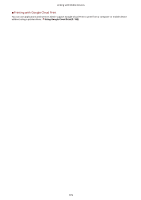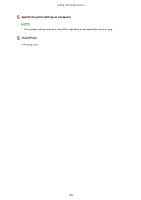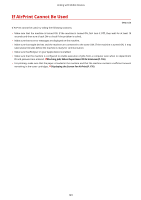Canon Color imageCLASS X LBP1127C imageCLASS X LBP1127C User Guide - Page 182
Displaying the Screen for AirPrint, Changing Print Settings
 |
View all Canon Color imageCLASS X LBP1127C manuals
Add to My Manuals
Save this manual to your list of manuals |
Page 182 highlights
Linking with Mobile Devices Changing Print Settings To perform printing with AirPrint, IPP protocol is used. Turning the Function On/Off You can specify whether to perform printing with AirPrint. The factory default setting is . Set to or Changing the TLS Setting You can specify whether to encrypt communications using TLS when performing printing with AirPrint. The factory default setting is . Set to or Displaying the Screen for AirPrint You can display the screen for AirPrint, on which you can not only access the AirPrint Settings but also view information about consumables, such as paper and toner cartridge. Further, you can configure security function settings. 1 Select [System Preferences] [Printers & Scanners], then add the machine to the Mac you are using. ● If the machine has already been added, this operation is not required. 2 Select this machine from the list of printers in [Printers & Scanners]. 3 Click [Options & Supplies]. 4 Click [Show Printer Webpage]. 5 Log in to the Remote UI. ● To change the AirPrint settings, it is necessary to log in as an administrator. 176