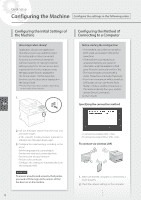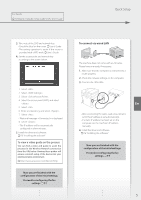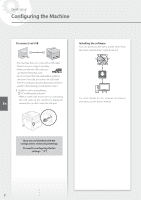Canon Color imageCLASS X MF1127C Getting Started Guide - Page 7
Configuring Fax Settings
 |
View all Canon Color imageCLASS X MF1127C manuals
Add to My Manuals
Save this manual to your list of manuals |
Page 7 highlights
For details "Configuring Initial Settings for Fax Functions" in the User's Guide Quick Setup Configuring Fax Settings Configure the fax settings, according to the screen below. 4. Set the reception mode. • Make the setting by answering the questions on your purposes of using the fax function. 5. Connect to a telephone line. 1. Select . 2. Select . 3. Register the machine's telephone number (fax number) and abbreviated user name. • The information below will be printed at the top part of the paper output from the destination machine as sender information. Fax Number Number's Type Sent Time Unit Name Page Number 10/10 2019 10:00AM FAX 123XXXXXXX CANON 0001 B A Telephone line jack En Telephone 6. Select . 7. Select . Now you are finished with the configuration. 7