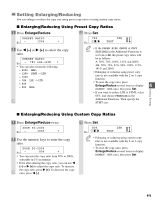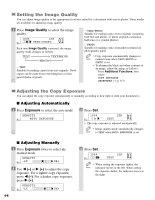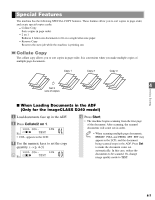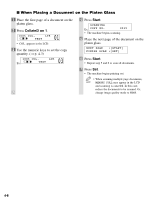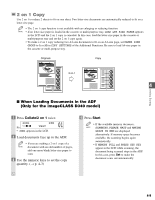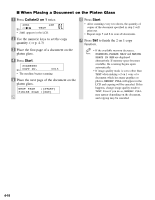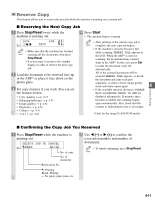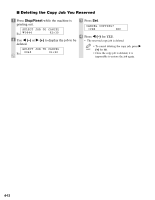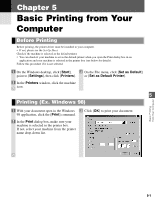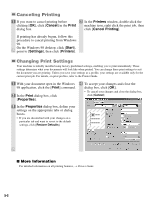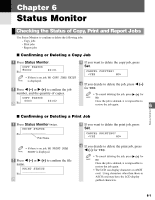Canon D320 imageCLASS D320/D340 Basic Guide - Page 43
When Placing a Document on the Platen Glass
 |
UPC - 013803016468
View all Canon D320 manuals
Add to My Manuals
Save this manual to your list of manuals |
Page 43 highlights
I When Placing a Document on the Platen Glass 1 Press Collate/2 on 1 twice. 2ON1 Ex: 01 LTR TEXT • 2ON1 appears in the LCD. 2 Use the numeric keys to set the copy quantity. (→ p. 4-3) 3 Place the first page of a document on the platen glass. 4 Press Start. SCANNING Ex: COPY NO. 0015 • The machine begins scanning. 5 Place the next page of the document on the platen glass. NEXT PAGE :[START] FINISH SCAN :[SET] 6 Press Start. • After scanning every two sheets, the quantity of copies of the document specified in step 2 will print out. • Repeat steps 5 and 6 to scan all documents. 7 Press Set to finish the 2 on 1 copy function. • If the available memory decreases, NOTE SCANNING, PLEASE WAIT and MAKING SPACE IN MEM are displayed alternatively. If memory space becomes available, the scanning begins again automatically. • If image quality mode is set to other than TEXT when making a 2 on 1 copy of a document which has many graphics or photos, MEMORY FULL will appear in the LCD and copying will be canceled. If this happens, change image quality mode to TEXT. Even if you do so, MEMORY FULL may appear depending on the document, and copying may be canceled. 4-10