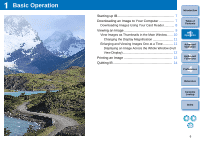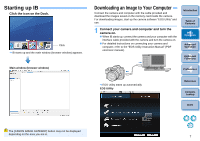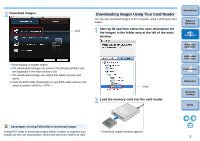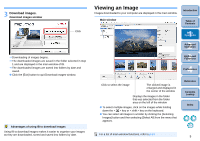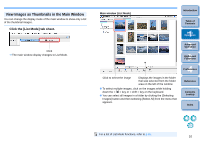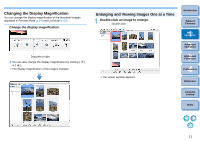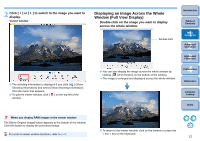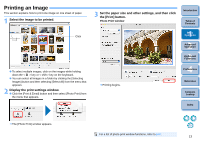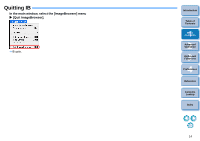Canon EOS 20D ImageBrowser 6.1.1a for Macintosh Instruction Manual - Page 10
Viewing an Image, Download images.
 |
UPC - 013803044430
View all Canon EOS 20D manuals
Add to My Manuals
Save this manual to your list of manuals |
Page 10 highlights
3 Download images. Download images window Click Downloading of images begins. The downloaded images are saved in the folder selected in step 1 and are displayed in the main window of IB. The downloaded images are sorted into folders by date and saved. Click the [Exit] button to quit Download images window. Advantages of using IB to download images Using IB to download images makes it easier to organize your images as they are downloaded, sorted and saved into folders by date. Viewing an Image Images downloaded to your computer are displayed in the main window. Main window Introduction Table of Contents 1Basic Operation 2Advanced Operation 3High-Level Functions 4 Preferences Click to select the image The clicked image is enlarged and displayed in the center of the window Displays the images in the folder that was selected from the folder area on the left of the window To select multiple images, click on the images while holding down the < > key or < shift > key on the keyboard. You can select all images in a folder by clicking the [Selecting Images] button and then selecting [Select All] from the menu that appears. Reference Contents Lookup Index For a list of main window functions, refer to p.64. 9