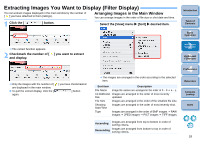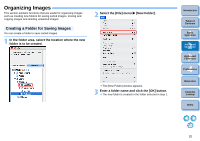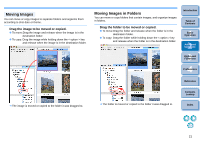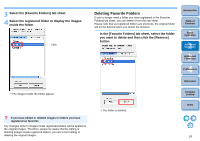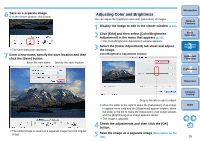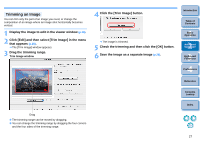Canon EOS 20D ImageBrowser 6.1.1a for Macintosh Instruction Manual - Page 24
Deleting an Image or Folder, Registering Frequently-Used Folders as Favorite Folders
 |
UPC - 013803044430
View all Canon EOS 20D manuals
Add to My Manuals
Save this manual to your list of manuals |
Page 24 highlights
Deleting an Image or Folder Deleted images and folders cannot be recovered. Also, take care when deleting folders as all the images inside a folder will also be deleted. 1 In the main window, select the image you want to delete, or in the folder area, select the folder you want to delete. 2 Click [Send to Trash]. The image or folder is moved to the [Trash] and is deleted from IB. If the [Move to Trash?] dialog box appears, click the [Yes] button. To delete an image or a folder from your computer, on the desktop, select the [Finder] menu X [Empty Trash]. Registering Frequently-Used Folders as Favorite Folders You can register shortcuts for frequently-used folders in the [Favorite Folders] tab sheet in the folder area to make images easier to find. Please note that because the [Pictures] folder is registered as a favorite folder by default, the folder icon appears as [ ]. 1 Select the folder you want to register. Introduction Table of Contents 1Basic Operation 2Advanced Operation 3High-Level Functions 4 Preferences Reference Contents Lookup 2 Click the [Add to Favorites] button. The folder icon changes to [ ] and the folder is registered as a favorite folder. Index 23