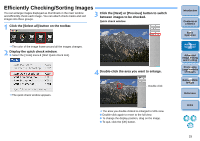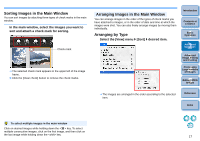Canon EOS 40D Digital Photo Professional Instruction Manual Macintosh (EOS 40D - Page 16
Efficiently Checking/Sorting Images, Double-click the area you want to enlarge.
 |
UPC - 689076803281
View all Canon EOS 40D manuals
Add to My Manuals
Save this manual to your list of manuals |
Page 16 highlights
Efficiently Checking/Sorting Images You can enlarge images displayed as thumbnails in the main window and efficiently check each image. You can attach check marks and sort images into three groups. 3 Click the [Next] or [Previous] button to switch between images to be checked. Quick check window 1 Click the [Select all] button on the toolbar. ¿ The color of the image frame around all the images changes. 2 Display the quick check window. O Select the [Tools] menu [Start Quick check tool]. ¿ The quick check window appears. 4 Double-click the area you want to enlarge. Double-click ¿ The area you double-clicked is enlarged to 50% view. O Double-click again to revert to the full view. O To change the display position, drag on the image. O To quit, click the [OK] button. Introduction Contents at a Glance 1Basic Operation 2Advanced Operation 3Advanced Image Editing and Printing 4 Processing Large Numbers of Images 5 Editing JPEG Images Reference Index 15