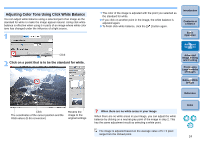Canon EOS 40D Digital Photo Professional Instruction Manual Macintosh (EOS 40D - Page 30
Editing Efficiently, In the main window, select the images you want to edit.
 |
UPC - 689076803281
View all Canon EOS 40D manuals
Add to My Manuals
Save this manual to your list of manuals |
Page 30 highlights
Editing Efficiently The thumbnail display and the edit window are combined and images can be edited efficiently while quickly switching between images to be edited. Images to be edited are selected beforehand in the main window. 1 In the main window, select the images you want to edit. 2 Switch to the edit image window. Click ¿ The main window switches to the edit image window. 3 Edit in the edit image window. Change the size Edit image window Introduction Contents at a Glance 1Basic Operation 2Advanced Operation 3Advanced Image Editing and Printing Select the image to be edited The selected image is displayed as an enlargement in the middle of the window ¿ It may take time for the image to redraw itself. O The same tool palette as in the edit window is displayed and you can edit the image. O To revert to the condition before the last operation performed on the tool palette, press the < > + keys. 4 Processing Large Numbers of Images 5 Editing JPEG Images Reference Index 29