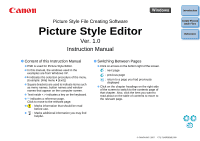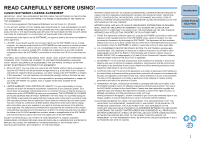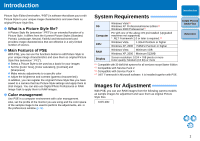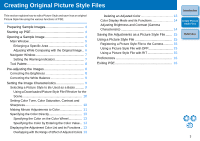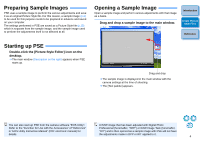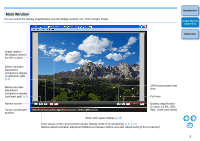Canon EOS 40D Picture Style Editor Windows
Canon EOS 40D - EOS 40D 10.1MP Digital SLR Camera Manual
 |
UPC - 689076803281
View all Canon EOS 40D manuals
Add to My Manuals
Save this manual to your list of manuals |
Canon EOS 40D manual content summary:
- Canon EOS 40D | Picture Style Editor Windows - Page 1
Style File Creating Software Picture Style Editor Ver. 1.0 Instruction Manual O Content of this Instruction Manual O PSE is used for Picture Style Editor. O In this manual, the windows used to the relevant page. Introduction Create Picture Style Files Reference © CANON INC. 2007 CT1-7143PSEWE-000 - Canon EOS 40D | Picture Style Editor Windows - Page 2
SOFTWARE. No updates, fixes or support will be made available for the SOFTWARE. 4. LIMITED WARRANTY AND LIMITATION OF LIABILITY: It is your responsibility to choose, maintain and match the hardware and software components of your computer system. Thus Canon does not guarantee uninterrupted service - Canon EOS 40D | Picture Style Editor Windows - Page 3
Framework is Microsoft software. It is installed together with PSE. Introduction Create Picture Style Files Reference Images for Adjustment With PSE, you can use RAW images from the following camera models as sample images for adjustment and save them as original Picture Style files. EOS 40D 2 - Canon EOS 40D | Picture Style Editor Windows - Page 4
Color 13 Color Display Mode and its Functions 14 Adjusting Brightness and Contrast (Gamma Characteristic 14 Saving the Adjustments as a Picture Style File ....... 15 Using a Picture Style File 15 Registering a Picture Style File to the Camera........... 15 Using a Picture Style File with DPP - Canon EOS 40D | Picture Style Editor Windows - Page 5
PSE from the camera software "EOS Utility". A RAW image that has been adjusted with Digital Photo Refer to the "Function for Use with the Accessories" of "Reference" Professional (hereinafter, "DPP") or RAW Image Task (hereinafter, in "EOS Utility Instruction Manual" (PDF electronic manual) for - Canon EOS 40D | Picture Style Editor Windows - Page 6
the display method, etc. of the sample image. Introduction Create Picture Style Files Reference Image rotation (90 degree units to the left space display (p.16) Color values of the cursor position (Color display mode of [Tool palette]) (p.8, p.14) (Before adjustment/after adjustment/difference - Canon EOS 40D | Picture Style Editor Windows - Page 7
Area You can enlarge a specific area in the main window to 100%. In the main an adjusted image in the same window and perform adjustments while checking the adjustment results. Introduction Create Picture Style Files Select [ ] or [ ]. Reference Double-click ¿ The area you double-clicked is - Canon EOS 40D | Picture Style Editor Windows - Page 8
blink as warning indicators on images in the main window. 1 Checkmark [Show warning on images] and select [Y] or [RGB]. Introduction Create Picture Style Files Reference Enlargement display position Move the display position by dragging Switches the histogram display 2 Enter the upper and lower - Canon EOS 40D | Picture Style Editor Windows - Page 9
Picture Style to be used as a basis (p.9) Color Tone, Color saturation, Contrast, Sharpness settings (p.10) Load a Picture Style file (p.10) Save a Picture of the image. Drag to the left or right to adjust Color display mode (p.14) ¿ The adjustments are applied to the image. Adjust the brightness - Canon EOS 40D | Picture Style Editor Windows - Page 10
5 preset (except Monochrome) Picture Styles (Standard, Portrait, Landscape, Neutral and Faithful). You can also register and use a Picture Style file effective for the scene that you have downloaded from Canon's web site. Select a Picture Style. Reference ¿ The selected Picture Style is applied to - Canon EOS 40D | Picture Style Editor Windows - Page 11
Downloaded Picture Style File Effective for the Scene 1 Click the [ ] button. ¿ The [Open] window appears. 2 Select a Picture Style file to be registered and click the [Open] button. ¿ The selected Picture . Introduction Create Picture Style Files Reference ¿ The [Advanced Picture Style Settings] - Canon EOS 40D | Picture Style Editor Windows - Page 12
for the color you want to adjust. Within the frame is the range of effect Color of the adjustment point selected in step 1 Introduction Create Picture Style Files Reference Range of upper and lower limit of luminosity Drag to move up or down Luminosity level of the adjustment point selected in - Canon EOS 40D | Picture Style Editor Windows - Page 13
of application. O If you checkmark [Show affected area on images], the range of application of the adjusted color blinks on the image. Introduction Create Picture Style Files Reference 5 Repeat steps 1 to 4 to adjust multiple colors. O You can select and adjust colors for up to a maximum of 100 - Canon EOS 40D | Picture Style Editor Windows - Page 14
colors, and has a checkbox for applying adjusted colors and preventing adjusted colors from being applied. Color before adjustment Introduction Create Picture Style Files Reference Color after adjustment Specifying the Color by Entering the Color Value 1 Select the [Edit] menu ` [Specify the - Canon EOS 40D | Picture Style Editor Windows - Page 15
mode Adjusting Brightness and Contrast (Gamma Characteristic) You can adjust the brightness and contrast of a specific area using the tone curve. Adjust the brightness and contrast. Introduction Create Picture maximum number of [ ] is 10. O To delete a [ ], either press the key on the - Canon EOS 40D | Picture Style Editor Windows - Page 16
1D Mark II N, EOS 5D, EOS 40D, EOS 30D, EOS DIGITAL REBEL XTi/400D DIGITAL) using EOS Utility and applied to shot images. Refer to "Applying Picture Style Files to the Camera" of "Chapter 2 Setting the Camera from Your Computer" in "EOS Utility Instruction Manual" (PDF electronic manual) for details - Canon EOS 40D | Picture Style Editor Windows - Page 17
settings and then click the [OK] button. Exiting PSE In the main window, select the [File] menu ` [Exit]. ¿ PSE exits. Introduction Create Picture Style Files Reference ¿ The settings are applied. If you have changed the work color space during the adjustment process, the adjustment point on - Canon EOS 40D | Picture Style Editor Windows - Page 18
your experience using PSE. It contains various troubleshooting solutions and how to delete PSE from your computer. Introduction Create Picture Style Files Troubleshooting 18 Deleting the Software (Uninstalling 18 About This Instruction Manual 19 Trademark Acknowledgments 19 Reference 17 - Canon EOS 40D | Picture Style Editor Windows - Page 19
may not have sufficient RAM (memory). Exit any applications other than PSE. Images do not display properly O Sample images that are not supported by PSE (p.2) do not display. Deleting the Software (Uninstalling) O Exit any applications before uninstalling the software. O Log in under the Computer - Canon EOS 40D | Picture Style Editor Windows - Page 20
this Instruction Manual. O The software screens and displays printed in this Instruction Manual may differ slightly from the actual software. O The content of this Instruction Manual has been reviewed thoroughly. However, if you should notice any errors or omissions, please contact a Canon Service
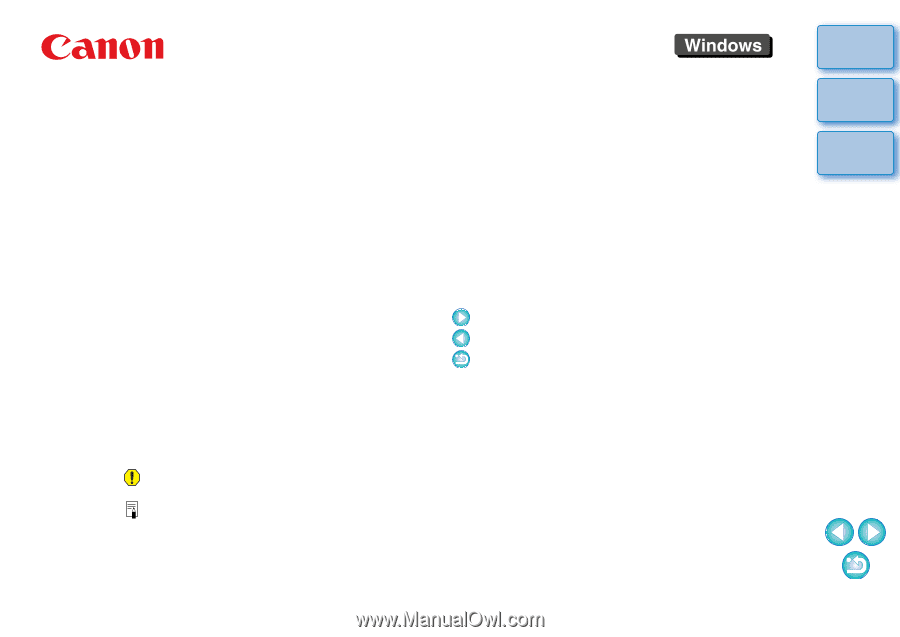
Introduction
Create Picture
Style Files
Reference
Picture Style File Creating Software
Picture Style Editor
Ver. 1.0
Instruction Manual
O
Content of this Instruction Manual
O
PSE is used for Picture Style Editor.
O
In this manual, the windows used in the
examples are from Windows XP.
O
`
indicates the selection procedure of the menu.
(Example: [File] menu
`
[Exit].)
O
Square brackets are used to indicate items such
as menu names, button names and window
names that appear on the computer screen.
O
Text inside < > indicates a key on the keyboard.
O
**
indicates a reference page.
Click to move to the relevant page.
O
:
Marks information that should be read
before use.
O
:
Marks additional information you may find
helpful.
© CANON INC. 2007
CT1-7143PSEWE-000
O
Switching Between Pages
O
Click on arrows on the bottom right of the screen.
: next page
: previous page
: return to a page you had previously
displayed
O
Click on the chapter headings on the right side
of the screen to switch to the contents page of
that chapter. Also, click the item you want to
read about on the table of contents to move to
the relevant page.