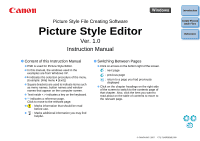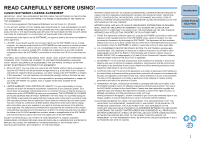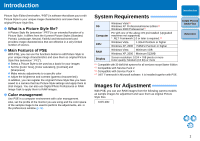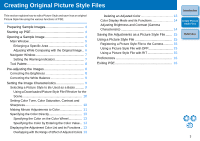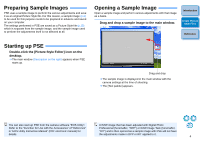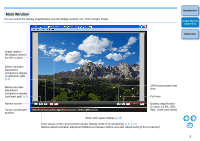Canon EOS 40D Picture Style Editor Windows - Page 4
Creating Original Picture Style Files - can t download all pictures
 |
UPC - 689076803281
View all Canon EOS 40D manuals
Add to My Manuals
Save this manual to your list of manuals |
Page 4 highlights
Creating Original Picture Style Files This section explains how to edit a Picture Style and save it as an original Picture Style file using the various functions of PSE. Preparing Sample Images 4 Starting up PSE 4 Opening a Sample Image 4 Main Window 5 Enlarging a Specific Area 6 Adjusting While Comparing with the Original Image.. 6 Navigator Window 7 Setting the Warning Indicators 7 Tool Palette 8 Pre-adjusting the Images 8 Correcting the Brightness 8 Correcting the White Balance 9 Setting the Image Characteristics 9 Selecting a Picture Style to Be Used as a Basis .......... 9 Using a Downloaded Picture Style File Effective for the Scene 10 Setting Color Tone, Color Saturation, Contrast and Sharpness 10 Making Minute Adjustments to Color 11 Specifying the Color Directly 13 Specifying the Color on the Color Wheel 13 Specifying the Color by Entering the Color Value.. 13 Displaying the Adjustment Color List and its Functions .. 13 Overlapping with the Range of Effect of Adjusted Colors 13 Deleting an Adjusted Color 13 Color Display Mode and its Functions 14 Adjusting Brightness and Contrast (Gamma Characteristic 14 Saving the Adjustments as a Picture Style File ....... 15 Using a Picture Style File 15 Registering a Picture Style File to the Camera........... 15 Using a Picture Style File with DPP 15 Using a Picture Style File with RIT 15 Preferences 16 Exiting PSE 16 Introduction Create Picture Style Files Reference 3