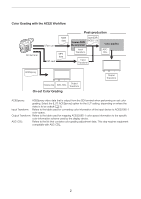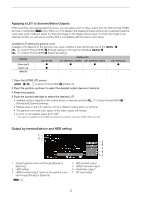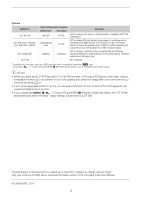Canon EOS C200B EOS C200 EOS C200B ACES Workflow Introduction - Page 3
pplying a LUT to, creen, Video Output, Output by terminal/device and HDR, etting
 |
View all Canon EOS C200B manuals
Add to My Manuals
Save this manual to your list of manuals |
Page 3 highlights
Applying a LUT to Screens/Video Outputs While recording using special gamma curves, you can apply a LUT to video output from the SDI terminal, VIDEO terminal or viewfinder (k only). When a LUT is applied, the displayed image will look as if a standard gamma curve were used, making it easier to check the image on the display device used. To check the image on an external monitor, you will need a monitor that is compatible with the video's color space. Available LUT options by gamma curve Available LUTs depend on the gamma curve used, whether it was set through one of the [ ! Custom Picture/HDR] > [Preset] settings or through the individual > [ ! Custom Picture/HDR] > [Gamma] settings. [Gamma] [Canon Log 3] [Canon Log] [Wide DR] [LUT: BT.709] Ü Ü - Available LUTs [LUT: HDR Assist. (1600%)] [LUT: HDR Assist. (400%)] Ü Ü - - - - > [LUT: ACESproxy] Ü - - 1 Open the [HDR/LUT] screen. > [ ! Custom Picture/HDR] > [HDR/LUT] 2 Push the joystick up/down to select the desired output device or terminal. 3 Press the joystick. 4 Push the joystick left/right to select the desired LUT. • Available options depend on the output device or terminal, and the [ ! Custom Picture/HDR] > [Preset] and [Gamma] settings. • Repeat steps 2 and 3 to select a LUT for a different output device or terminal. • The gamma curve and color space of the video output will change. • If a LUT is not needed, select [LUT: Off]1. 1 This option is available for the VIDEO terminal and viewfinder only when [HDR: Off] is selected. Output by terminal/device and HDR setting 1 2 3 4 5 6 7 1 Current gamma curve set through [Preset] or [Gamma]. 2 HDR setting 3 HDMI terminal output: Same as the gamma curve set through [Preset] or [Gamma]. 1 k only. 4 SDI terminal output 5 VIDEO terminal output 6 Viewfinder output1 7 SD card output 3