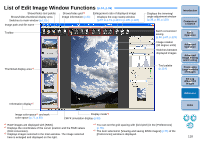Canon EOS Rebel T1i Digital Photo Professional 3.9 for Windows Instruction Man - Page 119
List of Edit Image Window Functions
 |
View all Canon EOS Rebel T1i manuals
Add to My Manuals
Save this manual to your list of manuals |
Page 119 highlights
List of Edit Image Window Functions (p.34, p.36) Shows/hides tool palette Shows/hides thumbnail display area Switches to main window (p.110) Shows/hides grid*4 Enlargement ratio of displayed image Image information (p.23) Displays the copy stamp window (p.67 to p.71, p.101 to p.105, p.122) Image path and file name Toolbar Thumbnail display area*3 Displays the trimming/ angle adjustment window (p.38, p.98, p.120) Introduction Contents at a Glance Batch conversion/ saving (p.86, p.87, p.123) Image rotation (90 degree units) Switches between displayed images Tool palette (p.114) 1Basic Operation 2Advanced Operation 3Advanced Image Editing and Printing 4 Processing Large Numbers of Images 5Editing JPEG/TIFF Images Reference Information display*2 Image color space*1 and work color space (p.71, p.80) Display mode*5 CMYK simulation display (p.80) *1 RAW images are displayed with [RAW]. *2 Displays the coordinates of the cursor position and the RGB values (8-bit conversion). *3 Displays images selected in the main window. The image selected here is enlarged and displayed on the right. *4 You can set the grid spacing with [Grid pitch] in the [Preferences] (p.78). *5 The item selected in [Viewing and saving RAW images] (p.76) of the [Preferences] window is displayed. Index 118