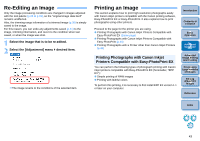Canon EOS Rebel T1i Digital Photo Professional 3.9 for Windows Instruction Man - Page 49
Check that the image compensation function is, disabled, select the paper type and then click [Next].
 |
View all Canon EOS Rebel T1i manuals
Add to My Manuals
Save this manual to your list of manuals |
Page 49 highlights
7 Check that the image compensation function is disabled, select the paper type and then click [Next]. If checked, click to remove the check marks Click Select the paper type 8 Specify the layout, and then click [Print]. Click to print Additional information O Print up to 1000 images at a time You can print up to 1000 images selected in DPP at a time. When printing more than 1000 images, divide the printing into several jobs. O The printed image's color is not what you expected Change the [Rendering intents when using Easy-PhotoPrint] (p.80) to [Perceptual] (p.126) and print. Introduction Contents at a Glance 1Basic Operation Printing with a wide color reproduction When the color space (p.71, p.80) is set to Adobe RGB and the image is printed with Canon inkjet printer, the color reproduction area widens, and green and blue in particular are reproduced vividly. When the color space is set to Apple RGB or ColorMatch RGB, the image is printed with an sRGB color space, and when set to Wide Gamut RGB, with an Adobe RGB color space. DPP is also compatible for printing with Easy-PhotoPrint Pro (p.74). 2Advanced Operation 3Advanced Image Editing and Printing 4 Processing Large Numbers of Images 5Editing JPEG/TIFF Images Reference Index Select the layout ¿ Printing begins. 48