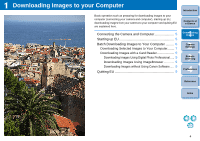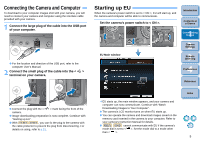Canon EOS Rebel T1i EOS Utility 2.6 for Macintosh Instruction Manual (EOS REB - Page 10
Quitting EU, Downloading Images with a Card Reader
 |
View all Canon EOS Rebel T1i manuals
Add to My Manuals
Save this manual to your list of manuals |
Page 10 highlights
Downloading Images with a Card Reader For users with a third-party card reader, you can also download to your computer images stored in a memory card using the card reader. However, EU does not support image downloading using a card reader. For this reason, when downloading images using a card reader, use one of the following 3 procedures. Downloading Images Using Digital Photo Professional You can use DPP to download to your computer shot images from a memory card inserted in a third-party card reader connected to your computer. For detailed instructions, refer to "Downloading Images Using Your Card Reader" in the "Digital Photo Professional Instruction Manual" (PDF electronic manual). Downloading Images Using ImageBrowser You can use ImageBrowser to download to your computer shot images from a memory card inserted in a third-party card reader connected to your computer. For detailed instructions, refer to "Downloading Images Using Your Card Reader" in the "ImageBrowser Instruction Manual" (PDF electronic manual). Downloading Images without Using Canon Software To download images with a card reader without using Canon software such as DPP or ImageBrowser, copy to your computer the [DCIM] folder in the memory card. For more details about folder structures and files in the memory card, refer to p.50. Quitting EU 1 Click the [Quit] button. Introduction Contents at a Glance 1 Downloading Images 2Camera Settings ¿ The window closes and EU quits. 2 Turn the camera's power switch to < OFF >. 3 Disconnect the cable from the camera and computer. O Do not pull on the cable; hold the plug and pull out. 3Remote Shooting 4 Preferences Reference Index 9