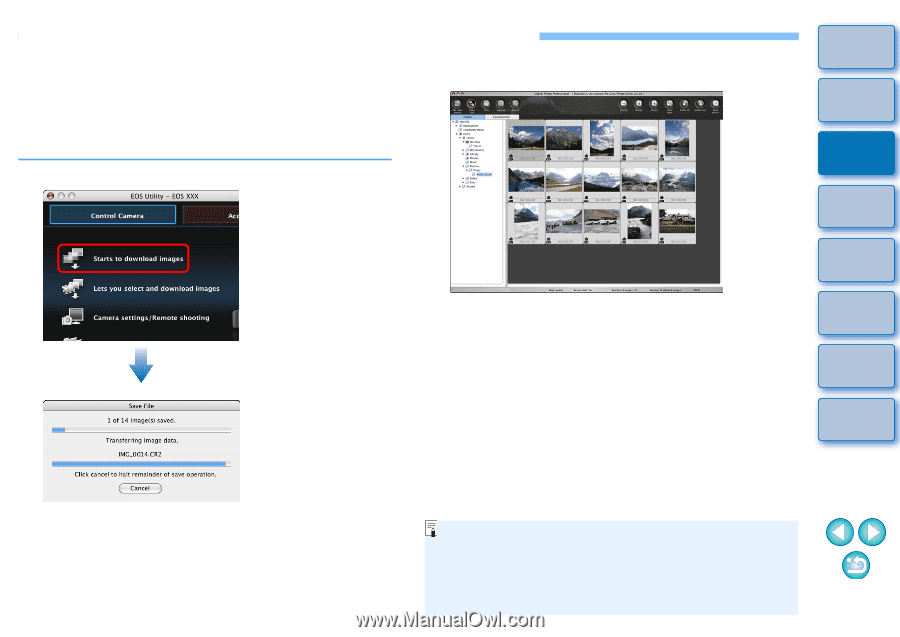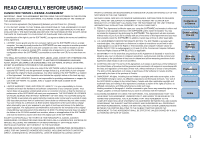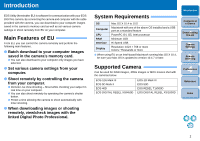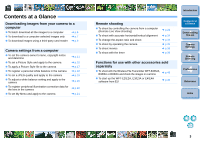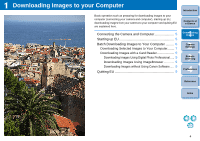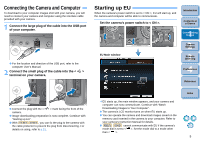Canon EOS Rebel T1i EOS Utility 2.6 for Macintosh Instruction Manual (EOS REB - Page 7
Batch Downloading Images to Your Computer, Click [Starts to download images]. - manual pdf download
 |
View all Canon EOS Rebel T1i manuals
Add to My Manuals
Save this manual to your list of manuals |
Page 7 highlights
Batch Downloading Images to Your Computer You can batch download to your computer all the images saved on the memory card inserted in the camera that you have not already downloaded. The downloaded images are sorted by date into folders and are then displayed in the main window of Digital Photo Professional (RAW image processing, viewing and editing software) (hereinafter DPP), which is linked to start up automatically, where you can check them immediately. 2 Check the downloaded images. DPP Main window 1 Click [Starts to download images]. Introduction Contents at a Glance 1 Downloading Images 2Camera Settings 3Remote Shooting Save File dialog box O Check the downloaded images in DPP. For details on using DPP, refer to the "Digital Photo Professional Instruction Manual" (PDF electronic manual). O Continue with "Quitting EU" (p.9). 4 Preferences Reference Index ¿ The [Save File] dialog box appears and image downloading to your computer begins. ¿ The downloaded images are saved in the [Pictures] folder. O When all images have been downloaded, DPP starts up automatically and the downloaded images are displayed in DPP's main window. O When you download images, you can change the software that starts up from DPP to ImageBrowser or another software (p.44). O You can change images downloaded and the save destination (p.43, p.44). O Downloading movie files may take some time due to the large file size. 6