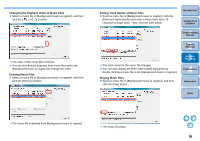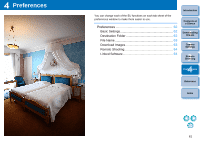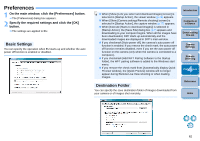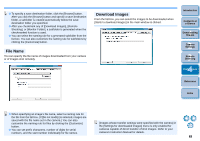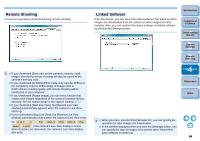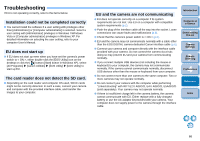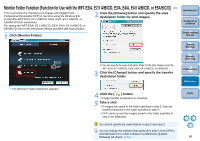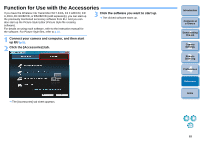Canon EOS Rebel T3i 18-135mm IS Lens Kit EOS Utility 2.10 for Windows Instruct - Page 65
Remote Shooting, Linked Software
 |
View all Canon EOS Rebel T3i 18-135mm IS Lens Kit manuals
Add to My Manuals
Save this manual to your list of manuals |
Page 65 highlights
Remote Shooting You can set operations performed during remote shooting. O If you checkmark [Save also on the camera's memory card], images shot during remote shooting will also be saved to the camera's memory card. O If you checkmark [In RAW+JPEG mode, only transfer JPEGs to the computer], only the JPEG image of images shot in RAW+JPEG recording quality with remote shooting will be transferred to your computer. O If you checkmark [Rotate image], you can set a function that rotates shot images regardless of the camera's position during shooting. Set the rotation angle in the capture window (p.77). O If you checkmark [Start Live View], the [Remote Live View window] automatically appears when the camera's Live View starts up. O Is you checkmark [Stop Live View], the [Remote Live View window] automatically closes when the camera's Live View ends. On 1D Mk IV 7D 60D REBELT3i 600D REBELT2i 550D REBELT3 1100D , if the camera's Live View display is active when Remote Live View ends, the camera's Live View display also ends. Linked Software From the list box, you can select the linked software that starts up when images are downloaded from the camera or when images are shot remotely. Also, you can register third-party software as linked software by clicking the [Settings] button. Introduction Contents at a Glance 1 Downloading Images 2Camera Settings 3Remote Shooting 4 Preferences Reference Index O When you have selected ZoomBrowser EX, you can specify the operation for after images are downloaded. O In the window displayed when you click the [Settings] button, you can specify the type of images to be posted when linked thirdparty software is started up. 64