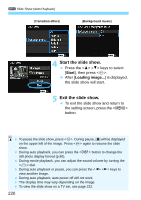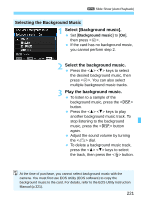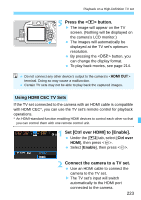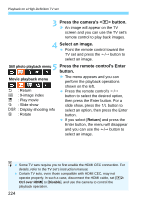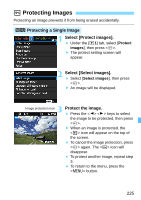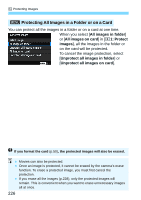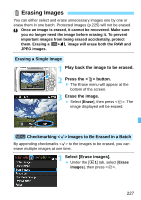Canon EOS Rebel T5 18-55 IS II Kit Instruction Manual - Page 225
Protecting Images, Select [Protect images]., Protecting a Single Image
 |
View all Canon EOS Rebel T5 18-55 IS II Kit manuals
Add to My Manuals
Save this manual to your list of manuals |
Page 225 highlights
K Protecting Images Protecting an image prevents it from being erased accidentally. 3 Protecting a Single Image 1 Select [Protect images]. Under the [x1] tab, select [Protect images], then press . X The protect setting screen will appear. 2 Select [Select images]. Select [Select images], then press . X An image will be displayed. 3 Image protection icon Protect the image. Press the keys to select the image to be protected, then press . X When an image is protected, the icon will appear on the top of the screen. To cancel the image protection, press again. The icon will disappear. To protect another image, repeat step 3. To return to the menu, press the button. 225

225
Protecting an image prevents it from being erased accidentally.
1
Select [Protect images].
Under the [
x
1
] tab, select [
Protect
images
], then press <
0
>.
The protect setting screen will
appear.
2
Select [Select images].
Select [
Select images
], then press
<
0
>.
An image will be displayed.
3
Protect the image.
Press the <
Y
> <
Z
> keys to select
the image to be protected, then press
<
0
>.
When an image is protected, the
<
K
> icon will appear on the top of
the screen.
To cancel the image protection, press
<
0
> again. The <
K
> icon will
disappear.
To protect another image, repeat step
3.
To return to the menu, press the
<
M
> button.
K
Protecting Images
3
Protecting a Single Image
Image protection icon