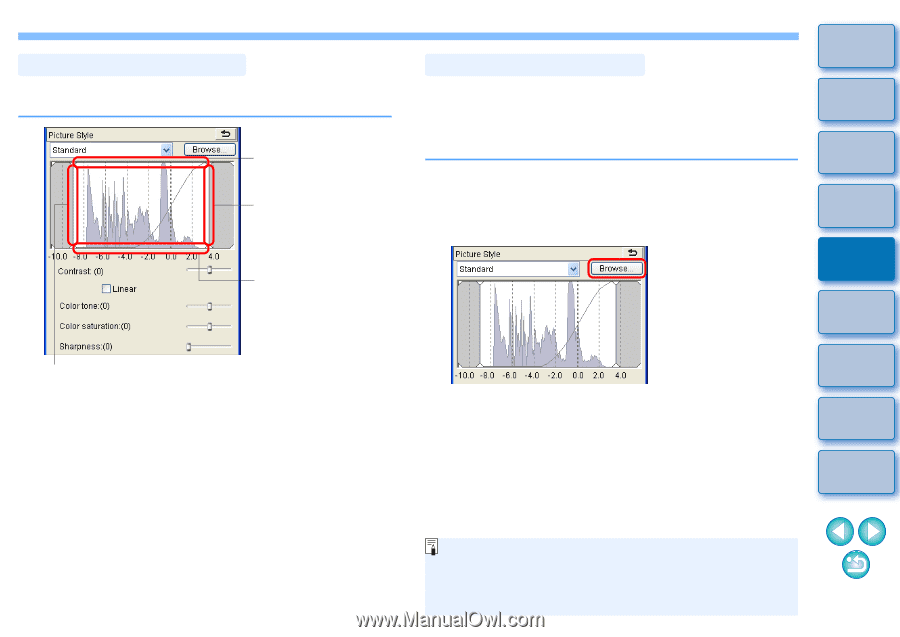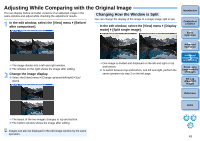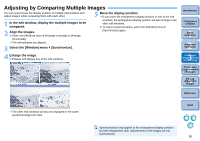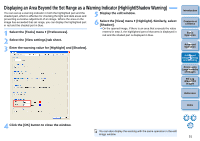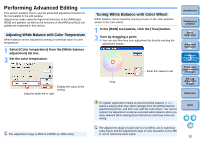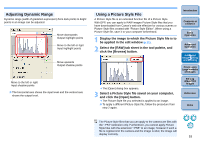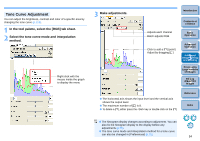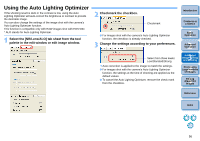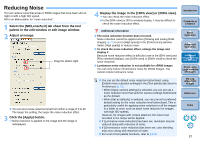Canon EOS50D Digital Photo Professional 3.5 for Windows Instruction Manual (EO - Page 54
Adjusting Dynamic Range, Using a Picture Style File, Select the [RAW] tab sheet in the tool palette
 |
View all Canon EOS50D manuals
Add to My Manuals
Save this manual to your list of manuals |
Page 54 highlights
Adjusting Dynamic Range Dynamic range (width of gradation expression) from dark points to bright points in an image can be adjusted. Move downwards Output highlight points Move to the left or rignt Input highlight points Move upwards Output shadow points Move to the left or right Input shadow points O The horizontal axis shows the input level and the vertical axis shows the output level. Using a Picture Style File A Picture Style file is an extended function file of a Picture Style. With DPP, you can apply to RAW images Picture Style files that you have downloaded from Canon's web site effective for various scenes or Picture Style files created with "Picture Style Editor". When using a Picture Style file, save it to your computer beforehand. 1 Display the image to which the Picture Style file is to be applied in the edit window (p.11). 2 Select the [RAW] tab sheet in the tool palette, and click the [Browse] button. Introduction Contents at a Glance 1Basic Operation 2Advanced Operation 3Advanced Image Editing and Printing 4 Processing Large Numbers of Images ¿ The [Open] dialog box appears. 3 Select a Picture Style file saved on your computer, and click the [Open] button. ¿ The Picture Style file you selected is applied to an image. O To apply a different Picture Style file, follow the procedure from step 2 again. 5Editing JPEG/TIFF Images Reference Index The Picture Style files that you can apply to the camera are files with the ".PF2" extension only. Furthermore, you cannot apply Picture Style files with the extension ".PSE" to an image; however if such a file is registered in the camera and the image is shot, the image will display correctly. 53