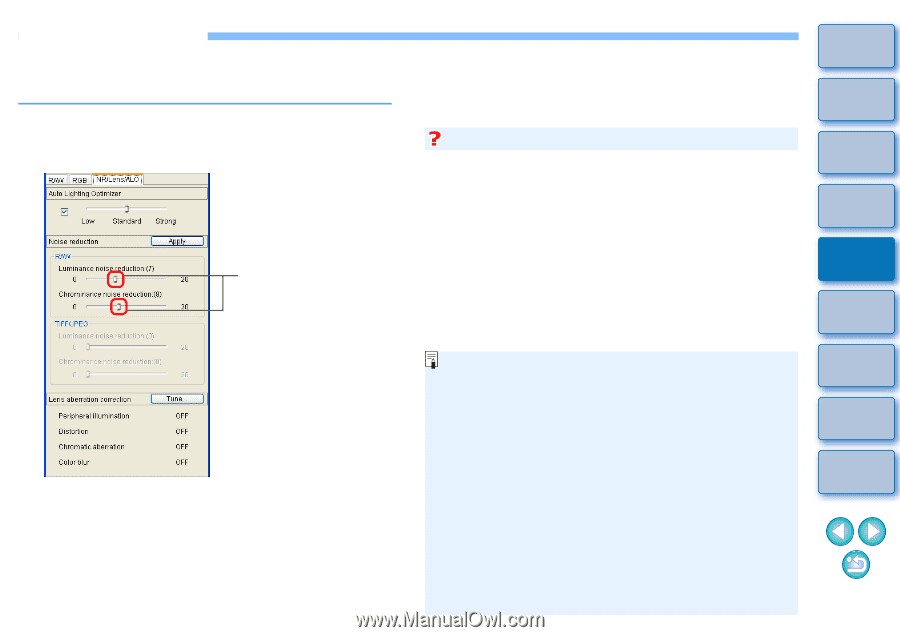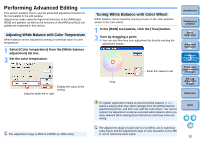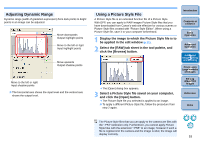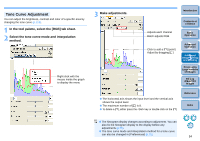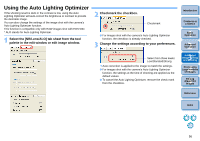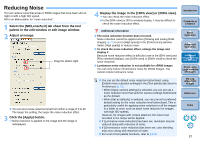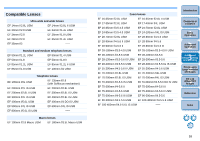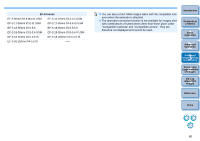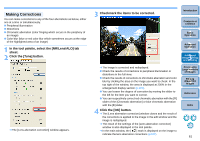Canon EOS50D Digital Photo Professional 3.5 for Windows Instruction Manual (EO - Page 58
Reducing Noise, Click the [Apply] button.
 |
View all Canon EOS50D manuals
Add to My Manuals
Save this manual to your list of manuals |
Page 58 highlights
Reducing Noise You can reduce noise that arises in RAW images that have been shot at night or with a high ISO speed. NR is an abbreviation for "noise reduction". 1 Select the [NR/Lens/ALO] tab sheet from the tool palette in the edit window or edit image window. 2 Adjust an image. Drag the sliders right O You can set a noise reduction level from within a range of 0 to 20. The larger the setting, the larger the noise reduction effect. 3 Click the [Apply] button. ¿ Noise reduction is applied to the image and the image is redisplayed. 4 Display the image in the [100% view] or [200% view]. ¿ You can check the noise reduction effect. O In the [50% view] or [Fit to window] display, it may be difficult to check the noise reduction effect. Introduction Contents at a Glance Additional information O The noise reduction function does not work Noise reduction cannot be applied when [Viewing and saving RAW images] (p.72) is set to [High speed] in the [Preferences] window. Select [High quality] to reduce noise. O To check the noise reduction effect, enlarge the image and display it Because noise reduction effect is difficult to see in the [50% view] and [Fit to window] displays, use [100% view] or [200% view] to check the noise reduction. O Luminance noise reduction is not available for sRAW images You can only reduce chrominance noise for sRAW images. You cannot reduce luminance noise. 1Basic Operation 2Advanced Operation 3Advanced Image Editing and Printing 4 Processing Large Numbers of Images O You can set the default noise reduction beforehand, using [Default noise reduction settings] in the [Tool palette] tab sheet in Preferences (p.75). • When [Apply camera settings] is selected, you can pre-set a noise reduction level that suits the camera settings beforehand as the default. • When [Set as defaults] is selected, you can pre-set a preferred default setting for the noise reduction level beforehand. This is particularly useful for applying noise reduction to all the images in a folder at once, such as batch noise reduction for images with high ISO speeds. However, for images with recipes attached, the noise level recorded in the recipe will be applied. O If [Luminance noise reduction] has been set, resolution may be reduced along with reduction of noise. O If [Chrominance noise reduction] has been set, color bleeding may occur along with reduction of noise. O For a list of tool palette functions, refer to p.110. 5Editing JPEG/TIFF Images Reference Index 57