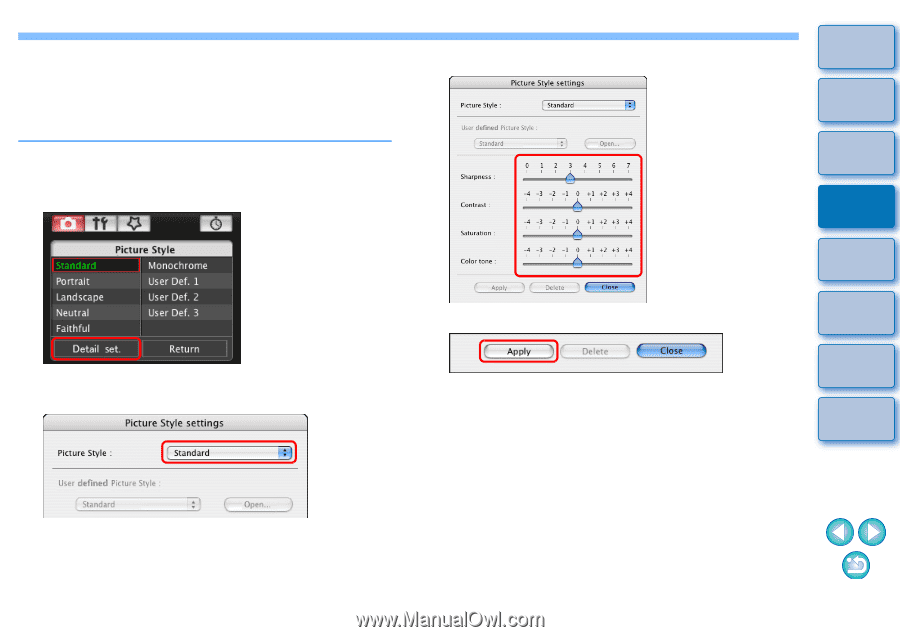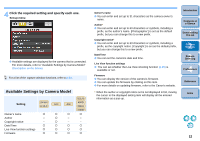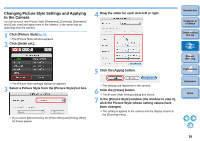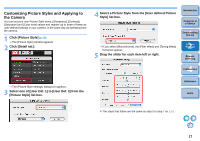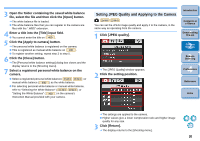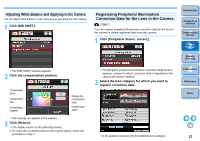Canon EOS50D EOS Utility 2.5 for Macintosh Instruction Manual (EOS 50D) - Page 17
Changing Picture Style Settings and Applying, to the Camera, Click [Picture Style]
 |
View all Canon EOS50D manuals
Add to My Manuals
Save this manual to your list of manuals |
Page 17 highlights
Changing Picture Style Settings and Applying to the Camera You can set your own Picture Style [Sharpness], [Contrast], [Saturation] and [Color tone] and apply them to the camera, in the same way as operating from the camera. 1 Click [Picture Style] (p.15). ¿ The [Picture Style] window appears. 2 Click [Detail set.]. ¿ The [Picture Style settings] dialog box appears. 3 Select a Picture Style from the [Picture Style] list box. ¿ If you select [Monochrome], the [Filter effect] and [Toning effect] list boxes appear. 4 Drag the slider for each item left or right. 5 Click the [Apply] button. ¿ The settings are registered in the camera. 6 Click the [Close] button. ¿ The [Picture Style settings] dialog box closes. 7 In the [Picture Style] window (the window in step 2), click the Picture Style whose setting values have been changed. ¿ The setting is applied to the camera and the display returns to the [Shooting menu]. Introduction Contents at a Glance 1 Downloading Images 2Camera Settings 3Remote Shooting 4 Preferences Reference Index 16