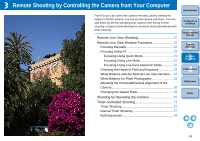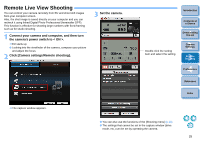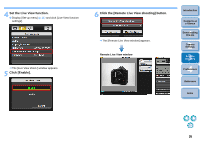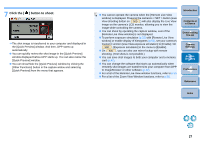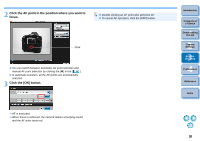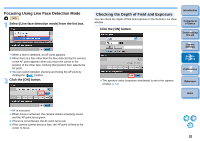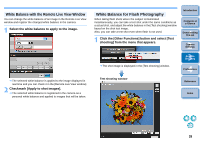Canon EOS50D EOS Utility 2.5 for Macintosh Instruction Manual (EOS 50D) - Page 29
Remote Live View Window Functions, Focusing Manually
 |
View all Canon EOS50D manuals
Add to My Manuals
Save this manual to your list of manuals |
Page 29 highlights
Remote Live View Window Functions These pages explain the functions available in the Remote Live View window, including checking the camera settings and focusing while viewing your subject on the computer screen. 3 Click the [ ] button. Focusing Manually You can focus manually while viewing the enlarged image in the Remote Live View window. ¿ The section you selected in step 1 is displayed enlarged at 100% (actual pixel size) in the [Zoom View] window. 1 Set the lens's focus mode switch to < AF >. 2 Drag [ ] to the section you want to enlarge. Zoom View Window Introduction Contents at a Glance 1 Downloading Images 2Camera Settings 3Remote Shooting Drag 4 Preferences Reference O To move the display position in the [Zoom View] window, click either or [ ]. O You can checkmark [Maintain Zoom View] to maintain display of the [Zoom View] window. O You can also double-click the section you want to enlarge in step 1 to display an enlarged view at 100% (actual pixel size) in the [Zoom View] window. O Double-click an image in the [Zoom View] window to return to the [Remote Live View window]. O You can checkmark [200%] to view the section enlarged to 200%. Index 28