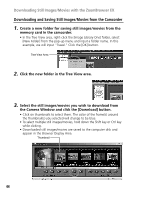Canon Elura 40MC DIGITAL VIDEO SOLUTION DISK Ver.2 Software Instruction Manual - Page 39
Starting the ZoomBrowser EX
 |
View all Canon Elura 40MC manuals
Add to My Manuals
Save this manual to your list of manuals |
Page 39 highlights
Starting the ZoomBrowser EX Windows Me/Windows XP E For Windows XP Users: Do not rotate the image in the [Windows Picture and Fax Viewer] or in the explorer view. The file format of the original image will be changed and the image can no longer be displayed in the ZoomBrowser EX or on the camcorder. 1. Insert the memory card to the camcorder. 2. Connect the Power Adapter to the camcorder. 3. Connect the camcorder to the computer using the supplied USB cable ( 36). 4. Set the camcorder to CARD PLAY (VCR) mode. • The Scanners and Cameras Wizard automatically opens. Click the [Cancel] button to close the Wizard. Windows XP: ZoomBrowser EX will start immediately when it has been set to auto start in the "Setting an Application to Start Automatically" section ( 29). 5. Double-click the [Canon ZoomBrowser EX] icon on the desktop. • ZoomBrowser EX starts and the Browser Window appears. • The first time ZoomBrowser EX starts, a confirmation message appears asking whether you wish to register the [My Pictures] folder in ZoomBrowser EX. Click [Yes] if you plan to use the My Pictures folder. 6. Click [Canon Camera] in the Tree View area. • Thumbnail versions of the camcorder still images/movies are displayed in the Camera Window. Windows 39