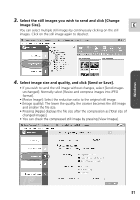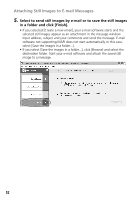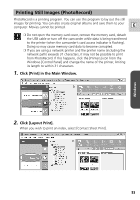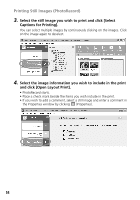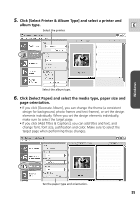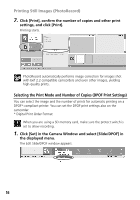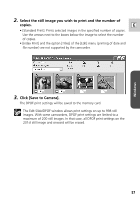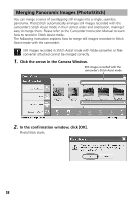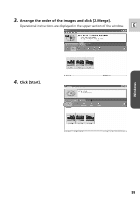Canon Elura 60 Digital Video Software (Windows) Ver.11 Instruction Manual - Page 56
Selecting the Print Mode and Number of Copies DPOF Print Settings
 |
UPC - 013803040166
View all Canon Elura 60 manuals
Add to My Manuals
Save this manual to your list of manuals |
Page 56 highlights
Printing Still Images (PhotoRecord) 7. Click [Print], confirm the number of copies and other print settings, and click [Print]. Printing starts. PhotoRecord automatically performs image correction for images shot with Exif 2.2 compatible camcorders and even other images, yielding high-quality prints. Selecting the Print Mode and Number of Copies (DPOF Print Settings) You can select the image and the number of prints for automatic printing on a DPOF*-compliant printer. You can set the DPOF print settings also on the camcorder. * Digital Print Order Format When you are using a SD memory card, make sure the protect switch is set to allow recording. 1. Click [Set] in the Camera Window and select [Slide/DPOF] in the displayed menu. The Edit Slide/DPOF window appears. 56