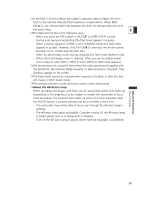Canon Elura 65 ELURA70/ELURA65/ELURA60 Instruction Manual - Page 82
Recording to a VCR or Digital Video Device
 |
UPC - 013803040159
View all Canon Elura 65 manuals
Add to My Manuals
Save this manual to your list of manuals |
Page 82 highlights
Recording to a VCR or Digital Video Device You can copy your recordings by connecting the camcorder to a VCR or a digital video device. If you connect a digital video device, you can copy recordings with virtually no generation loss in image and sound quality. Connecting the Devices q Connecting a VCR See Playing Back on a TV Screen ( 35). w Connecting a Digital Video Device Refer also to the instruction manual of the digital video device. DV Signal flow Commercially available DV cable Recording CAMERA PLAY (VCR) CARD CAMERA CARD PLAY 1. Set the camcorder to PLAY (VCR) mode and load a recorded cassette. If you are connecting via AV terminal, check the setting ( 35). 2. Connected device: Load a blank cassette and set the device to record pause mode. 3. Locate the scene you wish to copy and pause playback shortly before the scene. 4. Play back the tape. 5. Connected device: Begin recording when the scene you wish to copy appears. Stop recording when copying is complete. 6. Stop playback. 82