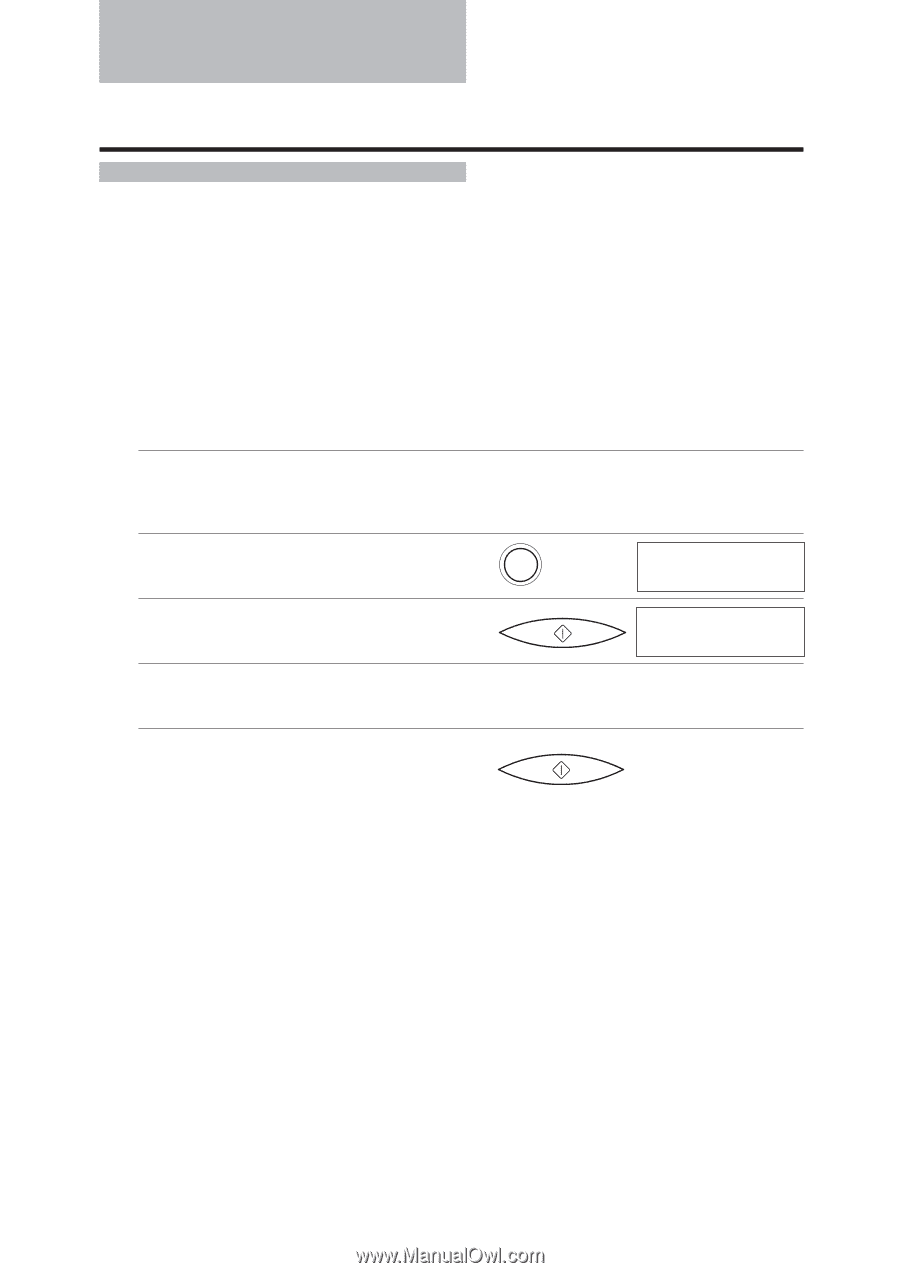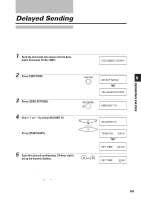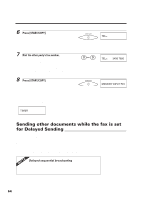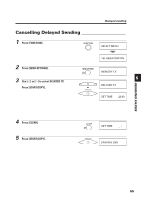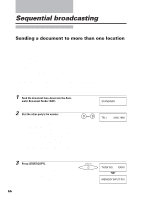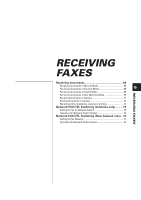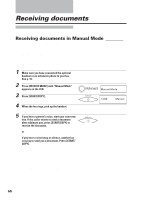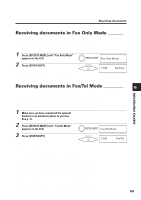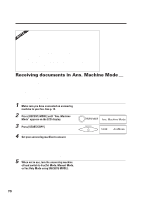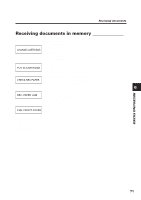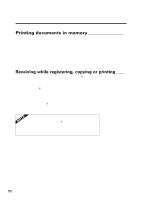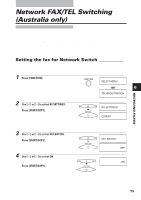Canon FAXPHONE B150 User Guide - Page 79
Receiving documents
 |
View all Canon FAXPHONE B150 manuals
Add to My Manuals
Save this manual to your list of manuals |
Page 79 highlights
Receiving documents Receiving documents in Manual Mode ________ You may want to set your fax to Manual Mode if you want to personally monitor every call, whether from a fax machine or a person. For Manual Mode, you need to have the optional handset or an extension phone connected to your fax. See p. 15. Keep in mind that you cannot use Manual Receiving if a document is in the Automatic Document Feeder (ADF) waiting to be sent. 1 Make sure you have connected the optional handset or an extension phone to your fax. See p. 15. 2 Press [RECEIVE MODE] until "Manual Mode" appears on the LCD. 3 Press [START/COPY]. 4 When the fax rings, pick up the handset. RECEIVE MODE Manual Mode START/COPY 12:00 Manual 5 If you hear a person's voice, start your conversation. If the caller wants to send a document after talking to you, press [START/COPY] to receive the document. START/COPY or If you hear a slow beep or silence, another fax is trying to send you a document. Press [START/ COPY]. You can also start receiving the document by pressing "25" on the extension phone, and then hanging up. Your fax begins receiving the document. ❚ Hang up the handset after the fax displays RECEIVE. If you do not hang up, the fax beeps intermittently for a few seconds after you receive the document. To turn off the beeping, see OFF HOOK ALARM in the USER SETTINGS, p. 83. 68