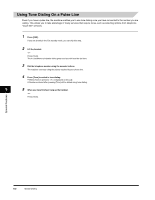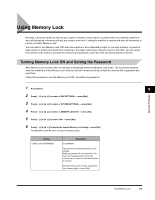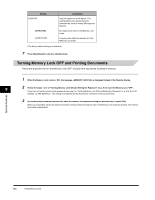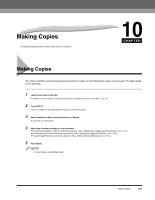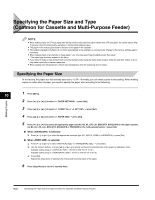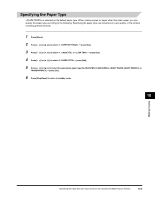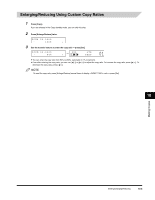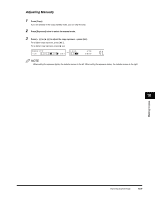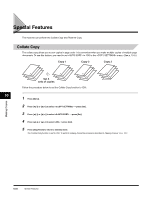Canon FAXPHONE L170 Basic Guide - Page 112
Specifying the Paper Type, to select the appropriate paper type PLAIN PAPER, PLAIN PAPER L
 |
UPC - 013803038477
View all Canon FAXPHONE L170 manuals
Add to My Manuals
Save this manual to your list of manuals |
Page 112 highlights
Specifying the Paper Type is selected as the default paper type. When making copies on paper other than plain paper, you can specify the paper type according to the following. Specifying the paper type can prevent poor copy quality, or the printout not being printed correctly. 1 Press [Menu]. 2 Press [ (-)] or [ (+)] to select ➞ press [Set]. 3 Press [ (-)] or [ (+)] to select or ➞ press [Set]. 4 Press [ (-)] or [ (+)] to select ➞ press [Set]. 5 Press [ (-)] or [ (+)] to select the appropriate paper type (PLAIN PAPER, PLAIN PAPER L, HEAVY PAPER, HEAVY PAPER H, or TRANSPARENCY) ➞ press [Set]. 6 Press [Stop/Reset] to return to standby mode. 10 Making Copies Specifying the Paper Size and Type (Common for Cassette and Multi-Purpose Feeder) 10-3
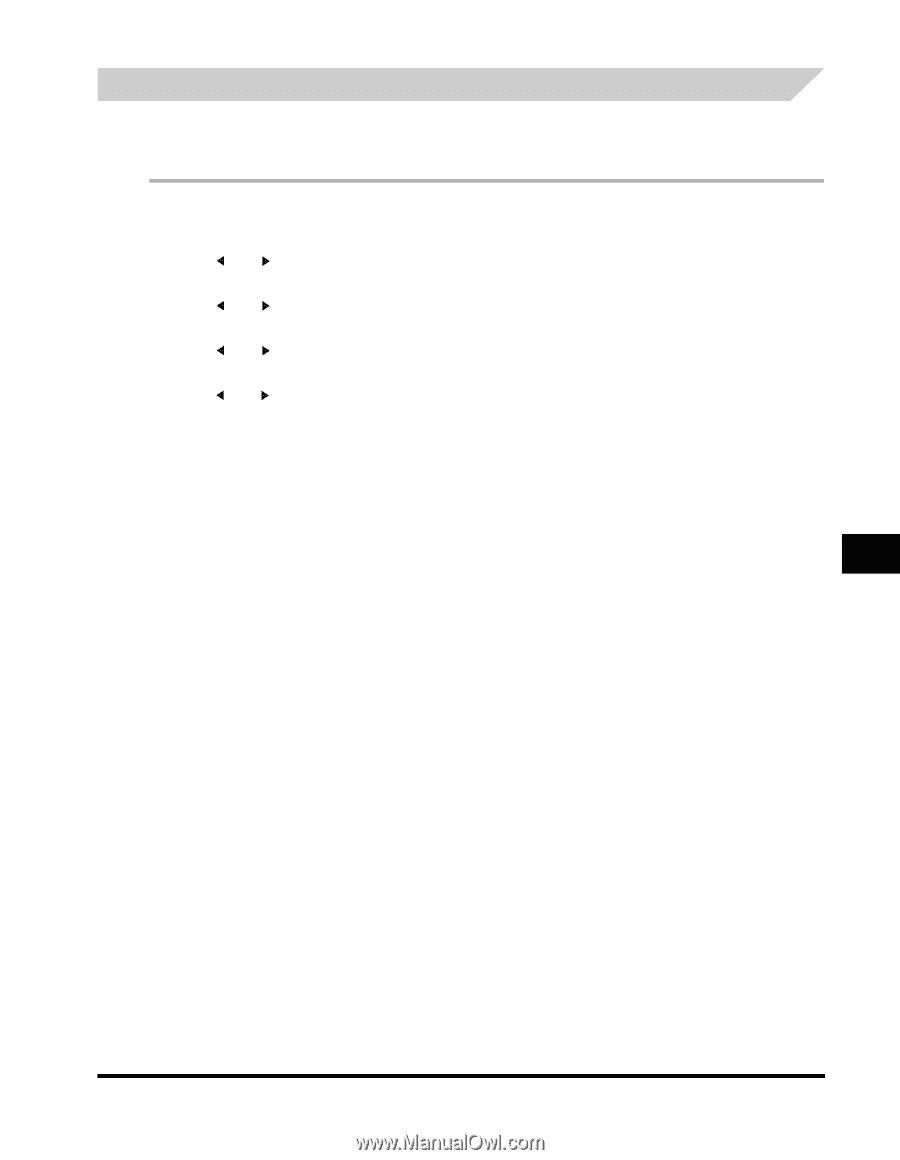
Making Copies
10
Specifying the Paper Size and Type (Common for Cassette and Multi-Purpose Feeder)
10-3
Specifying the Paper Type
<PLAIN PAPER> is selected as the default paper type. When making copies on paper other than plain paper, you can
specify the paper type according to the following. Specifying the paper type can prevent poor copy quality, or the printout
not being printed correctly.
1
Press [Menu].
2
Press [
(-)] or [
(+)] to select <1. PAPER SETTINGS>
➞
press [Set].
3
Press [
(-)] or [
(+)] to select <1. CASSETTE> or <2. MP TRAY>
➞
press [Set].
4
Press [
(-)] or [
(+)] to select <2. PAPER TYPE>
➞
press [Set].
5
Press [
(-)] or [
(+)] to select the appropriate paper type (PLAIN PAPER, PLAIN PAPER L, HEAVY PAPER, HEAVY PAPER H, or
TRANSPARENCY)
➞
press [Set].
6
Press [Stop/Reset] to return to standby mode.