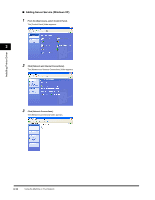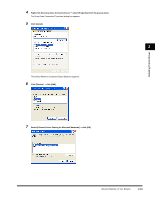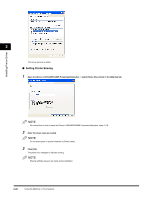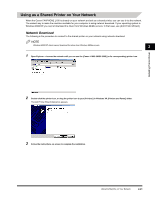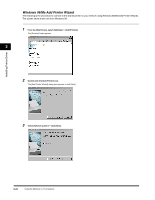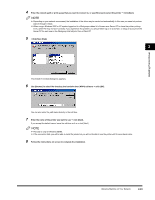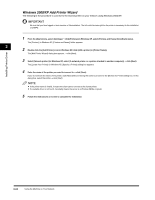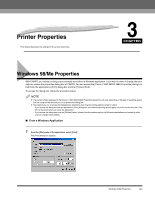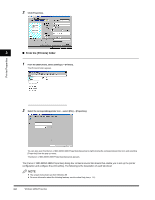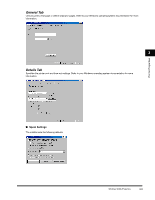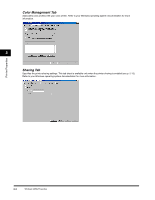Canon FAXPHONE L170 FAXPHONE L180 Software Guide - Page 32
Click [Have Disk]., Use [Browse] to select the directory that contains the CARPS software - driver xp
 |
UPC - 013803038477
View all Canon FAXPHONE L170 manuals
Add to My Manuals
Save this manual to your list of manuals |
Page 32 highlights
Installing Printer Driver 4 Enter the network path or print queue that you want to connect to, or use [Browse] to select the printer ➞ click [Next]. NOTE • Depending on your network environment, the installation of the driver may be carried out automatically. In this case you need not perform steps 5 through 7 below. • When using a Windows 2000 or XP system logged on to a Workgroup instead of a Domain as a Server PC to share the printer, printing from a Client PC may not work correctly. If you experience this problem, you should either log on to a Domain, or setup an account on the Server PC for each user in the Workgroup that will print from a Client PC. 5 Click [Have Disk]. 2 The [Install From Disk] dialog box appears. 6 Use [Browse] to select the directory that contains the CARPS software ➞ click [OK]. You can also enter the path name directly in the edit box. 7 Enter the name of the printer you want to use ➞ click [Next]. If you accept the default name, leave the edit box as it is ➞ click [Next]. NOTE • This step is only for Windows 98/Me. • If the connection fails, you will be able to install the printer but you will not be able to use the printer until it comes back online. 8 Follow the instructions on screen to complete the installation. Using the Machine on Your Network 2-23