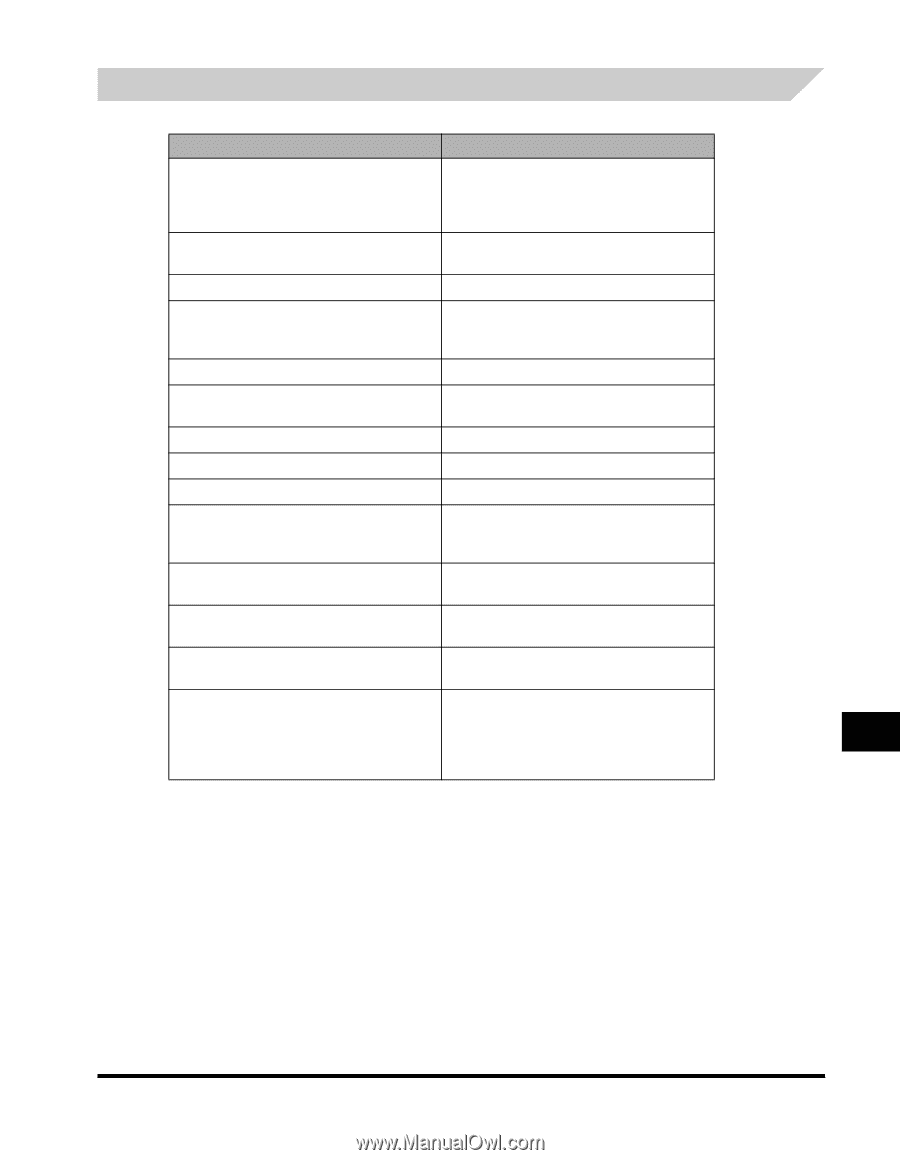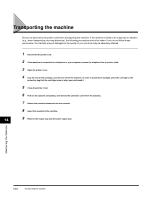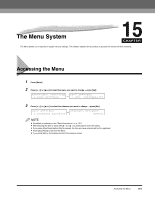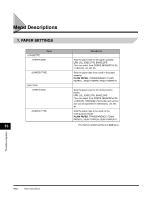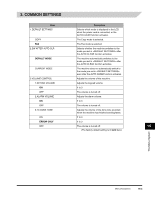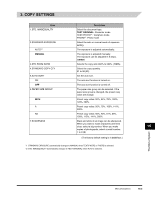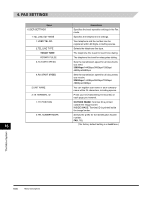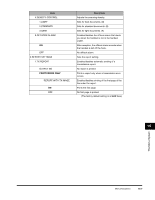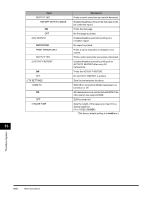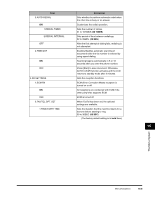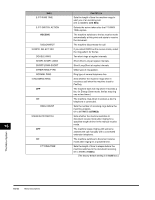Canon FAXPHONE L170 FAXPHONE L180 Basic Guide - Page 159
Copy Settings, Text Original, Manual, Center
 |
UPC - 013803038477
View all Canon FAXPHONE L170 manuals
Add to My Manuals
Save this manual to your list of manuals |
Page 159 highlights
3. COPY SETTINGS Name Descriptions 1.STD. IMAGEQUALITY Select the document type. TEXT ORIGINAL: Character mode TEXT/PHOTO*1: Text/photo mode PHOTO*1: Photo mode 2.STANDARD EXPOSURE Select the auto or manual mode of exposure setting. AUTO*2 The exposure is adjusted automatically. MANUAL The exposure is adjusted manually. The exposure can be adjusted in 9 steps. (center) 3.STD ZOOM RATIO Selects the copy ratio 050% to 200%. (100%) 4.STANDARD COPY QTY Select the copy quantity. 01 to 99 (01) 5.AUTO SORT Set the auto sort. ON The auto sort function is turned on. OFF The auto sort function is turned off. 6.PAPER SIZE GROUP The paper size group can be selected. If the paper size group is changed, the preset copy ratios will change. INCH Preset copy ratios: 50%, 64%, 78%, 100%, 129%, 200% A Preset copy ratios: 50%, 70%, 100%, 141%, 200% AB Preset copy ratios: 50%, 70%, 81%, 86%, 100%, 115%, 141%, 200% 7.SHARPNESS Black and white of an image can be sharpened. When you want to make characters and lines clear, select a big number. When you make 15 copies of photographs, select a small number. 1 to 9 (5) (The factory default setting is in bold face.) *1 STANDARD EXPOSURE automatically changes to MANUAL when TEXT/PHOTO or PHOTO is selected. *2 STD. IMAGEQUALITY automatically changes to TEXT ORIGINAL when AUTO is selected. The Menu System Menu Descriptions 15-5