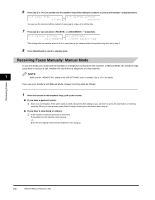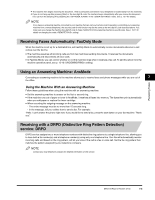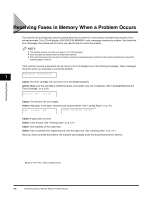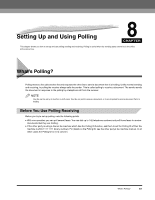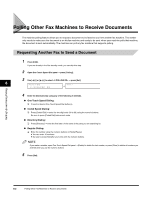Canon FAXPHONE L170 FAXPHONE L180 Basic Guide - Page 95
Polling Other Fax Machines to Receive Documents, Requesting Another Fax to Send a Document
 |
UPC - 013803038477
View all Canon FAXPHONE L170 manuals
Add to My Manuals
Save this manual to your list of manuals |
Page 95 highlights
Setting Up and Using Polling Polling Other Fax Machines to Receive Documents The machine polling feature allows you to request a document to be faxed to you from another fax machine. The sender only needs to make sure the document is on his fax machine and ready to be sent: when your machine polls that machine, the document is sent automatically. The machine can poll any fax machine that supports polling. Requesting Another Fax to Send a Document 1 Press [FAX]. If you are already in the Fax standby mode, you can skip this step. 2 Open One-Touch Speed Dial panel ➞ press [Polling]. 3 Use [ (-)] or [ (+)] to select ➞ press [Set]. 8 POLLING 2.POLLING RX ➞ TEL= 4 Enter the destination(s) using any of the following 4 methods. ● One-Touch Speed Dialing: ❑ Press the desired One-Touch Speed Dial button(s). ● Coded Speed Dialing: ❑ Press [Coded Dial] ➞ enter the two-digit code (00 to 99) using the numeric buttons. Be sure to press [Coded Dial] before each code. ● Directory Dialing: ❑ Press [Directory] ➞ enter the first letter of the name of the party you are searching for. ● Regular Dialing: ❑ Enter the number using the numeric buttons or [Redial/Pause]. • You can enter 10 numbers. • Be sure to press [Set] after your entry with the numeric buttons. NOTE If you make a mistake, open One-Touch Speed Dial panel ➞ [Delete] to delete the last number, or press [Clear] to delete all numbers you entered when you use the numeric buttons. 5 Press [Set]. 8-2 Polling Other Fax Machines to Receive Documents