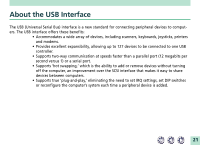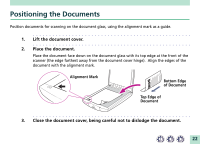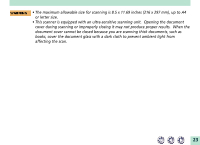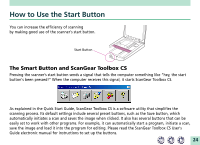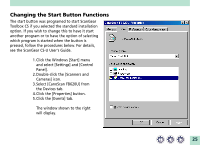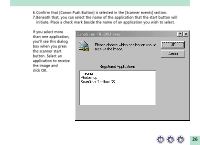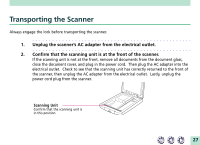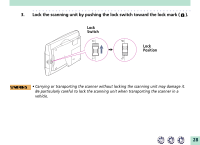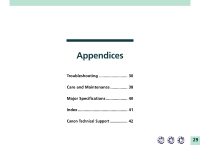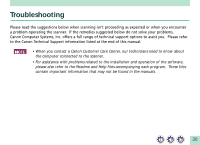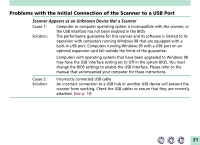Canon FB620U Product Setup, User Guides & Manuals - Page 26
the scanner start
 |
UPC - 750845724509
View all Canon FB620U manuals
Add to My Manuals
Save this manual to your list of manuals |
Page 26 highlights
6.Confirm that [Canon Push Button] is selected in the [Scanner events] section. 7.Beneath that, you can select the name of the application that the start button will initiate. Place a check mark beside the name of an application you wish to select. If you select more than one application, you'll see this dialog box when you press the scanner start button. Select an application to receive the image and click OK. 26

26
6. Confirm that [Canon Push Button] is selected in the [Scanner events] section.
7. Beneath that, you can select the name of the application that the start button will
initiate. Place a check mark beside the name of an application you wish to select.
If you select more
than one application,
you’ll see this dialog
box when you press
the scanner start
button. Select an
application to receive
the image and
click OK.