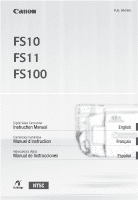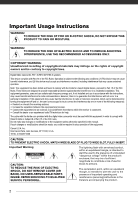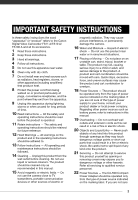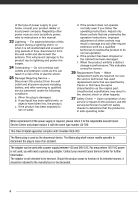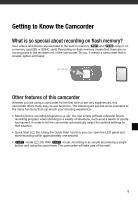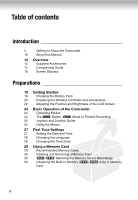Canon FS10 FS11, FS10, and FS100 Instruction Manual
Canon FS10 - Camcorder - 1.07 MP Manual
 |
UPC - 013803092523
View all Canon FS10 manuals
Add to My Manuals
Save this manual to your list of manuals |
Canon FS10 manual content summary:
- Canon FS10 | FS11, FS10, and FS100 Instruction Manual - Page 1
PUB. DIM-863 Digital Video Camcorder Instruction Manual Caméscope numérique Manuel d'instruction Videocámara digital Manual de Instrucciones NTSC English Français Español - Canon FS10 | FS11, FS10, and FS100 Instruction Manual - Page 2
INTERFERENCE, USE THE RECOMMENDED ACCESSORIES ONLY. COPYRIGHT WARNING: Unauthorized recording of copyrighted materials may infringe on the rights of copyright owners and be contrary to copyright laws. Digital Video Camcorder, FS11 A/FS10 A/FS100 A systems This device complies with Part 15 of - Canon FS10 | FS11, FS10, and FS100 Instruction Manual - Page 3
the word "apparatus" or "product" refers to the Canon Digital Video Camcorder FS11 A/FS10 A/ FS100 A and all its accessories. 1 Read these instructions. 2 Keep these instructions. 3 Heed all warnings. 4 Follow all instructions. 5 Do not use this apparatus near water. 6 Clean only with dry cloth - Canon FS10 | FS11, FS10, and FS100 Instruction Manual - Page 4
type number CA-590. This Class B digital apparatus complies with Canadian ICES-003. The Mains plug is used as the disconnect device. The Mains plug shall remain readily operable to disconnect the plug in case of an accident. The adapter can be used with a power supply between 100 and 240 V AC. For - Canon FS10 | FS11, FS10, and FS100 Instruction Manual - Page 5
only) or on a memory card (SD or SDHC card). Recording on flash memory means that there are no moving parts in the recorder unit of the camcorder. To you, it means a camcorder that is smaller, lighter and faster. Other features of this camcorder Whether you are using a camcorder for the first - Canon FS10 | FS11, FS10, and FS100 Instruction Manual - Page 6
5 Getting to Know the Camcorder 10 About this Manual 12 Overview 12 Supplied Accessories 13 Components Guide 16 Screen Displays Preparations 19 Getting Started 19 Charging the Battery Pack 20 Preparing the Wireless Controller and Accessories 22 Adjusting the Position and - Canon FS10 | FS11, FS10, and FS100 Instruction Manual - Page 7
Mini Video Light 45 Self Timer 45 Automatic Backlight Correction and Manual Exposure Adjustment 46 Manual Focus Adjustment 47 White Balance 48 Image Effects 48 Digital Effects 49 On-Screen Displays and Data Code 50 Using an External Microphone 51 Managing Scenes and the Memory 51 - Canon FS10 | FS11, FS10, and FS100 Instruction Manual - Page 8
Copying Photos 62 Other Functions You Can Use when Taking Photos 62 Printing Photos 62 Printing Photos 63 Selecting the Print Settings 65 Print Orders External Connections 67 Terminals on the Camcorder 67 Connection Diagrams 68 Playback on a TV Screen 68 Saving and Backing Up Your - Canon FS10 | FS11, FS10, and FS100 Instruction Manual - Page 9
81 Date/Time Setup 82 Trouble? 82 Troubleshooting 86 List of Messages 93 Do's and Don'ts 93 Handling Precautions 96 Maintenance/Others 97 Using the Camcorder Abroad 98 General Information 98 System Diagram 99 Optional Accessories 101 Product Codes 102 Specifications 105 Index 9 - Canon FS10 | FS11, FS10, and FS100 Instruction Manual - Page 10
supplied DIGITAL VIDEO Solution Disk CD-ROM. Refer to the instruction manual of the optional DW-100 DVD Burner. • : Text that applies only to the model shown in the icon. • The following terms are used in this manual: When not specified as "memory card" or "built-in memory", the term "memory" by - Canon FS10 | FS11, FS10, and FS100 Instruction Manual - Page 11
you information on Canon new products and promotions. The serial number of this product can be found on the battery compartment cover of the camcorder. Write down the number and other information here and retain this book as a permanent record of your purchase to aid identification in case of theft - Canon FS10 | FS11, FS10, and FS100 Instruction Manual - Page 12
Overview Supplied Accessories CA-590 Compact Power Adapter BP-808 Battery Pack WL-D88 Wireless Controller Lithium Button Battery CR2025 for Wireless Controller STV-250N Stereo Video Cable Yellow • Red • White plugs IFC-400PCU USB Cable Software CD-ROM* and Installation Guide PIXELA ImageMixer - Canon FS10 | FS11, FS10, and FS100 Instruction Manual - Page 13
/share) button ( 63, 72) DISP. (on-screen display) button ( 49, 60)/ BATT. INFO button ( 18) USB terminal ( 67) AV OUT terminal (yellow) ( 67) MIC terminal (red) ( 50) Speaker ( 38) Strap mount ( 21) ACCESS (memory access) indicator ( 32, 54)/ CHG (charge) indicator ( 19) DC IN terminal ( 19) Mini - Canon FS10 | FS11, FS10, and FS100 Instruction Manual - Page 14
Introduction Back view Top view Bottom view Remote sensor ( 21) LCD screen ( 22) Mode dial ( 24) Start/Stop button ( 32) (stop) Tripod socket ( 93) Serial number Battery compartment cover/ Memory card slot cover Memory card slot ( 29) Battery compartment ( 19) Battery release latch ( 20) Grip - Canon FS10 | FS11, FS10, and FS100 Instruction Manual - Page 15
( 36) (pause) button ( 36) (stop) button ( 36) PHOTO button ( 54) Zoom buttons ( 33) SET button (frame advance) button ( 38) (fast forward) button ( 38) DISP. (on-screen display) button ( 49, 60) 15 - Canon FS10 | FS11, FS10, and FS100 Instruction Manual - Page 16
: seconds) Remaining recording time On the memory card / In the built-in memory Remaining battery time ( 18) Image stabilizer ( 76) Wind screen off ( 76) Backlight correction ( 45) Mini video light ( 44) Level marker ( 79) Audio level indicator ( 79) Scene number Data code ( 79) 16 - Canon FS10 | FS11, FS10, and FS100 Instruction Manual - Page 17
image quality/size ( 54) Manual focus ( 46) Remaining battery time ( 18) Number of still images available ( 18) On the memory card / In the built-in memory Self timer ( 45) AF frame ( 77) Mini video light ( 44) Focus and exposure lock ( 54) Camcorder shake warning ( 77) Remote sensor - Canon FS10 | FS11, FS10, and FS100 Instruction Manual - Page 18
free space on the memory, [ END] (built-in memory, / only) or [ END] (memory card) will be displayed and the recording will stop. , Remaining battery time 100% 75% 50% 25% 0% • The icon shows a rough estimate of the remaining charge as a percentage of the full charge of the battery pack. The - Canon FS10 | FS11, FS10, and FS100 Instruction Manual - Page 19
CHG (charge) indicator starts flashing. The indicator will stay on when the charging is completed. • If the indicator flashes quickly, refer to Troubleshooting ( 82). ONCE THE BATTERY PACK IS FULLY CHARGED 1 Disconnect the compact power adapter from the camcorder. 2 Unplug the power cord from the - Canon FS10 | FS11, FS10, and FS100 Instruction Manual - Page 20
aircraft and ships, DC-AC inverters, etc. NOTES • If remaining battery time is an issue, you can power the camcorder using the compact power adapter so the battery pack will not be consumed. • Charged battery packs continue to discharge naturally. Therefore, charge them on the day of use, or the day - Canon FS10 | FS11, FS10, and FS100 Instruction Manual - Page 21
in the direction of the arrow and pull out the battery holder. 2 Place the lithium button battery with the + side facing up. 3 Insert the battery holder. TO USE THE WIRELESS CONTROLLER Accessories Point the wireless controller at the camcorder's remote sensor when you press the buttons. You can - Canon FS10 | FS11, FS10, and FS100 Instruction Manual - Page 22
Position and Brightness of the LCD Screen Rotating the LCD Panel Open the LCD panel 90 degrees. • You can rotate the panel 90 degrees downward. • You can rotate the panel 180 degrees toward the lens. Rotating the LCD panel 180 degrees can be useful in the following cases: - When you wish to include - Canon FS10 | FS11, FS10, and FS100 Instruction Manual - Page 23
• This setting does not affect the brightness of the recording. • Using the bright setting will shorten the effective usage time of the battery pack. • When the compact power adapter is connected while the brightness of the screen is normal, the brightness will automatically change to bright. 23 - Canon FS10 | FS11, FS10, and FS100 Instruction Manual - Page 24
Button: Flexible Recording Mode or The camcorder offers two basic modes for recording video or still images: mode for beginners in memory* / on the memory card 32 Recording still images in the built-in memory* / on the memory card 54 Playing movies from the built-in memory* / memory card - Canon FS10 | FS11, FS10, and FS100 Instruction Manual - Page 25
one on the illustration. NEXT When the guide contains multiple "pages", [NEXT] and the page number icon ( ) will appear at the bottom position. Push the joystick ( ) toward [NEXT] to display the next "page" of the guide. Using the Menus Many of the camcorder's functions can be adjusted from the - Canon FS10 | FS11, FS10, and FS100 Instruction Manual - Page 26
or press . Follow the additional operation guides that will appear on the screen (such as the icon, small arrows controller to open directly the setup menus screen. 3 Select ( ) the desired menu from the title of the selected menu appears on top of the screen and under it the list of settings. 4 Select ( - Canon FS10 | FS11, FS10, and FS100 Instruction Manual - Page 27
start the clock and close the setup screen. IMPORTANT • When you do not use the camcorder for about 3 months, the built-in rechargeable lithium battery may discharge completely and the date and time setting may be lost. In such case, recharge the built-in lithium battery ( 95) and set the time zone - Canon FS10 | FS11, FS10, and FS100 Instruction Manual - Page 28
mark next to the menu item to change the setting. • The displays and that appear in some menu screens refer to the name of buttons on the camcorder and will not change, regardless of the language selected. Changing the Language Options [ ] [DEUTSCH] [ ] [ENGLISH] [ESPAÑOL] [FRAN - Canon FS10 | FS11, FS10, and FS100 Instruction Manual - Page 29
the specifications of SDHC memory cards are different from those of regular SD memory cards and you will not be able to use memory cards of over 2 GB with devices that do not support SDHC. However, SDHC devices (including this camcorder) are backward compatible and support regular SD memory cards - Canon FS10 | FS11, FS10, and FS100 Instruction Manual - Page 30
size/quality (for still images). Initializing the Built-In Memory ( / only) or Memory Card Initialize memory cards when you use them with this camcorder for the first time. You can also initialize a memory card or the built-in memory ( / only) to permanently delete all the data it contains - Canon FS10 | FS11, FS10, and FS100 Instruction Manual - Page 31
the camcorder. FUNC. [ MENU] [ MEMORY OPER.] [INITIALIZE] Initialization method [YES]* [OK] FUNC. * Press twice to interrupt the complete initialization while it is in progress. All recordings will be erased but the memory can be used without any problem. IMPORTANT • Initializing the memory will - Canon FS10 | FS11, FS10, and FS100 Instruction Manual - Page 32
power when the camcorder is powered by a battery pack, the camcorder will automatically shut off if left without any operations for 5 minutes ( 80). Press ON/OFF to turn on the camcorder. • When recording in bright places it may be difficult to use the LCD screen. In such case, change the brightness - Canon FS10 | FS11, FS10, and FS100 Instruction Manual - Page 33
Zoom The camcorder offers three types of zoom: optical, advanced and digital zoom when recording movies. (In mode only the optical zoom is available.) Approximate recording times Recording mode Memory 1 GB memory card 2 GB memory card 4 GB memory card Built-in memory/ 8 GB memory card Built-in - Canon FS10 | FS11, FS10, and FS100 Instruction Manual - Page 34
Video Selecting the Zoom Type ( 24) Options Default value [ OPTICAL] (37x) The zoom range is limited to the optical magnification ratio of the lens. [ ADVANCED] (Advanced Zoom) In addition to the optical zoom range, the camcorder processes the image digitally OFF] (4:3) 55x Using the Zoom ( - Canon FS10 | FS11, FS10, and FS100 Instruction Manual - Page 35
set to [ VARIABLE]: - When you use the T and W buttons on the wireless battery charge is low, or while the memory card slot cover is open), the camcorder camcorder. • You can select the length of time until shut-off or turn off the Quick Start function with the [QUICK START] setting ( 81). Reviewing - Canon FS10 | FS11, FS10, and FS100 Instruction Manual - Page 36
scene if after the scene was recorded you changed the operating mode or turned the camcorder off. Playing Back the Video ( 24) 1 Set the mode dial to . 2 Turn on the camcorder. The scene index screen appears after a few seconds. 3 Move ( , ) the selection frame to the scene you want to play - Canon FS10 | FS11, FS10, and FS100 Instruction Manual - Page 37
with this camcorder. In such case, play back the movies on the memory card using this camcorder. • You may not be able to play back with this camcorder movies recorded using another device. NOTES • Depending on the recording conditions, you may notice brief stops in video or sound playback between - Canon FS10 | FS11, FS10, and FS100 Instruction Manual - Page 38
guide during playback. Special Playback Modes Special playback modes To enter the special playback modes, you can use Any special playback mode : Camcorder operation : Wireless controller operation blocky video artifacts, banding, etc.) in the playback picture. 1 The speed indicated on the screen - Canon FS10 | FS11, FS10, and FS100 Instruction Manual - Page 39
on the selected date. Selecting from the Calendar Screen 1 Select the original movies index screen. / You can select the original movies in the built-in memory or on the memory card. 2 Move the zoom lever toward W. • The calendar screen appears. • Dates that contain scenes (that is, movies - Canon FS10 | FS11, FS10, and FS100 Instruction Manual - Page 40
long scene from a specific point. ( 24) 1 In the index screen select the scene you want to view and press DISP. . • The timeline screen appears. The large return to the index screen. Interval between frames Recording date and time Scene length Current scene / Total number of scenes Frame selected - Canon FS10 | FS11, FS10, and FS100 Instruction Manual - Page 41
indicator is on or flashing (while scenes are being deleted). - Do not open the memory card slot cover. - Do not disconnect the power source or turn off the camcorder. - Do not change the position of the mode dial. NOTES • Deleting a scene from the original index screen also deletes that scene - Canon FS10 | FS11, FS10, and FS100 Instruction Manual - Page 42
Video Advanced Functions Special Scene Recording Programs Recording in a very bright appear on the screen. - Autofocus may not work as well as in other modes. In such case, adjust the focus manually. • [ FIREWORKS] - To avoid camcorder shake, we recommend using a tripod. Make sure to use a tripod - Canon FS10 | FS11, FS10, and FS100 Instruction Manual - Page 43
, or give priority to the shutter speed. Use faster shutter speeds to record subjects moving quickly; Use slower shutter speeds to add motion blur, emphasizing the feel of movement. ( 24) Options Default value [ PROGRAM AE] The camcorder automatically adjusts the aperture and shutter speed to - Canon FS10 | FS11, FS10, and FS100 Instruction Manual - Page 44
** mode only. NOTES [ SHUTTER-PRIO.AE] - When setting the shutter speed, the number display will flash if the value is not appropriate for the recording conditions. In such case, select a different value. - If you use a slow shutter speed in dark places, you can obtain a brighter image, but image - Canon FS10 | FS11, FS10, and FS100 Instruction Manual - Page 45
Backlight Correction and Manual Exposure Adjustment ( 24) FUNC. ( 26) FUNC. [ MENU] [ CAMERA SETUP] [SELF TIMER] [ON ] FUNC. appears. mode: In record pause mode, press Start/Stop . The camcorder starts recording after a 10-second countdown*. The countdown appears on the screen. mode: Press PHOTO - Canon FS10 | FS11, FS10, and FS100 Instruction Manual - Page 46
exposure lock, press and push the joystick ( ) toward [EXP] again to return the camcorder to automatic exposure. Autofocus may not work well on the following subjects. In such case, focus manually. • Reflective surfaces • Subjects with low contrast or without vertical lines • Fast moving subjects - Canon FS10 | FS11, FS10, and FS100 Instruction Manual - Page 47
camcorder to autofocus. • If you operate the zoom or joystick ( ), changes to [MF] and the camcorder returns to manual the camcorder. Use this camcorder at a white object, zoom in until it fills the whole screen and press . When the adjustment is completed, stops flashing and stays on. The camcorder - Canon FS10 | FS11, FS10, and FS100 Instruction Manual - Page 48
OFF] Select this setting when you do not intend to use the digital effects. [ FADE-T] (fade trigger), [ WIPE] Select one of the faders to begin or end a scene with a fade from or to a black screen. [ BLK&WHT]* Records images in black and white. [ SEPIA]* Records images in sepia tones for an - Canon FS10 | FS11, FS10, and FS100 Instruction Manual - Page 49
retains the last setting used even if you turn off the digital effects or change the recording program. On-Screen Displays and Data Code With every scene or still image recorded, the camcorder keeps a data code that includes the date, time and information about the camera setup at the time of - Canon FS10 | FS11, FS10, and FS100 Instruction Manual - Page 50
(in mode), screen markers (both recording modes). Using an External Microphone You can attach a commercially available microphone for recording movies. When recording in very quiet surroundings, the built-in microphone may pick up the sound of the camcorder's internal machinery. In such case, we - Canon FS10 | FS11, FS10, and FS100 Instruction Manual - Page 51
is connected to the camcorder, [WIND SCREEN] will automatically be set to [ OFF ]. Managing Scenes and the Memory Creating a Playlist Create Adds only the selected scene to the playlist. ( 24) 1 In the original movies index screen, select ( , ) the scene you want to add to the playlist, or a - Canon FS10 | FS11, FS10, and FS100 Instruction Manual - Page 52
Video screen. Refer to To select which scenes to play back ( 37). NOTES • / The playlist is created on the same memory you are playing back from. Select in advance the location of the scenes to play back ( 37). You can also copy scenes from the built-in memory to the memory card ( 53) to - Canon FS10 | FS11, FS10, and FS100 Instruction Manual - Page 53
Observe the following precautions while the ACCESS indicator is on or flashing. Failing to do so may result in permanent data loss. - Do not open the memory card slot cover. - Do not disconnect the power source or turn off the camcorder. - Do not change the position of the mode dial. NOTES • If - Canon FS10 | FS11, FS10, and FS100 Instruction Manual - Page 54
flashing. Failing to do so may result in permanent data loss. - Do not open the memory card slot cover. - Do not disconnect the power source or turn off the camcorder the focus manually ( 46). 1 Set the mode dial to . 2 Turn on the camcorder. / You can select the memory to be used for recording - Canon FS10 | FS11, FS10, and FS100 Instruction Manual - Page 55
545 735 1,115 2,155 1,470 2,235 4,315 585 850 1,530 2,320 3,350 6,035 4,645 6,710 12,0852 1 : [SUPER FINE], : [FINE], : [NORMAL] 2 Approximate number of still images that can actually be recorded on the memory card. (The maximum number of remaining still images displayed on the screen is 9999.) 55 - Canon FS10 | FS11, FS10, and FS100 Instruction Manual - Page 56
Turn on the camcorder. 3 Push the joystick ( ) to move between images. Push the joystick ( ) and hold it down to run quickly through the still images. Image Jump Function When you have recorded a large number of still images, you can jump 10 or 100 still images at a time. 1 Press guide. to display - Canon FS10 | FS11, FS10, and FS100 Instruction Manual - Page 57
100 4 Jump ( ) the number of images selected and press . You can press joystick guide. again to hide the IMPORTANT • Observe the following precautions while the ACCESS indicator is on or flashing. Failing to do so may result in permanent data loss. - Do not open the memory card screen closes - Canon FS10 | FS11, FS10, and FS100 Instruction Manual - Page 58
images that cannot be enlarged. 2 Move ( , ) the frame to the part of the image you want to see enlarged. To cancel the magnification, move the Press guide. to display the joystick 2 Push the joystick ( ) toward . 3 Select ( ) [ERASE] and press . Erasing All Images FUNC. [ MENU] [ MEMORY OPER.] - Canon FS10 | FS11, FS10, and FS100 Instruction Manual - Page 59
] (Auto Exposure Bracketing) The camcorder records a still image in three different exposures (dark, normal, light in 1/2 EV steps), allowing you to choose the shot you like the best. FUNC. ( 26) FUNC. [ SINGLE] Desired option FUNC. Maximum number of continuous shots Number of shots per second - Canon FS10 | FS11, FS10, and FS100 Instruction Manual - Page 60
after recording it, if [REVIEW] is set to [ OFF]). You can choose to turn off the histogram by pressing DISP. ( 49). Protecting Photos Histogram Display When viewing still images you can display the histogram and the icons of all the functions used at the time of recording. Use the histogram as - Canon FS10 | FS11, FS10, and FS100 Instruction Manual - Page 61
memory ( 30) will permanently erase all recordings, including protected still images. Copying Images from the Index Screen Options flashing. Failing to do so may result in permanent data loss. - Do not open the memory card slot cover. - Do not disconnect the power source or turn off the camcorder - Canon FS10 | FS11, FS10, and FS100 Instruction Manual - Page 62
/ Select in advance the memory from which you want to print the still images ( 57). 2 Turn on the printer. 3 Connect the camcorder to the printer using the supplied USB cable. • Connection . Refer to Connection Diagrams ( 67). • If the device type selection screen appears, select [PC/PRINTER - Canon FS10 | FS11, FS10, and FS100 Instruction Manual - Page 63
you connect the camcorder to a printer. • Connection to a PictBridge-compatible printer will not work when the memory card contains 1,800 images or more. • For best performance, we recommend keeping the number of images on the memory card under 100. • Disconnect the USB cable before changing the - Canon FS10 | FS11, FS10, and FS100 Instruction Manual - Page 64
Number of copies) Select 1-99 copies. NOTES Print setting options and [DEFAULT] settings vary depending on the printer model. For details, refer to the printer's instruction manual. Printing after Changing the Print Settings 1 Press guide the cable from the camcorder and printer and turn off the - Canon FS10 | FS11, FS10, and FS100 Instruction Manual - Page 65
the camcorder. Solve the problem referring to the error message list ( 90) and to the printer's instruction manual. • Canon's PictBridge using Canon printers you can print the same still image multiple times on the same sheet of paper. Use the following table as a guideline for the recommended number - Canon FS10 | FS11, FS10, and FS100 Instruction Manual - Page 66
number of copies to 0. 5 Repeat steps 2-4 to mark additional images with print orders or press FUNC. twice to close the menu. Printing the Still Images Marked with Print Orders FUNC. ( 26) 1 Connect the camcorder to the printer using the supplied USB cable settings. * In case the print order was - Canon FS10 | FS11, FS10, and FS100 Instruction Manual - Page 67
-250N Stereo Video Cable (supplied) Yellow White Red VIDEO AUDIO L R Connection Type: Digital data connection Connect to a computer to transfer and back up your recordings, to the optional DW-100 DVD Burner to create DVD discs from them, or to a printer to print out photos. USB Cable (supplied - Canon FS10 | FS11, FS10, and FS100 Instruction Manual - Page 68
it is compatible with the Video ID-1 system. Otherwise, change the aspect ratio of the TV manually. Backing Up Your Recordings on a Computer Movies recorded with this camcorder are saved on the memory card or in the built-in memory ( / only). Because space on the memory is limited, make sure - Canon FS10 | FS11, FS10, and FS100 Instruction Manual - Page 69
files to the camcorder using only the supplied software ImageMixer 3. • While the camcorder is connected to a computer, do not open the memory card slot cover and do not remove the memory card. Authoring DVD Discs and Photo DVDs You can connect the camcorder to the optional DW-100 DVD Burner to - Canon FS10 | FS11, FS10, and FS100 Instruction Manual - Page 70
a Disc 1 Turn on the DVD burner. Refer to Creating DVDs. 2 Connect the camcorder to the DVD burner using the USB cable. • Connection . Refer to Connection Diagrams ( 67) and Connections. • If the device type selection screen appears, select [DVD BURNER] and press . • When the connection is completed - Canon FS10 | FS11, FS10, and FS100 Instruction Manual - Page 71
with DVD-Video specifications • DVD playback software that is installed and running (in the case of computers) Refer to the instruction manual of the external device and make sure it is compatible. IMPORTANT • While the camcorder is connected to the DVD burner, do not open the memory card slot - Canon FS10 | FS11, FS10, and FS100 Instruction Manual - Page 72
the supplied Digital Video Software. Refer to the installation guide (separate leaflet included with the CD-ROM). 2 Set the camcorder to mode. / Select in advance the memory from which you want to transfer still images ( 57). 3 Connect the camcorder to the computer using the USB cable - Canon FS10 | FS11, FS10, and FS100 Instruction Manual - Page 73
the supplied software. • If you have no intention to use the optional DW-100 DVD Burner, you can set [USB SETTING] to [ PC/PRINTER] ( 80) so the selection screen does not appear every time you connect the camcorder to a computer. • Depending on the number of images on the memory card (Windows: 1,800 - Canon FS10 | FS11, FS10, and FS100 Instruction Manual - Page 74
Order) Set the transfer orders before connecting the camcorder to the computer. / Select in advance the memory from which you want to transfer still images ( 57). 1 Open the image selection screen. FUNC. [ TRANSFER ORDER] appears on the screen. 2 Select ( ) the still image you want to mark - Canon FS10 | FS11, FS10, and FS100 Instruction Manual - Page 75
contains troubleshooting advice, screen messages, handling and maintenance tips, and other information. Appendix: Menu Options Lists Menu items not available appear grayed out in the FUNC. menu or in black in the setup menus. For details about how to select an item, refer to Using the Menus - Canon FS10 | FS11, FS10, and FS100 Instruction Manual - Page 76
[TRANSFER ORDER] - - z 74 1 Option available only from the original movies index screen. 2 Option available only from the playlist index screen. Setup Menus Camera Setup (Digital Zoom, Image Stabilizer, etc.) CAMERA SETUP Menu item [SELF TIMER] [ZOOM TYPE]1 [ZOOM SPEED] [IMG STAB] [WIDESCREEN - Canon FS10 | FS11, FS10, and FS100 Instruction Manual - Page 77
tripod. [WIDESCREEN]: The camcorder uses the full width of the image sensor providing high- resolution 16:9 recordings. • Since the screen on the camcorder has an aspect ratio of 16:9, recordings with a 4:3 aspect ratio will appear in the center of the screen with black sidebars. • Playing back - Canon FS10 | FS11, FS10, and FS100 Instruction Manual - Page 78
only from the playlist index screen. [MEMORY INFO]/[CARD INFO]: Displays a screen where you can verify how much of the built-in memory ( / only) or the memory card is currently in use (total recording time and total number of still images) and how much memory remains available for recording - Canon FS10 | FS11, FS10, and FS100 Instruction Manual - Page 79
High Audio level [TV SCREEN] • When set to [ ON], the camcorder's on-screen displays will appear also on the screen of a TV or monitor connected using the STV-250N Stereo Video Cable. [DATA CODE]: Displays the date and/or time when the scene was recorded. [ CAMERA DATA]: Displays the aperture - Canon FS10 | FS11, FS10, and FS100 Instruction Manual - Page 80
press any button or turn off the camcorder. System Setup (Speaker Volume, Beep, etc.) SYSTEM SETUP Menu item [BATTERY INFO] [WL.REMOTE] [BEEP] [POWER SAVE] [QUICK START] [SPEAKER VOL.] [TV TYPE] [USB SETTING] [ADD TO DISC] [IMG NUMBERS] [FIRMWARE] Setting options - [ ON], [ OFF ] [ HIGH VOLUME - Canon FS10 | FS11, FS10, and FS100 Instruction Manual - Page 81
DW-100 DVD Burner. [ PC/PRINTER]: To connect to a computer, a printer or similar USB peripherals. [ CONNECT&SET]: To make the selection from a screen that appears at the time of the connection to the external device. [IMG NUMBERS]: Select the image numbering method to be used on a new memory card - Canon FS10 | FS11, FS10, and FS100 Instruction Manual - Page 82
or a Canon Service Center if the problem persists. CHECK THIS FIRST Power supply Is the battery charged? Is the compact power adapter correctly connected to the camcorder? ( 19) Recording Did you turn the camcorder on and set the mode dial to or ? ( 24) If you are recording to a memory card, is one - Canon FS10 | FS11, FS10, and FS100 Instruction Manual - Page 83
/Stop will not start recording. - You cannot record while the camcorder is writing previous recording onto the memory (while the ACCESS indicator is on or flashing). - The memory is full or it already contains 999 scenes (the maximum number of scenes). Delete some recordings ( 41, 58) or initialize - Canon FS10 | FS11, FS10, and FS100 Instruction Manual - Page 84
memory card. flashes in red on the screen. - The camcorder has malfunctioned. Consult a Canon Service Center. The CHG (charge) indicator flashes rapidly while the camcorder is charging. - (one flash at 0.5-second intervals) Charging has stopped because the compact power adapter or the battery - Canon FS10 | FS11, FS10, and FS100 Instruction Manual - Page 85
card ( 30) when you use it with the camcorder for the first time. - The LOCK switch on the SD or SDHC memory card is set to prevent accidental erasure. Change the position of the LOCK switch. - In order to record movies, a compatible memory card must be inserted ( 29). - The folder and file numbers - Canon FS10 | FS11, FS10, and FS100 Instruction Manual - Page 86
THE CARD - The memory card in the camcorder was initialized using a computer. Initialize the memory card with this camcorder ( 30). CANNOT ENTER THE STANDBY MODE NOW - The camcorder cannot enter the standby mode if the remaining battery charge is too low. CANNOT PLAY BACK - There is a problem with - Canon FS10 | FS11, FS10, and FS100 Instruction Manual - Page 87
CAMCORDER - The memory card in the camcorder was initialized using a computer. Initialize the memory card with this camcorder ( 30). CARD FULL - The memory card is full. Erase some recordings to free some space or replace the memory card. CARD REACHED THE MAXIMUM NUMBER OF SCENES - The memory card - Canon FS10 | FS11, FS10, and FS100 Instruction Manual - Page 88
TO PLAYLIST - The playlist cannot contain more than 100 hours of scenes. INITIALIZE USING ONLY THE CAMCORDER - There is a problem that prevents accessing the selected memory. Initialize the built-in memory ( / only) or memory card with this camcorder ( 30). MAY NOT BE POSSIBLE TO RECORD MOVIES - Canon FS10 | FS11, FS10, and FS100 Instruction Manual - Page 89
SD or SDHC memory card is set to prevent accidental erasure. Change the position of the LOCK switch. THE MEMORY CARD COVER IS OPEN - After inserting a memory card, close the memory card slot cover ( 29). TOO MANY STILL IMAGES DISCONNECT USB CABLE - Disconnect the USB cable and decrease the number - Canon FS10 | FS11, FS10, and FS100 Instruction Manual - Page 90
slot cover is open. Close the cover after correctly inserting the memory card ( 29). CONNECT THE COMPACT POWER ADAPTER - The camcorder is being powered by the battery pack. Connect the compact power adapter to the camcorder. DISC ACCESS FAILURE CHECK THE DISC - There was an error when reading the - Canon FS10 | FS11, FS10, and FS100 Instruction Manual - Page 91
. After a while, turn the printer back on and reconnect the USB cable. When you are printing using the button, check the print settings. Or, you attempted to print from a memory card that contains a large number of images. Reduce the number of images. COULD NOT PRINT X IMAGES - You attempted to - Canon FS10 | FS11, FS10, and FS100 Instruction Manual - Page 92
. (Canon PIXMA printers: the printer's green power lamp and orange error lamp flash alternately.) - Disconnect the USB cable and turn off the printer. Unplug the printer's power cord from the power outlet and contact the appropriate customer support center or service center. PRINTER IN USE - The - Canon FS10 | FS11, FS10, and FS100 Instruction Manual - Page 93
device such as a computer or digital video recorder ( 68) and back them up on a regular basis. This will protect your important recordings in case of damage and create more free space on the memory. Canon shall not be liable for any data loss. • Do not carry the camcorder by the LCD panel. Be - Canon FS10 | FS11, FS10, and FS100 Instruction Manual - Page 94
99) will not be charged even if you attach them to this camcorder or to the optional CG-800 Battery Charger. • If you use with the camcorder battery packs that are not genuine Canon battery packs, will appear and the remaining battery time will not be displayed. Memory Card • We recommend backing up - Canon FS10 | FS11, FS10, and FS100 Instruction Manual - Page 95
on the memory card. • SD/SDHC memory cards have a physical switch to prevent writing on the card so as to avoid the accidental erasure of the card's content. To write protect the memory card, set the switch to the LOCK position. LOCK switch Built-in Rechargeable Lithium Battery The camcorder has - Canon FS10 | FS11, FS10, and FS100 Instruction Manual - Page 96
. Take the necessary precautions when you dispose of the camcorder or memory card, for example by physically damaging it to prevent the leakage of private data. / If giving the camcorder to another person, initialize the built-in memory using the [COMPL.INIT.] setting ( 30), fill it up with - Canon FS10 | FS11, FS10, and FS100 Instruction Manual - Page 97
Islands. Using the Camcorder Abroad Power Sources You can use the compact power adapter to operate the camcorder and to charge battery packs in any country with power supply between 100 and 240 V AC, 50/60 Hz. Consult a Canon Service Center for information on plug adapters for overseas use. 97 - Canon FS10 | FS11, FS10, and FS100 Instruction Manual - Page 98
Controller TV VCR/DVD recorder CG-800 Battery Charger BP-808 Battery Pack CA-590 Compact Power Adapter SC-2000 Soft Carrying Case STV-250N Stereo Video Cable DW-100 DVD Burner DVD discs IFC-400PCU USB Cable SD/SDHC memory card Card reader/writer PictBridgecompatible printers Computer 98 - Canon FS10 | FS11, FS10, and FS100 Instruction Manual - Page 99
minute). You can only use and charge these battery packs with camcorders and chargers compatible with Intelligent System. CG-800 Battery Charger Use the battery charger to charge the battery packs. It plugs directly into a power outlet without a cable. Charging Times The charging times given in the - Canon FS10 | FS11, FS10, and FS100 Instruction Manual - Page 100
security and portability. SC-2000 Soft Carrying Case A handy camcorder bag with padded compartments and plenty of space for accessories. This mark identifies genuine Canon video accessories. When you use Canon video equipment, we recommend Canon-brand accessories or products bearing the same mark - Canon FS10 | FS11, FS10, and FS100 Instruction Manual - Page 101
CA-590 Compact Power Adapter BP-808 Battery Pack WL-D88 Wireless Controller STV-250N Stereo Video Cable IFC-400PCU USB Cable WS-30 Wrist Strap Optional Accessories CG-800 Battery Charger SS-650 Shoulder Strap SS-600 Shoulder Strap SC-2000 Soft Carrying Case 1887B002AA 2740B002AA D83-0770 - Canon FS10 | FS11, FS10, and FS100 Instruction Manual - Page 102
: Dolby Digital 2ch (AC-3) DCF (Design rule for camera system), compatible with Exif1 Ver. 2.2 and with DPOF Still image compression: JPEG (Super Fine, Fine, Normal) EIA standard (525 lines, 60 fields) NTSC color signal Built-in flash memory, 16 GB; SD or SDHC (SD High Capacity) memory card (not - Canon FS10 | FS11, FS10, and FS100 Instruction Manual - Page 103
W (LCD screen, normal brightness, recording on a memory card) 0 - 40 °C (32 - 104 °F) 58 x 60 x 124 mm (2.3 x 2.4 x 4.9 in.) excluding the grip belt 260 g (9.2 oz.) CA-590 Compact Power Adapter Power supply Rated output / consumption Operating temperature Dimensions Weight 100 - 240 V AC, 50 - Canon FS10 | FS11, FS10, and FS100 Instruction Manual - Page 104
Additional Information BP-808 Battery Pack Battery type Rated voltage Operating temperature Battery capacity Dimensions Weight Rechargeable lithium ion battery, compatible with Intelligent System 7.4 V DC 0 - 40 °C (32 - 104 °F) 890 mAh 30.7 × 23.3 × 40.2 mm (1.2 × 0.9 × 1.6 in.) 46 g (1.6 oz.) - Canon FS10 | FS11, FS10, and FS100 Instruction Manual - Page 105
(recording program 43 Focus Focus priority 76 Manual 46 FUNC. menu 26, 75 I Image effects 48 Image numbers 80 Image stabilizer 76 Index screen 36, 57 Initializing the memory 30 J Joystick 25 Joystick guide 25 L Language 28 LCD screen 22 M Magnifying a still image 58 Maintenance 96 - Canon FS10 | FS11, FS10, and FS100 Instruction Manual - Page 106
time 33 Remote sensor 21 RESET 84 Reviewing Movies (Record review 35 Still images (Review 77 S Screen icons 16 SD/SDHC memory card 29 Searching scenes by date 39 Selecting the memory* for playback 37, 57 for recording 30 Self timer 45 Serial number 14 Setup menus 26, 76 Shutter speed - Canon FS10 | FS11, FS10, and FS100 Instruction Manual - Page 107
Zoom speed 33, 76 Zoom type 34 Trademark Acknowledgements • The SD logo is a trademark. The SDHC logo is a trademark. • Microsoft, Windows and Windows Vista ANY USE OF THIS PRODUCT OTHER THAN CONSUMER PERSONAL USE IN ANY MANNER THAT COMPLIES WITH THE MPEG-2 STANDARD FOR ENCODING VIDEO INFORMATION - Canon FS10 | FS11, FS10, and FS100 Instruction Manual - Page 108
follow operating instructions; B) If the Equipment is defective as a result of leaking batteries, sand, dirt or water damage; C) If defects or damages are caused by the use of unauthorized parts or by service other than by Canon USA's factory service centers or authorized service facilities; D) If - Canon FS10 | FS11, FS10, and FS100 Instruction Manual - Page 109
the instruction manual; ii) the use of accessories, attachments, products, supplies, parts or devices with the Equipment that do not conform to Canon specifications or that cause abnormally frequent service problems; iii) repairs or services performed by any party other than a Canon Service Facility - Canon FS10 | FS11, FS10, and FS100 Instruction Manual - Page 110
AMERICA, INC. 703 Waterford Way, Suite 400, Miami, FL 33126 USA ASIA CANON HONGKONG COMPANY LTD. 19/F, The Metropolis Tower, 10 Metropolis Drive, Hunghom, Kowloon, Hong Kong The information in this manual is verified as of January 2008. Les informations contenues dans ce manuel ont été vérifi

PUB. DIM-863
NTSC
Digital Video Camcorder
Instruction Manual
Caméscope numérique
Manuel d’instruction
Videocámara digital
Manual de Instrucciones
English
Français
Español