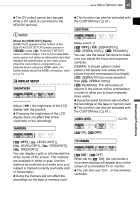Canon HV40 VIXIA HV40 Instruction Manual - Page 43
Wide Tv], Stereo1], 1080i/480i]
 |
UPC - 705105064512
View all Canon HV40 manuals
Add to My Manuals
Save this manual to your list of manuals |
Page 43 highlights
Menu Options Lists 43 TV TYPE [ NORMAL TV], [ WIDE TV] In order to display the picture in full and in the correct aspect ratio, select the setting according to the type of television to which you will connect the camcorder. [ NORMAL TV]: TV sets with 4:3 aspect ratio. [ WIDE TV]: TV sets with 16:9 aspect ratio. This setting will be unavailable while the camcorder is connected to an external device using the HDMI cable. OUTPUT CH [ MIX/FIXED]: Mixed audio with the original sound and dubbed audio at the same level. [ MIX/VAR.]: Mixed audio where the balance between the original sound ( ) and the dubbed audio ( ) can be adjusted. MIX BALANCE When [AUDIO OUT] is set to [ MIX/ VAR.], adjust ( ) the sound balance with the joystick. The camcorder will retain the audio balance adjustment; however if you turn off the camcorder, [AUDIO OUT] will be reset to [ STEREO1]. [ L/R], [ L/L], [ R/R] You can select the audio channel to use during the playback of a tape with audio recorded on two channels. [ L/R]: Left and Right channels (stereo) / Main + Sub tracks (bilingual). [ L/L]: Left channel only (stereo) / Main track only (bilingual). [ R/R]: Right channel only (stereo) / Sub track only (bilingual). AUDIO OUT [ STEREO1], [ STEREO2], [ MIX/FIXED], [ MIX/VAR.] You can select the audio track to use during the playback of a tape with audio dubbed over the recording. [ STEREO1]: Original sound only. [ STEREO2]: Dubbed audio only. AV/PHONES ( 32) [ AV], [ PHONES] PHONES VOL. * When [AV/PHONES] is set to [ PHONES], adjust ( ) the volume of the headphones with the joystick. * In mode, adjust the volume using the joystick guide ( 33). COMP.OUT [ 480i], [ 1080i/480i] You can select the video specifications to use when connecting the camcorder to a high-definition TV using the video component connection. Advanced Functions