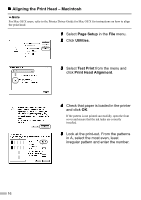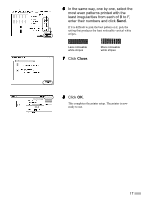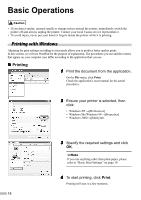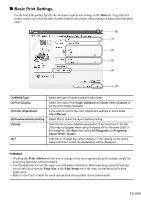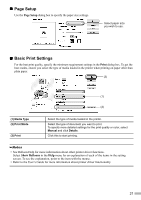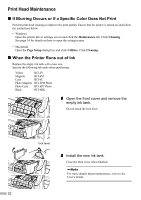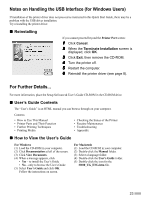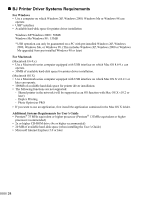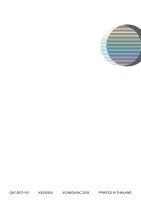Canon I9100 i9100 Quick Start Guide - Page 23
Setup, Basic Print Settings - printer manual
 |
View all Canon I9100 manuals
Add to My Manuals
Save this manual to your list of manuals |
Page 23 highlights
„ Page Setup Use the Page Setup dialog box to specify the paper size settings. Select paper size you wish to use. „ Basic Print Settings For the best print quality, specify the minimum requirement settings in the Print dialog box. To get the best results, ensure you select the type of media loaded in the printer when printing on paper other than plain paper. (3) (1) Media Type (2) Print Mode (3) Print (1) (2) Select the type of media loaded in the printer. Select the type of document you want to print. To specify more detailed settings for the print quality or color, select Manual and click Details. Click this to start printing. • See Balloon Help for more information about other printer driver functions. Select Show Balloons in the Help menu for an explanation of each of the items in the setting screen. To see the explanation, point to the item with the mouse. • Refer to the User's Guide for more information about printer driver functionality. 21