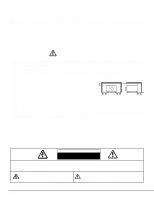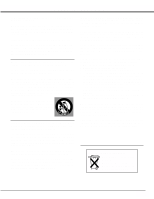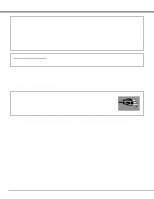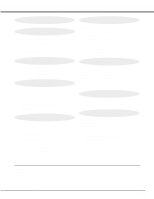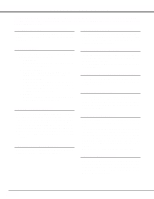Canon LV-5100 Owners Manual
Canon LV-5100 Manual
 |
View all Canon LV-5100 manuals
Add to My Manuals
Save this manual to your list of manuals |
Canon LV-5100 manual content summary:
- Canon LV-5100 | Owners Manual - Page 1
Multimedia Projector LV-5100 Owner's Manual E English - Canon LV-5100 | Owners Manual - Page 2
operate improperly, read this manual again, check operations and cable connections and try the solutions in the "Trouble-shooting" section of the end of this booklet. If the problem still persists, contact the sales dealer where you purchased the projector or the service center. SAFETY PRECAUTIONS - Canon LV-5100 | Owners Manual - Page 3
, be sure the service technician has used replacement parts specified by the manufacturer that have the same characteristics as the original part. Unauthorized substitutions may result in fire, electric shock, or injury to persons. Upon completion of any service or repairs to this projector, ask the - Canon LV-5100 | Owners Manual - Page 4
accordance with the instruction manual, may cause user will be required to correct the interference at his own expense. Do not make any changes or modifications to the equipment unless otherwise specified in the instructions AC Power Cord supplied with this projector meets the requirement for use in - Canon LV-5100 | Owners Manual - Page 5
THE PROJECTION LENS 35 FOCUS ADJUSTMENT 20 LAMP REPLACEMENT 36 KEY STONE ADJUSTMENT 20 LAMP REPLACEMENT MONITOR TIMER 36 NO SHOW FUNCTION 21 TROUBLESHOOTING 37 PICTURE FREEZE FUNCTION P-TIMER FUNCTION 21 21 TECHNICAL SPECIFICATIONS 39 SOUND ADJUSTMENT 21 SOUND VOLUME ADJUSTMENT - Canon LV-5100 | Owners Manual - Page 6
projector utilizes built-in multimedia features, a palette of 16.77 million colors, and matrix liquid crystal display (LCD) technology. x Compact Design This projector for troublesome manual adjustment of frequency and other settings. x Compatibility This projector widely accepts various video and - Canon LV-5100 | Owners Manual - Page 7
(Both sides and Rear) This projector is equipped with cooling fans for from the exhaust vent is hot. When using or installing the projector, the following precautions should be taken. q Do not put a will become hot while the projector is used. This projector detects the internal temperature and - Canon LV-5100 | Owners Manual - Page 8
or service station if you are not sure of the type of power supply being in use. Connect the projector with the peripheral equipment before turning the projector on does not match the AC outlet, contact your sales dealer. Projector side AC Outlet side For the U.S.A. and Canada Ground For Continental Europe - Canon LV-5100 | Owners Manual - Page 9
ADJUSTABLE FEET and rotate the ADJUSTABLE FEET to fine tune the position and the tilt. 3 To shorten the ADJUSTABLE FEET, lift the front of the projector and pull and undo the FEET LOCK LATCHES. The position and the keystone distortion of the image can be adjusted using the Menu Operation. (Refer - Canon LV-5100 | Owners Manual - Page 10
, and it is not designed to protect the LCD projector from external forces. Do not transport the projector through a courier or transport services with this bag. The projector can be damaged. When handling the projector, do not drop or bump the projector, subject it to strong forces or put other - Canon LV-5100 | Owners Manual - Page 11
PROJECTOR TERMINALS OF THE PROJECTOR VIDEO INPUT JACKS (VIDEO/Y, Pb/Cb, Pr/Cr) Connect the composite video output from the video equipment to the VIDEO/Y jack or connect the component video outputs to the Y/VIDEO, Pb/Cb and Pr/Cr jacks. (Refer to P12.) RESET BUTTON This projector this projector, - Canon LV-5100 | Owners Manual - Page 12
(✽ = Cables are not supplied with this projector.) • Video Cable (RCA x 1 or RCA x 3) ✽ • S-VIDEO Cable ✽ • Audio Cable (RCA x 2- Mini Plug x 1 (stereo) or Mini Plug (stereo)) ✽ Video Source (example) Video Cassette Recorder Video Disc Player Component video output equipment. (such as DVD player - Canon LV-5100 | Owners Manual - Page 13
Terminal Audio Cable (stereo) ✽ VGA Cable Use one of these Control Cables corresponding with the terminal of your computer. Terminals of the Projector VIDEO S - VIDEO Y - Pb/Cb - Pr/Cr AUDIO OUT Audio Cable (stereo) ✽ COMPUTER IN RESET AUDIO OUT AV COMPUTER IN COMPUTER AUDIO IN CONTROL - Canon LV-5100 | Owners Manual - Page 14
REMOTE CONTROL Left Side ALL OFF ON POWER ON-OFF BUTTON Used to turn the projector on or off. (P19) POWER KEYSTONE D.ZOOM VOLUME MENU BUTTON Used to select MENU operation. (P17, 18) MUTE MENU COMPUTER VIDEO ALL-OFF SWITCH When using the Remote Control Unit, turn this switch to "ON." And - Canon LV-5100 | Owners Manual - Page 15
Used to mute sound.(P21) POWER KEYSTONE D.ZOOM VOLUME MUTE MENU COMPUTER VIDEO VOLUME BUTTON Used to adjust volume. (P21) D.ZOOM BUTTON Used to following precautions : q Use (2) AA, UM3 or R06 type alkaline batteries. q Replace two batteries at the same time. q Do not use a new battery with a - Canon LV-5100 | Owners Manual - Page 16
high. (P35) READY INDICATOR This indicator lights green when the projector is ready to be turned on. And it flashes green in Power Management mode. (P33) WIDE TELE POWER MENU NORMAL MODE LAMP REPLACE WARNING TEMP. READY LAMP NORMAL BUTTON Used to reset to normal picture adjustment preset by - Canon LV-5100 | Owners Manual - Page 17
BEFORE OPERATION OPERATING ON-SCREEN MENU HOW TO OPERATE ON-SCREEN MENU You can control and adjust this projector through the ONSCREEN MENU. Refer to the following pages to operate each adjustment in the ON-SCREEN MENU. 1 MOVING THE POINTER Move the pointer (see - Canon LV-5100 | Owners Manual - Page 18
SETTING MENU Used to adjust Volume, set the Display Menu and reset Lamp Replacement Monitor Timer. (Refer to P32, 33) LANGUAGE MENU Used to select a color system of the selected video source. (Refer to P30) VIDEO SOURCE MENU Used to select a video source among [Video, S-Video, and Y, Pb/Cb, Pr/ - Canon LV-5100 | Owners Manual - Page 19
-OFF button again to turn off the projector. The LAMP indicator lights bright and the READY indicator turns off. The Cooling Fans operate flash, contact the sales dealer where you purchased this projector or service center. NOTE: The Cooling Fan may work for cooling while the projector is turned off. - Canon LV-5100 | Owners Manual - Page 20
BASIC OPERATION ADJUSTING THE IMAGE ZOOM ADJUSTMENT Turn the ZOOM RING to adjust the projected picture size. Turn the ring to "WIDE" direction to make the image larger, and turn to "TELE" direction to make the image smaller. MIN. MAX. FOCUS ADJUSTMENT Turn the FOCUS RING to adjust the - Canon LV-5100 | Owners Manual - Page 21
BASIC OPERATION NO SHOW FUNCTION Press the NO SHOW button on the Remote Control Unit to black out the image. This function is cancelled when the NO SHOW button is pressed again or any other function button is pressed. No show The message disappears after 4 seconds. PICTURE FREEZE FUNCTION Press - Canon LV-5100 | Owners Manual - Page 22
Remote Control Unit. MODE button COMPUTER VIDEO MENU OPERATION Press the MENU button COMPUTER SPECIFICATION" on page 23). When selecting Computer, this projector projector is set correctly. (Refer to TROUBLESHOOTING on page 37.) SELECT COMPUTER SYSTEM MANUALLY To set the Computer system manually - Canon LV-5100 | Owners Manual - Page 23
COMPUTER MODE COMPATIBLE COMPUTER SPECIFICATIONS Basically this projector can accept the signal from all computers with the V, H-Frequency below 20 61.20 50.00 50.00 61.85 46.43 45.00 33.75 33.75 NOTE : Specifications are subject to change without notice. V-Freq. (Hz) 75.03 70.07 74.92 60.02 54 - Canon LV-5100 | Owners Manual - Page 24
adjust several parameters to match with those special signal formats. This projector has five independent memory areas to memorize those parameters manually adjusted. This enables you to recall the setting for a specific computer whenever you use it. Note : This PC ADJUSTMENT function cannot - Canon LV-5100 | Owners Manual - Page 25
items. Clamp Adjustment of the clamp level. When the image has a dark bar(s), try this adjustment. Display area Adjustment of the area displayed with this projector. Select the resolution at the Display area dialog box, or adjust the number at the column of "H" or "V" to match the resolution of the - Canon LV-5100 | Owners Manual - Page 26
COMPUTER MODE PICTURE IMAGE ADJUSTMENTS ADJUST PICTURE IMAGE MANUALLY 1 Press the MENU button and the on the SYSTEM MENU (P22 and 23). NORMAL FUNCTION The normal picture level is preset on this projector at the factory and can be restored anytime you press the NORMAL button (located on the Top - Canon LV-5100 | Owners Manual - Page 27
23). The Fine sync, Total dots, and Picture Position of some computers may not be fully adjusted with the Auto Image Function. In that case, manual adjustment is required to make fine image. (Refer to page 26 to adjust "Fine sync" or "Total dots" and page 27 to adjust Picture Position - Canon LV-5100 | Owners Manual - Page 28
into its original size select True in the dialog box. When the original image size is larger than the screen size (800 x 600), this projector enters Digital Zoom mode automatically. Keystone When the image is distorted vertically, select Keystone in the dialog box. The ON-SCREEN MENU and SCREEN MENU - Canon LV-5100 | Owners Manual - Page 29
indicates the Video source being selected. Video / S-Video / Y, Pb/Cb, Pr/Cr When the VIDEO INPUT JACK(s) and the S-VIDEO INPUT JACK are connected at the same time, or if the projector cannot chose the proper video source, it is necessary to select a specific video source among Video, S-Video and - Canon LV-5100 | Owners Manual - Page 30
System is PAL-M or PAL-N, select the system manually. This box indicates the system being selected. PAL / SECAM / NTSC / NTSC4.43 / PAL-M / PAL-N If the projector cannot reproduce the proper video image, it is necessary to select a specific broadcast signal format among PAL, SECAM, NTSC, NTSC - Canon LV-5100 | Owners Manual - Page 31
VIDEO MODE PICTURE IMAGE ADJUSTMENT ADJUSTING THE PICTURE IMAGE 1 Press the . Quit Closes the PICTURE IMAGE ADJUSTMENT MENU. NORMAL FUNCTION The normal picture level is preset on this projector at the factory and can be restored anytime you press the NORMAL button (located on the Top Control - Canon LV-5100 | Owners Manual - Page 32
arrow to the item and then press the SELECT button. Closes Setting MENU. Blue back When this function is "On," this projector will produce a blue image instead of the video noise on the screen when the input source is unplugged or turned off. Display This function decides whether to display the On - Canon LV-5100 | Owners Manual - Page 33
on when the input signal connected or the projector is operated with any button on the Top Control or the Remote Control. Lamp age The Lamp age function is designed to reset the lamp replacement monitor timer. When replacing the lamp, reset the lamp replacement monitor timer by using this function - Canon LV-5100 | Owners Manual - Page 34
) is required. Make sure that the mouse driver is properly installed in your computer. And make sure that the mouse port of the computer connected to Control Port is activated. 1 Connect the mouse port of your computer to the Control Port of the projector with the Control Cable. (Refer to page - Canon LV-5100 | Owners Manual - Page 35
Replace each Air Filter properly. Make sure that the Air Filters are fully inserted. CAUTION Do not operate the projector with the Air Filter removed. Dust may accumulate on the LCD are noticed, contact your authorized dealer or service station for proper cleaning. CLEANING THE PROJECTION LENS - Canon LV-5100 | Owners Manual - Page 36
: Do not reset the LAMP REPLACEMENT MONITOR TIMER when the lamp is not replaced. LAMP ASSEMBLY ORDER REPLACEMENT LAMP Replacement Lamp can be ordered through your dealer. information to the dealer. q Model No. of your projector : LV-5100 q Replacement Lamp Type No. : LV-LP09 (610 285 2912) When - Canon LV-5100 | Owners Manual - Page 37
APPENDIX TROUBLESHOOTING Before calling your dealer or service center for assistance, check the matters below once again. 1. Make sure you have connected the projector to your equipment as described in the section "CONNECTING THE PROJECTOR" on pages 11 ~ 13. 2. Check cable connection. Verify that - Canon LV-5100 | Owners Manual - Page 38
. WARNING : High voltages are used to operate this projector. Do not attempt to open the cabinet. If the problem still persists after following all operating instructions, contact the sales dealer where you purchased the projector or the service center. Give the model number and explain the - Canon LV-5100 | Owners Manual - Page 39
APPENDIX TECHNICAL SPECIFICATIONS Projector Type Dimensions (W x H x D) Net Weight LCD Panel System Panel Resolution Number of Pixels Color System High Definition TV Signals Scanning Frequency Projection Image size (Diagonal) Horizontal Resolution Projection Lens Throw Distance Projection Lamp AV - Canon LV-5100 | Owners Manual - Page 40
. 30-2, Shimomaruko 3-chome, Ohta-ku, Tokyo 146-8501, Japan CANON U.S.A., INC. NEW YORK OFFICE One Canon Plaza, Lake Success, NY 11042-1198, U.S.A. CANON U.S.A., INC. LOS ANGELES OFFICE 15955 Alton Parkway, irvine, CA 92718-3616, U.S.A. CANON CANADA, INC. 6390 Dixie Road Mississauga, Ontario L5T 1P7

E
English
Multimedia Projector
Owner’s Manual
LV-5100