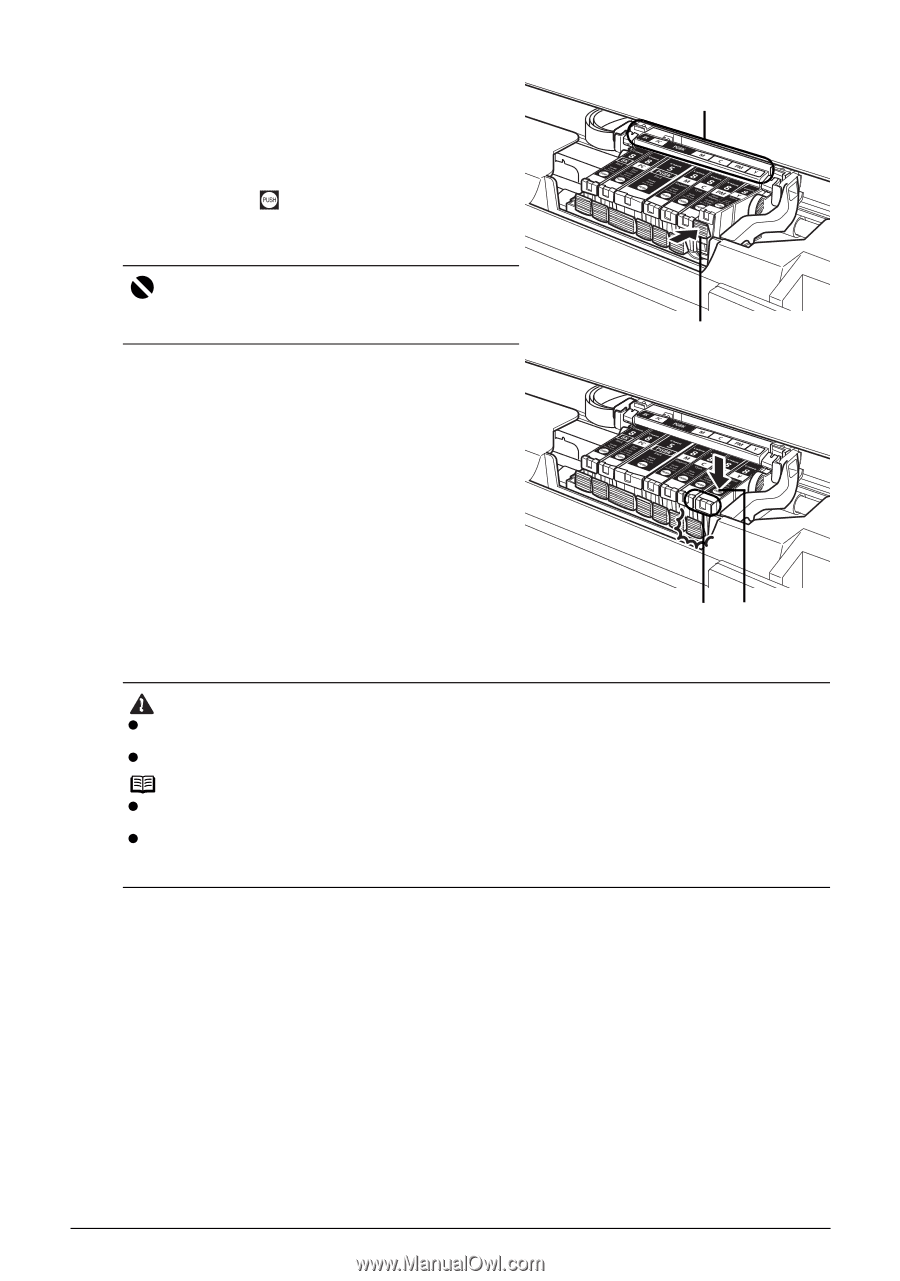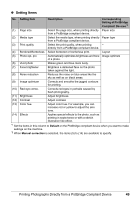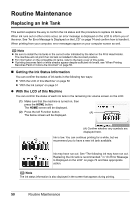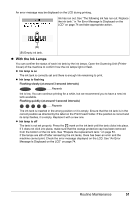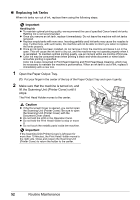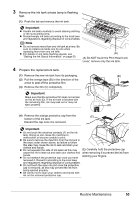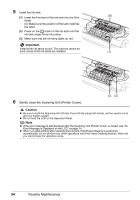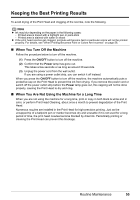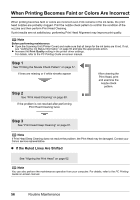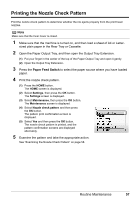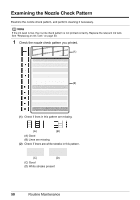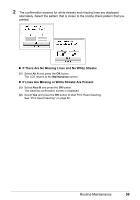Canon MP970 MP970 series Quick Start Guide - Page 58
Important, Caution, Gently close the Scanning Unit Printer Cover. - print head installation
 |
UPC - 013803081183
View all Canon MP970 manuals
Add to My Manuals
Save this manual to your list of manuals |
Page 58 highlights
5 Install the ink tank. (G) (1) Insert the front end of the ink tank into the Print Head. (G) Make sure the position of the tank matches the label. (2) Press on the mark on the ink tank until the ink tank snaps firmly into place. (3) Make sure that the ink lamp lights up red. Important Install all the ink tanks to print. The machine cannot be used unless all the ink tanks are installed. (1) 6 Gently close the Scanning Unit (Printer Cover). (3) (2) Caution z Be sure to hold the Scanning Unit (Printer Cover) firmly using both hands, and be careful not to get your fingers caught. z Do not hold the LCD or the Operation Panel. Note z If the error message is still displayed after the Scanning Unit (Printer Cover) is closed, see "An Error Message Is Displayed on the LCD" on page 74. z When you start printing after replacing the ink tank, Print Head Cleaning is performed automatically. Do not perform any other operations until Print Head Cleaning finishes. Wait until you cannot hear the operation noise. 54 Routine Maintenance