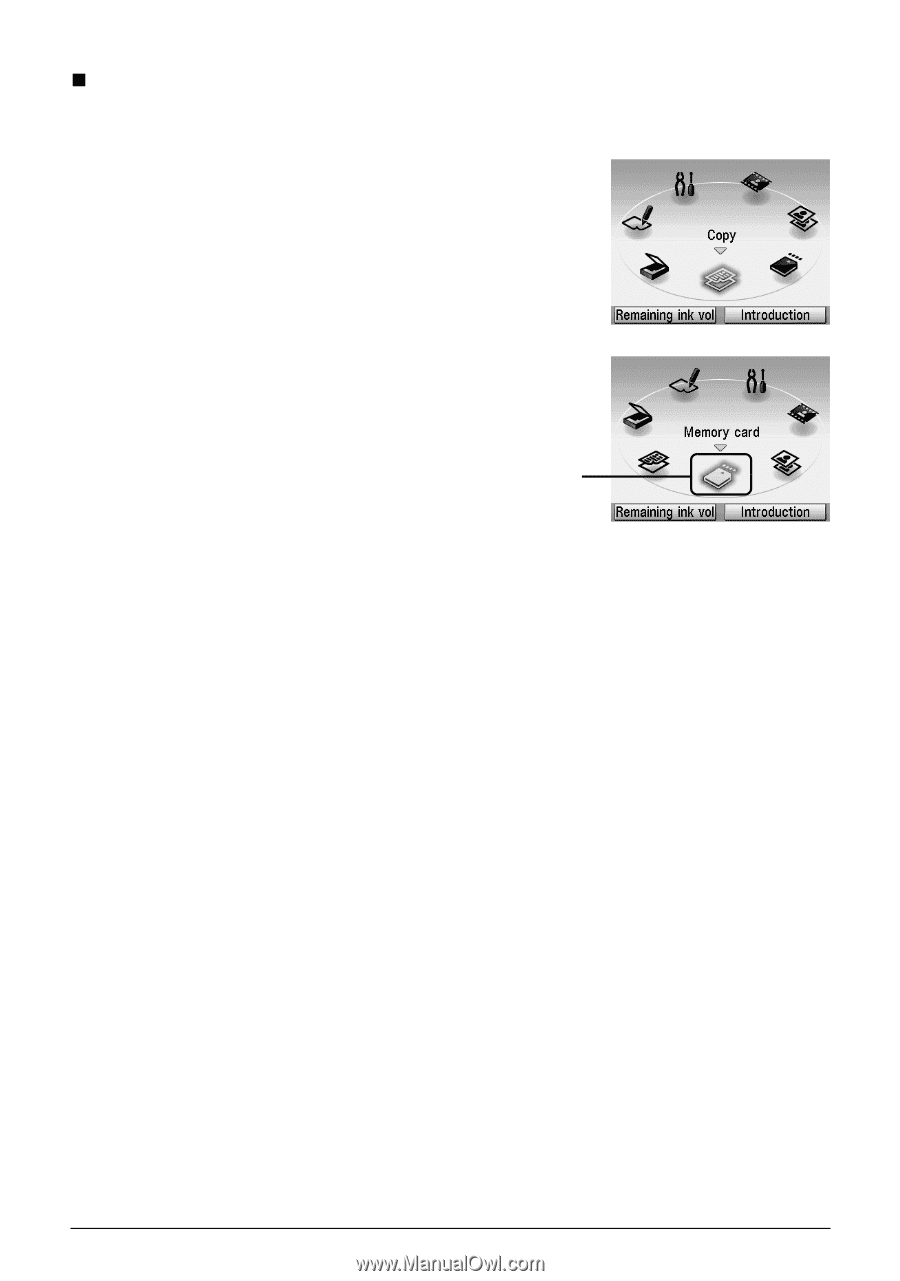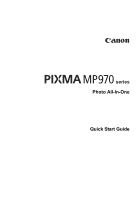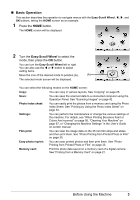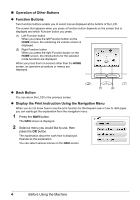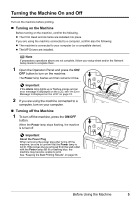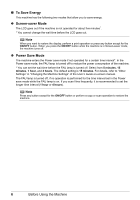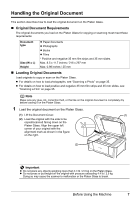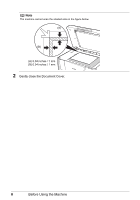Canon MP970 MP970 series Quick Start Guide - Page 7
Basic Operation, Easy-Scroll Wheel - manual
 |
UPC - 013803081183
View all Canon MP970 manuals
Add to My Manuals
Save this manual to your list of manuals |
Page 7 highlights
„ Basic Operation This section describes the operation to navigate menus with the Easy-Scroll Wheel, [, ], and OK buttons, taking the HOME screen as an example. 1 Press the HOME button. The HOME screen will be displayed. 2 Turn the Easy-Scroll Wheel to select the mode, then press the OK button. You can turn the Easy-Scroll Wheel left or right. You can also use the [ or ] button to select setting items. Move the icon of the desired mode to position (A). (A) The selected mode screen will be displayed. You can select the following modes on the HOME screen: Copy: You can copy in various layouts. See "Copying" on page 25. Scan: You can save the scanned data to a connected computer using the Operation Panel. See "Scanning Images" on page 42. Photo index sheet: You can easily print the photos from a memory card using the Photo Index Sheet. See "Printing by Using the Photo Index Sheet" on page 34. Settings: You can perform the maintenance or change the various settings of the machine. For details, see "When Printing Becomes Faint or Colors Are Incorrect" on page 56, "Cleaning Your Machine" on page 67, or "Changing the Machine Settings" in the User's Guide on-screen manual. Film print: You can scan the image data on the 35 mm film strips and slides and then print them. See "Photo Printing from Printed Photo or Film" on page 35. Easy photo reprint: You can scan printed photos and then print them. See "Photo Printing from Printed Photo or Film" on page 35. Memory card: Print the photo data saved on a memory card of a digital camera. See "Printing from a Memory Card" on page 27. Before Using the Machine 3