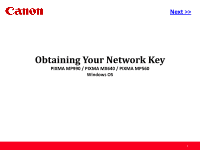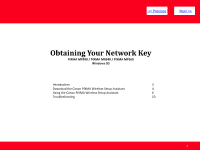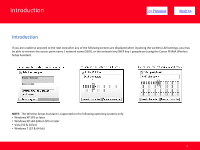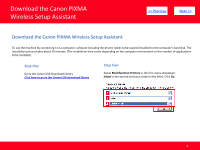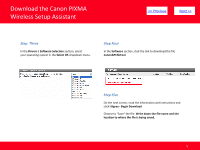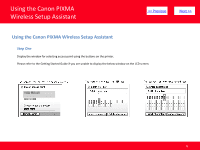Canon MP990 Obtaining Network Key
Canon MP990 - PIXMA Color Inkjet Manual
 |
UPC - 013803110135
View all Canon MP990 manuals
Add to My Manuals
Save this manual to your list of manuals |
Canon MP990 manual content summary:
- Canon MP990 | Obtaining Network Key - Page 1
> Obtaining Your Network Key PIXMA MP990 / PIXMA MX640 / PIXMA MP560 Windows OS 1 - Canon MP990 | Obtaining Network Key - Page 2
> Obtaining Your Network Key PIXMA MP990 / PIXMA MX640 / PIXMA MP560 Windows OS Introduction 3 Download the Canon PIXMA Wireless Setup Assistant 4 Using the Canon PIXMA Wireless Setup Assistant 6 Troubleshooting 10 2 - Canon MP990 | Obtaining Network Key - Page 3
point name / network name (SSID), or the network key (WEP key / passphrase) using the Canon PIXMA Wireless Setup Assistant. NOTE: The Wireless Setup Assistant is supported on the following operating systems only: • Windows XP SP3 or later • Windows XP x64 Edition SP3 or later • Vista (32 & 64 bit - Canon MP990 | Obtaining Network Key - Page 4
on the computer environment or the number of applications to be installed.) Step One Go to the Canon USA Download Library Click here to go to the Canon USA download library Step Two Select Multifunction Printers in the first menu dropdown, Inkjet in the second and your model in the third. Click Go - Canon MP990 | Obtaining Network Key - Page 5
Download the Canon PIXMA Wireless Setup Assistant > Step Three In the Drivers / Software Selection section, select your operating system in the Select OS dropdown menu. Step Four In the Software section, click the link to download the file CanonAPChkTool. Step Five On the next - Canon MP990 | Obtaining Network Key - Page 6
Using the Canon PIXMA Wireless Setup Assistant > Using the Canon PIXMA Wireless Setup Assistant Step One Display the window for selecting access point using the buttons on the printer. Please refer to the Getting Started Guide if you are unable to display the below window on the - Canon MP990 | Obtaining Network Key - Page 7
Using the Canon PIXMA Wireless Setup Assistant > Step Two Double-click the downloaded tool for confirming the Canon PIXMA Wireless Setup Assistant CNMNPHLP. Step Three Read the License Agreement, and then click Yes when you accept the agreement. 7 - Canon MP990 | Obtaining Network Key - Page 8
Using the Canon PIXMA Wireless Setup Assistant Step Four 1. The "Canon PIXMA Wireless Setup Assistant" tool is launched. 2. Confirm that the access point names listed in the window are the same as the ones in the Access Points window displayed on the printer unit (Step One). 3. Then, write down the - Canon MP990 | Obtaining Network Key - Page 9
Using the Canon PIXMA Wireless Setup Assistant > Step Five 1. In the window for selecting access point of the printer unit, select the access point specified in the step 4, then click OK. 2. When the window for entering the network key is displayed, enter the key you copied in - Canon MP990 | Obtaining Network Key - Page 10
Troubleshooting If the following error message below is displayed. > The entered network key may not match with the access point you specified. 1. Press the Set button 2. You will return to the screen for entering the network key. 3. Then repeat Steps Six and Seven. 10
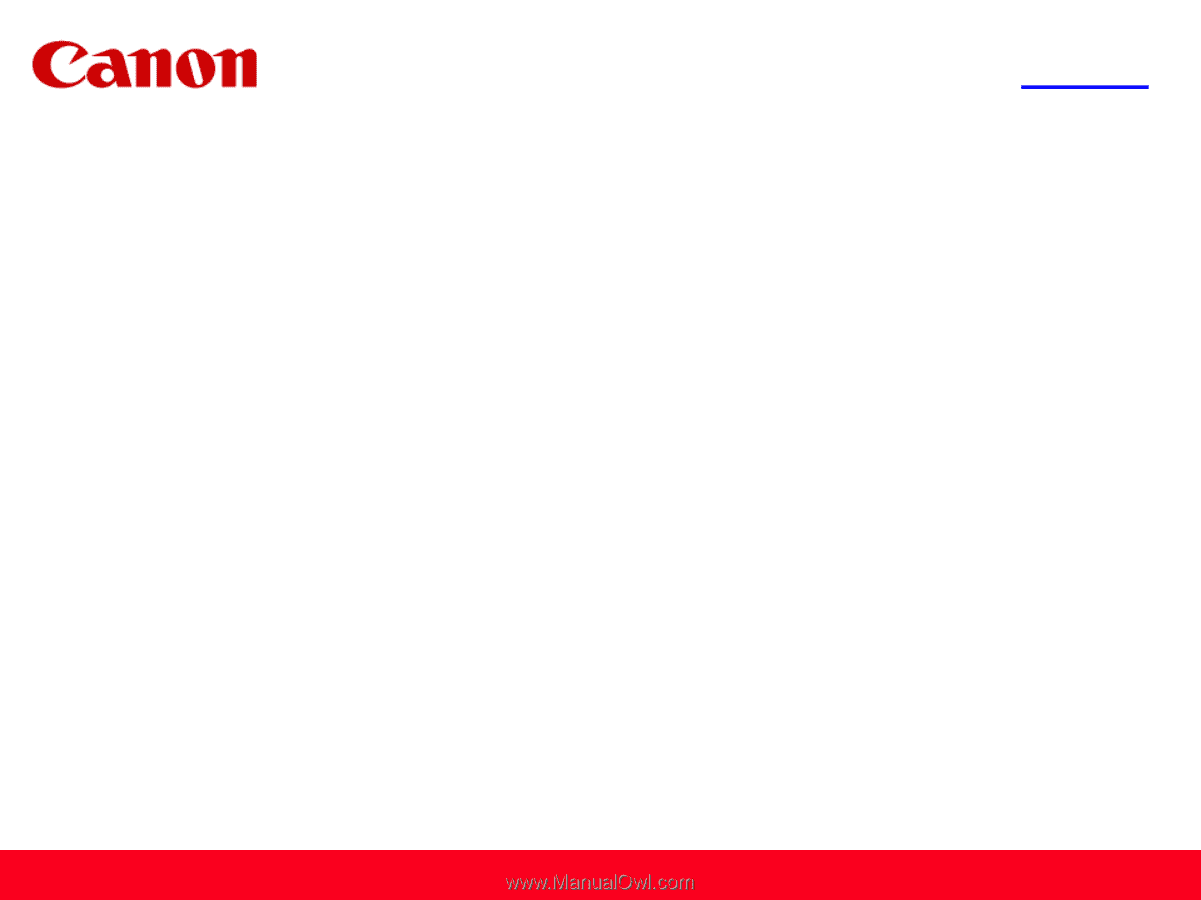
Obtaining Your Network Key
PIXMA MP990 / PIXMA MX640 / PIXMA MP560
Windows OS
<< Previous
Next >>
1