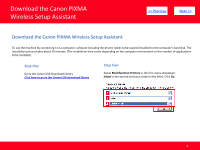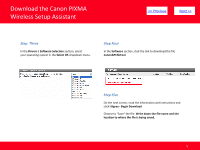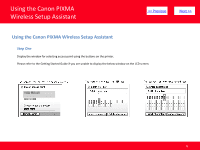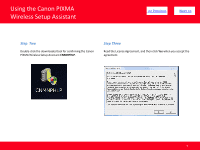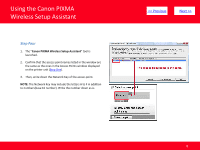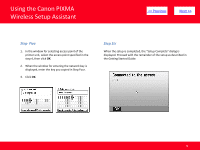Canon MP990 Obtaining Network Key - Page 9
Step Six
 |
UPC - 013803110135
View all Canon MP990 manuals
Add to My Manuals
Save this manual to your list of manuals |
Page 9 highlights
Using the Canon PIXMA Wireless Setup Assistant > Step Five 1. In the window for selecting access point of the printer unit, select the access point specified in the step 4, then click OK. 2. When the window for entering the network key is displayed, enter the key you copied in Step Four. 3. Click OK. Step Six When the setup is completed, the "Setup Complete" dialog is displayed. Proceed with the remainder of the setup as described in the Getting Started Guide. 9
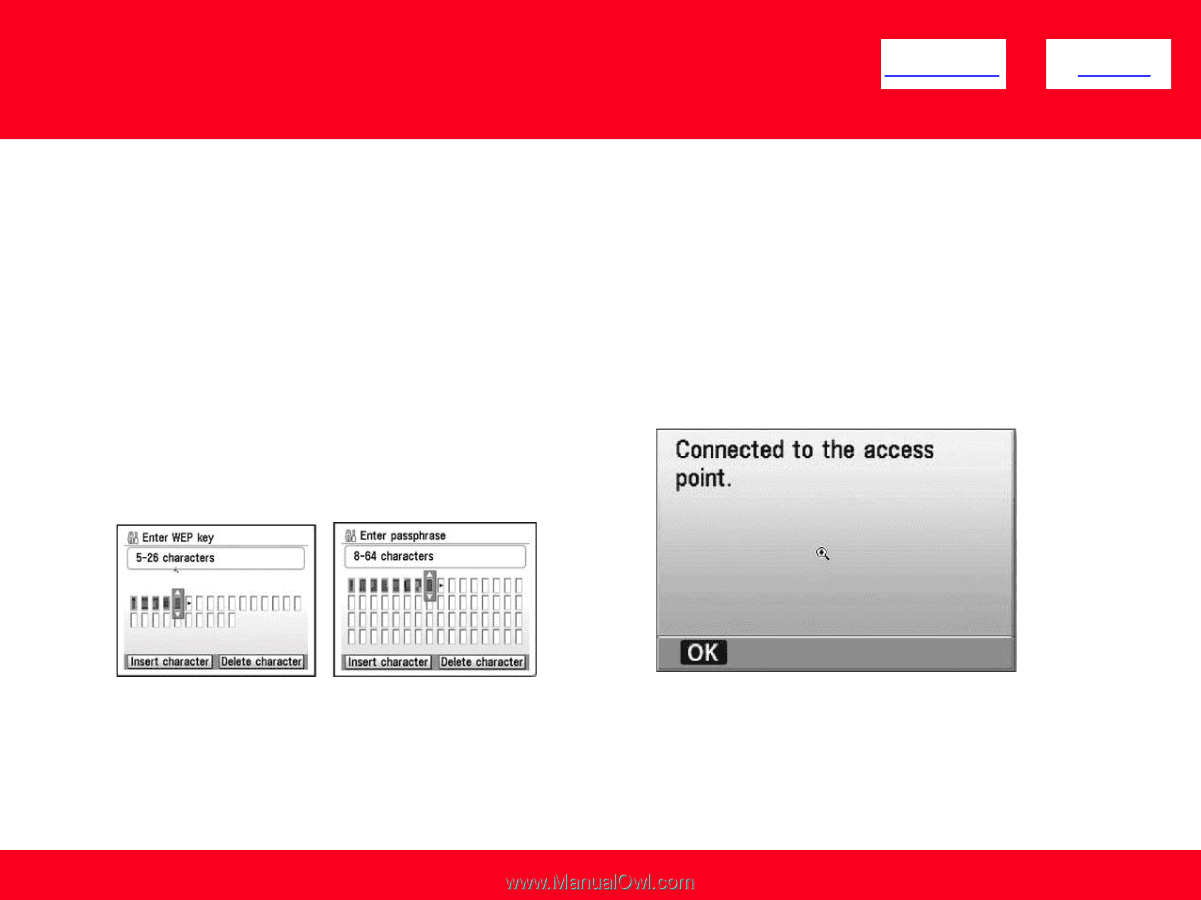
Step Six
When the setup is completed, the "Setup Complete" dialog is
displayed. Proceed with the remainder of the setup as described in
the Getting Started Guide.
Step
Five
1.
In the window for selecting access point of the
printer unit, select the access point specified in the
step 4, then click
OK
.
2.
When the window for entering the network key is
displayed, enter the key you copied in Step Four.
3.
Click
OK
.
<< Previous
Next >>
9
Using the Canon PIXMA
Wireless Setup Assistant