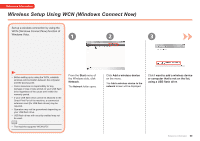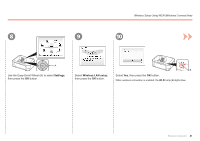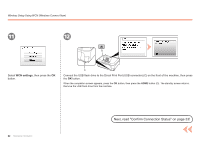Canon MP990 Getting Started - Page 64
WCN settings, Select, then press the, button.
 |
UPC - 013803110135
View all Canon MP990 manuals
Add to My Manuals
Save this manual to your list of manuals |
Page 64 highlights
Wireless Setup Using WCN (Windows Connect Now) 11 12 D Select WCN settings, then press the OK button. C Connect the USB flash drive to the Direct Print Port (USB connector) (C) on the front of the machine, then press the OK button. When the completion screen appears, press the OK button, then press the HOME button (D). The standby screen returns. Remove the USB flash drive from the machine. 62 Reference Information Next, read "Confirm Connection Status" on page 33!
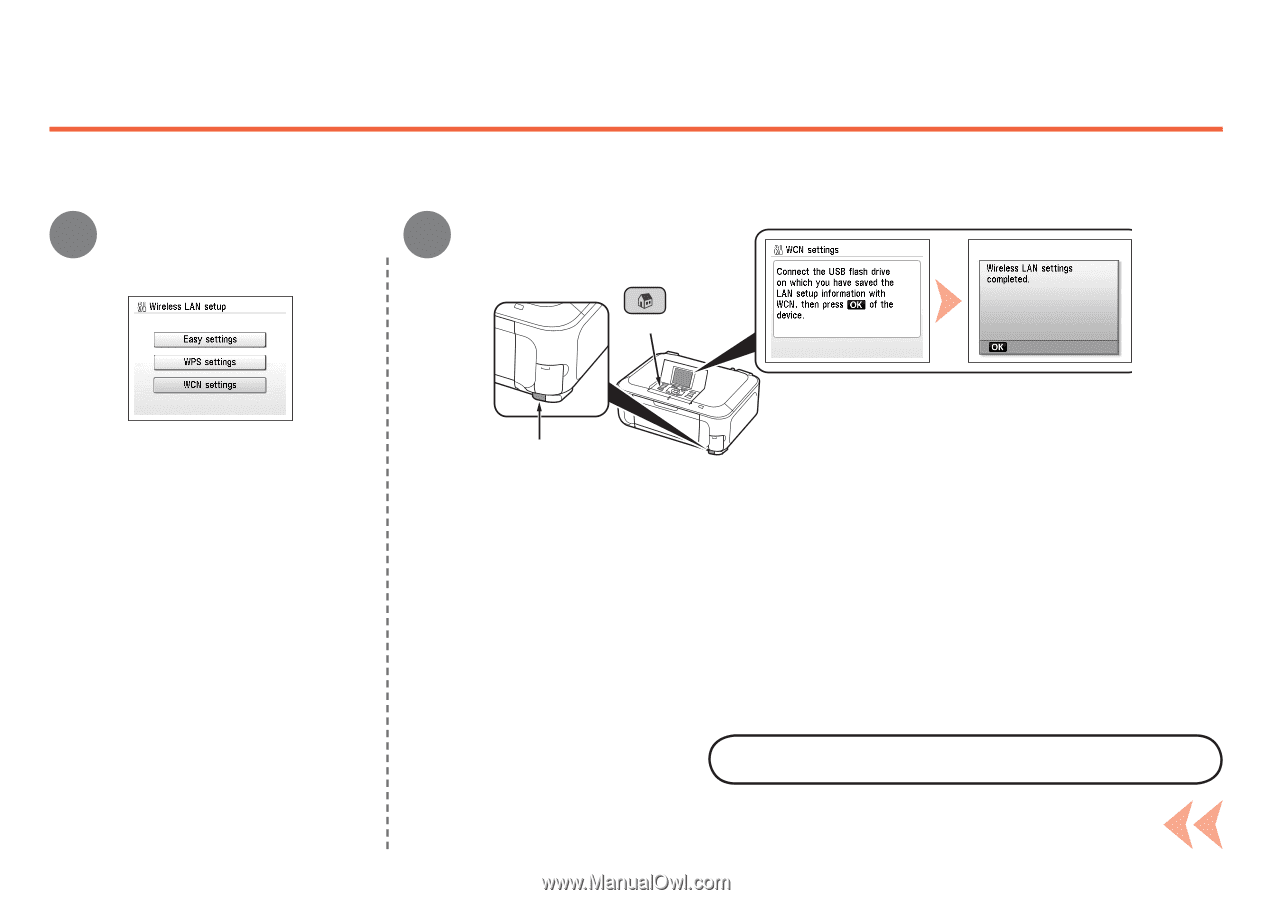
¶²
C
D
11
12
Reference Information
Wireless Setup Using WCN (Windows Connect Now)
Select
WCN settings
, then press the
OK
button.
Connect the USB flash drive to the Direct Print Port (USB connector) (C) on the front of the machine, then press
the
OK
button.
When the completion screen appears, press the
OK
button, then press the
HOME
button (D). The standby screen returns.
Remove the USB flash drive from the machine.
Next, read "Confirm Connection Status" on page 33!