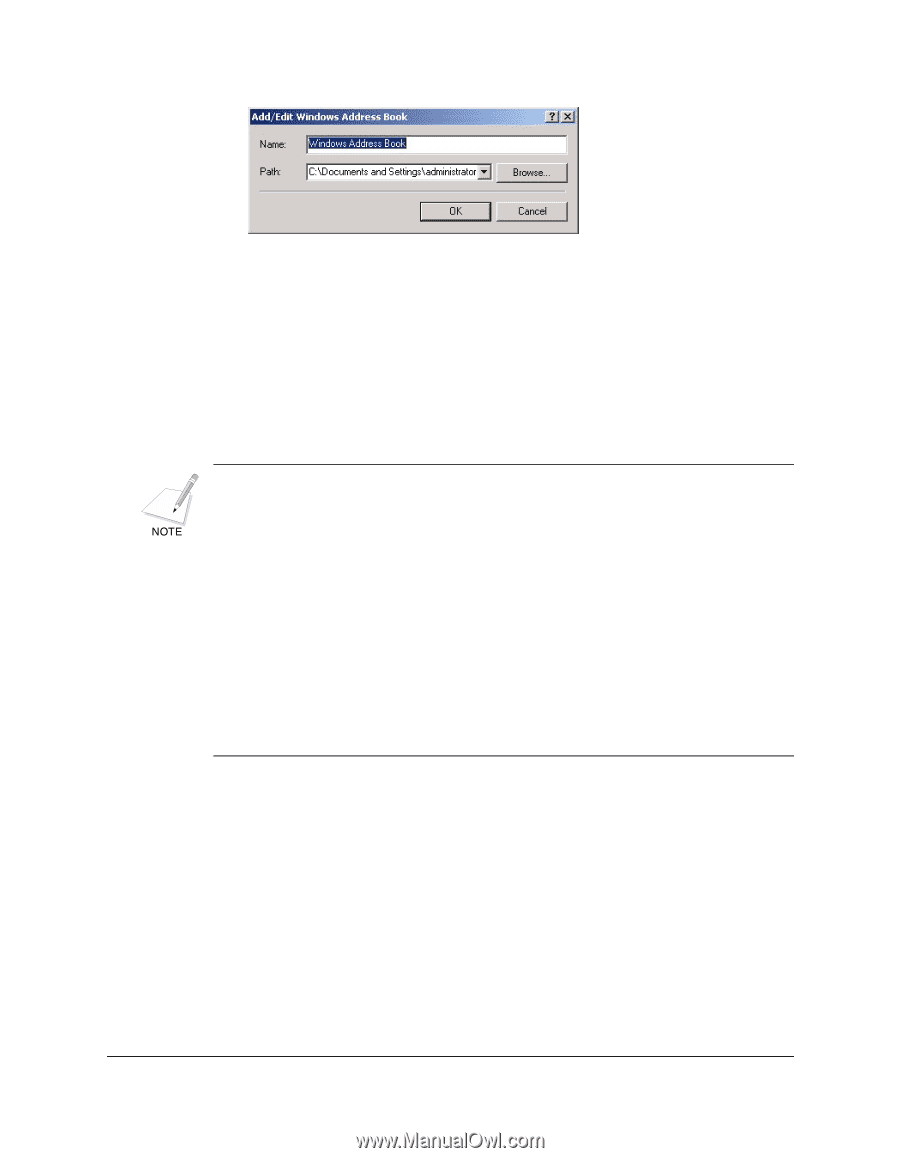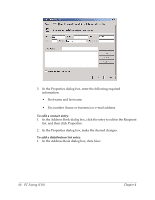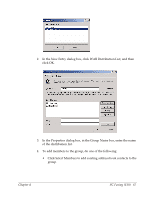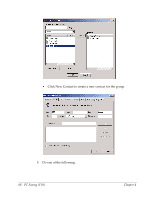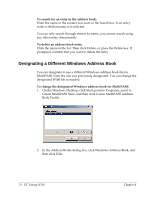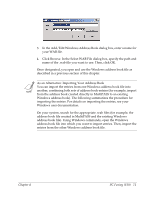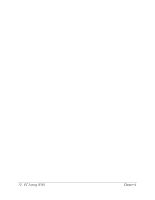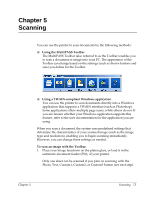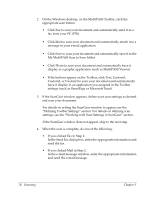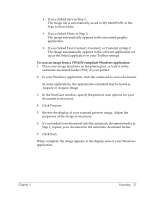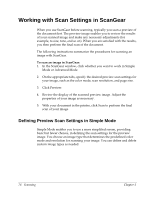Canon MultiPASS F50 Software User's Guide for the MultiPASS F30 and MultiPASS - Page 77
As an Alternative: Importing Your Address Book
 |
View all Canon MultiPASS F50 manuals
Add to My Manuals
Save this manual to your list of manuals |
Page 77 highlights
3. In the Add/Edit Windows Address Book dialog box, enter a name for your WAB file. 4. Click Browse. In the Select WAB File dialog box, specify the path and name of the .wab file you want to use. Then, click OK. Once designated, you open and use the Windows address book file as described in a previous section of this chapter. As an Alternative: Importing Your Address Book You can import the entries from one Windows address book file into another, combining both sets of address book entries (for example, import from the address book created directly in MultiPASS to an existing Windows address book). The following summarizes the procedure for importing the entries. For details on importing the entries, see your Windows user documentation. On your system, search for the appropriate .wab files (for example, the address book file created in MultiPASS and the existing Windows address book file). Using Windows commands, open the Windows address book file into which you want to import entries. Then, import the entries from the other Windows address book file. Chapter 4 PC Faxing (F50) 71