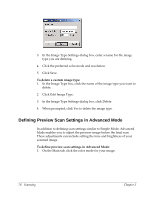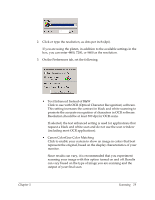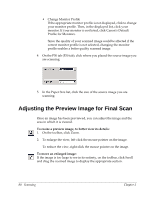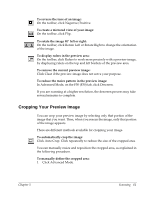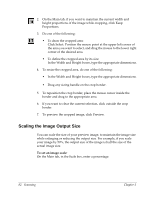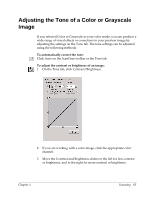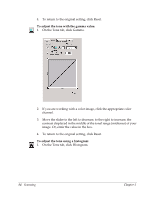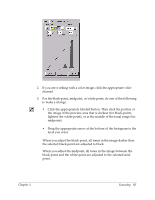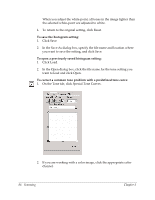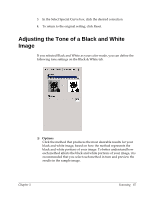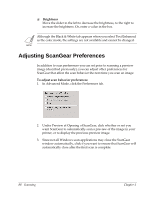Canon MultiPASS F50 Software User's Guide for the MultiPASS F30 and MultiPASS - Page 89
Adjusting the Tone of a Color or Grayscale Image
 |
View all Canon MultiPASS F50 manuals
Add to My Manuals
Save this manual to your list of manuals |
Page 89 highlights
Adjusting the Tone of a Color or Grayscale Image 6 If you selected Color or Grayscale as your color mode, you can produce a wide range of visual effects or corrections in your preview image by adjusting the settings on the Tone tab. The tone settings can be adjusted using the following methods. To automatically correct the tone: Click Auto on the ScanGear toolbar or the Tone tab. To adjust the contrast or brightness of an image: 1. On the Tone tab, click Contrast/Brightness. 2. If you are working with a color image, click the appropriate color channel. 3. Move the Contrast and Brightness sliders to the left for less contrast or brightness, and to the right for more contrast or brightness. Chapter 5 Scanning 83

Chapter 5
Scanning
83
Adjusting the Tone of a Color or Grayscale
Image
6
If you selected Color or Grayscale as your color mode, you can produce a
wide range of visual effects or corrections in your preview image by
adjusting the settings on the Tone tab. The tone settings can be adjusted
using the following methods.
To automatically correct the tone:
Click Auto on the ScanGear toolbar or the Tone tab.
To adjust the contrast or brightness of an image:
1.
On the Tone tab, click Contrast/Brightness.
2.
If you are working with a color image, click the appropriate color
channel.
3.
Move the Contrast and Brightness sliders to the left for less contrast
or brightness, and to the right for more contrast or brightness.