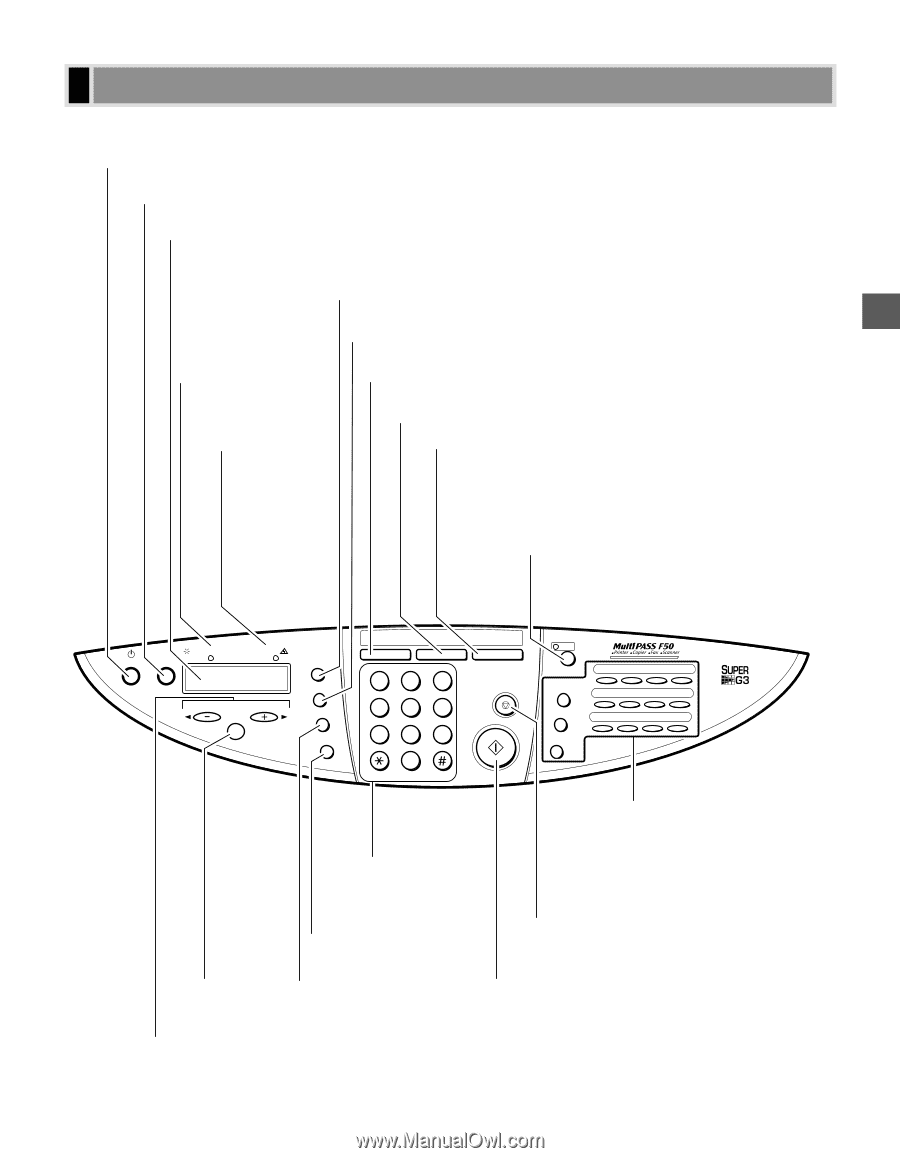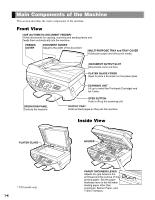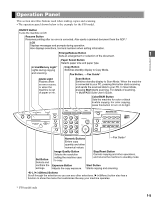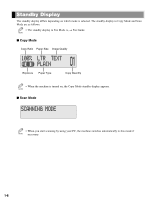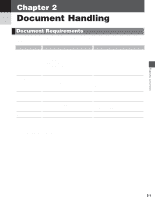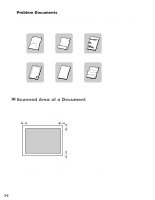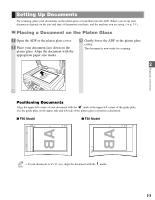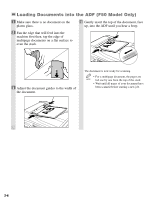Canon MultiPASS F50 Reference Guide for the MultiPASS F30 and MultiPASS F50 - Page 8
Operation Panel, Color/B&W Button - ink
 |
View all Canon MultiPASS F50 manuals
Add to My Manuals
Save this manual to your list of manuals |
Page 8 highlights
Operation Panel This section describes buttons used when making copies and scanning. • The operation panel shown below is the example for the F50 model. ON/OFF Button Turns the machine on/off. Resume Button Resumes printing after an error is corrected. Also ejects a jammed document from the ADF.* LCD Displays messages and prompts during operation. Also displays selections, text and numbers when setting information. Enlarge/Reduce Button Sets an enlargement or reduction of the document. 1 Introduction In Use/Memory Light* Lights during copying and scanning. Paper Select Button Selects paper size and paper type. Copy Button Switches standby display to Copy Mode. Fax Button, → Fax Guide* Alarm Light Flashes when an error occurs, or when the machine is out of paper or ink. Scan Button Switches standby display to Scan Mode. When the machine is connected to your PC, pressing this button starts scanning and sends the scanned data to your PC. In Scan Mode, pressing Start starts scanning. For details of scanning, → MultiPASS Suite User's Guide. Color/B&W Button Sets the machine for color or black & white copying. For color copying, press this button to turn on its light. In Use/ Memory ON/OFF Resume Alarm Menu Set Enlarge/ Reduce Paper Select Exposure Image Quality Copy Fax ABC DEF 123 GHI JKL MNO 456 PRS TUV WXY 789 OPER SYMBOLS 0 Tone Scan Stop/Reset Start Color /B&W 01 02 03 04 Redial/Pause Coded Dial 05 06 07 08 Hook 09 10 11 12 Numeric Buttons Enters copy quantity and other numerical values. → Fax Guide* Set Button Selects and confirms the settings. Image Quality Button Selects the resolution setting the machine uses to copy. Exposure Button Adjusts the copy exposure. Stop/Reset Button Cancels copying and other operations, and returns the machine to standby mode. Start Button Starts copying and scanning. t(-), s(+)(Menu) Buttons Scroll through the selection so you can see other selections. s(+)(Menu) button also has a function to show the menu that customizes the way your machine operates. * F50 model only 1-5