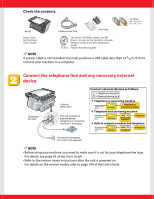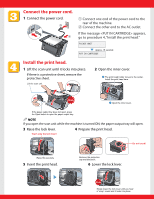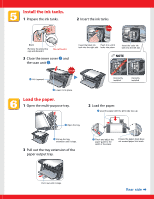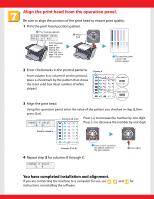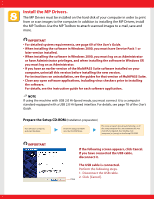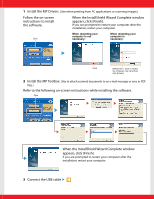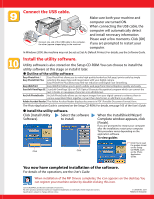Canon MultiPASS MP390 MultiPASS MP390 Set-Up Sheet - Page 7
When the InstallShield Wizard Complete window
 |
View all Canon MultiPASS MP390 manuals
Add to My Manuals
Save this manual to your list of manuals |
Page 7 highlights
1 Install the MP Drivers. (Use when printing from PC applications or scanning images.) Follow the on-screen instructions to install the software. When the InstallShield Wizard Complete window appears, click [Finish]. If you are prompted to restart your computer after the installation, restart your computer. When restarting your When restarting your computer is not computer is Click necessary: necessary: Click Select [Yes, I want to restart my computer now.] and then click [Finish]. 2 Install the MP Toolbox. (Use to attach scanned documents to an e-mail message or save as PDF files.) Refer to the following on-screen instructions while installing the software. Click When the InstallShield Wizard Complete window appears, click [Finish]. If you are prompted to restart your computer after the installation, restart your computer. 3 Connect the USB cable