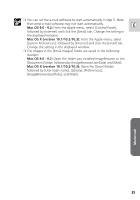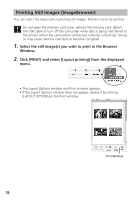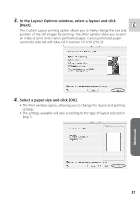Canon Optura 30 Digital Video Software (Macintosh) Ver.12 Instruction Manual - Page 40
quality settings and click [OK]. - 40
 |
UPC - 013803040913
View all Canon Optura 30 manuals
Add to My Manuals
Save this manual to your list of manuals |
Page 40 highlights
Printing Still Images (ImageBrowser) Mac OS X (version 10.1/10.2/10.3) 1. Click the [ImageBrowser] menu in ImageBrowser and select [Preferences]. 2. In the [Preferences] window, select [Print], set the image quality settings and click [OK]. See Printing Still Images for the next steps ( 36). A check mark must be placed here to automatically correct the image quality. Select this option to automatically correct images shot with Exif 2.2 compliant camcorders and other images. Select this option to automatically correct only images shot with Exif 2.2 compliant camcorders. 40

40
Printing Still Images (ImageBrowser)
1.
Click the [ImageBrowser] menu in ImageBrowser and select
[Preferences].
2.
In the [Preferences] window, select [Print], set the image
quality settings and click [OK].
See
Printing Still Images
for the next steps (
36).
Mac OS X (version 10.1/10.2/10.3)
Select this option to automatically
correct only images shot with Exif
2.2 compliant camcorders.
Select this option to automatically
correct images shot with Exif 2.2
compliant camcorders and other
images.
A check mark must be placed
here to automatically correct
the image quality.