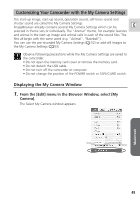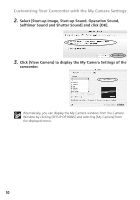Canon Optura 30 Digital Video Software (Macintosh) Ver.12 Instruction Manual - Page 46
Adding Still Images from Your Computer to the Memory Card
 |
UPC - 013803040913
View all Canon Optura 30 manuals
Add to My Manuals
Save this manual to your list of manuals |
Page 46 highlights
Adding Still Images from Your Computer to the Memory Card You can add still images from the computer to a memory card. You can also add sample images for card mix from the DIGITAL VIDEO SOLUTION DISK For Macintosh. ❍ Still images in EXIF-JPEG, TIFF, PICT, and Windows bitmap format can be added to a memory card. ❍ You can also add still images to a memory card by using drag and drop to move it from the browser area to the Camera window. Adding Still Images to the Memory Card 1. In the Camera Window, click [UPLOAD]. 2. Select the still image you wish to add and click [Open]. You can check the selected still image. Mac OS 9.0-9.2: Click [Show Preview]. Mac OS X (version 10.1/10.2/10.3): Click the file name. 46

46
You can add still images from the computer to a memory card. You can also add
sample images for card mix from the DIGITAL VIDEO SOLUTION DISK For Macintosh.
❍
Still images in EXIF-JPEG, TIFF, PICT, and Windows bitmap format can
be added to a memory card.
❍
You can also add still images to a memory card by using drag and drop
to move it from the browser area to the Camera window.
Adding Still Images to the Memory Card
1.
In the Camera Window, click [UPLOAD].
2.
Select the still image you wish to add and click [Open].
You can check the selected still image.
Mac OS 9.0-9.2: Click [Show Preview].
Mac OS X (version 10.1/10.2/10.3): Click the file name.
Adding Still Images from Your Computer to the Memory Card