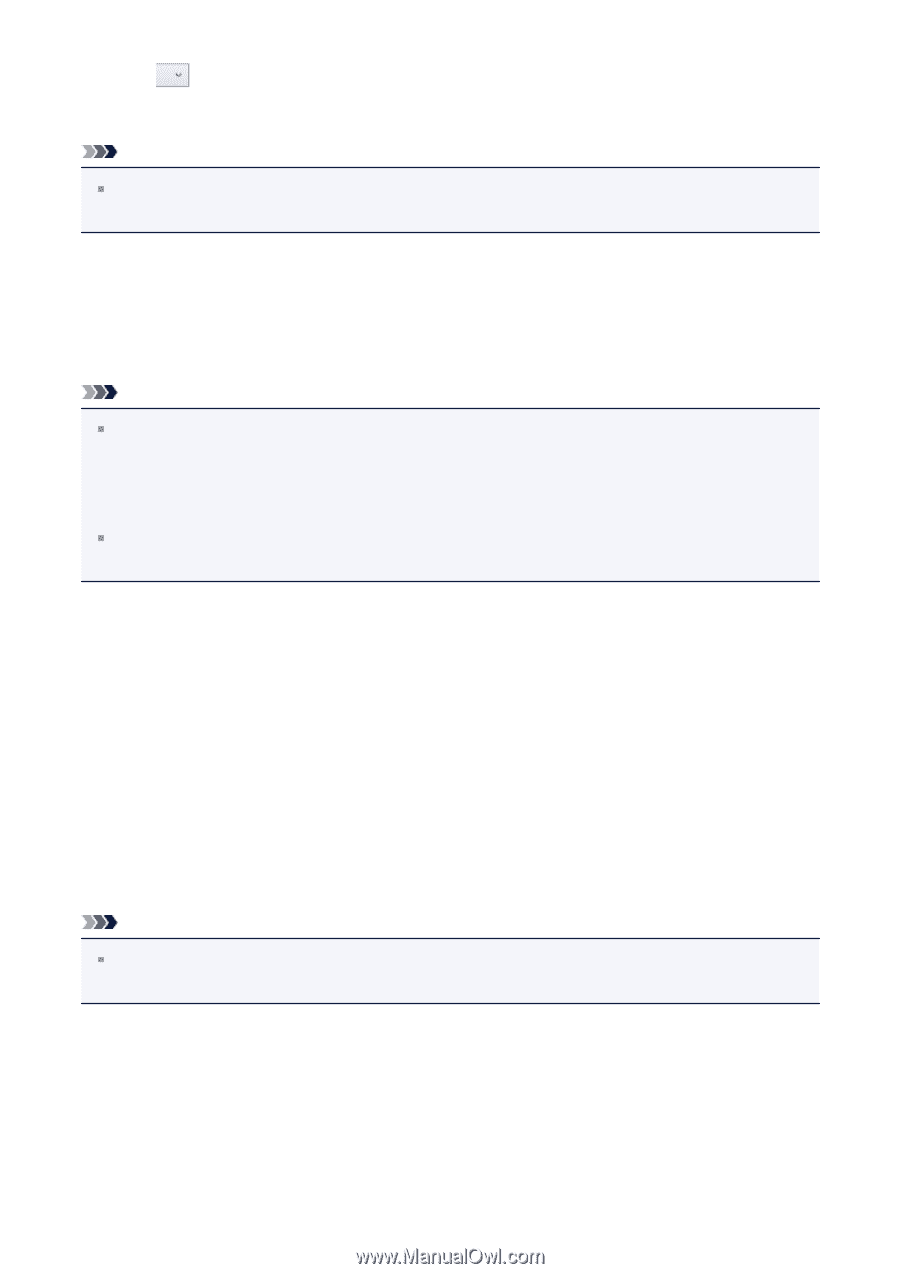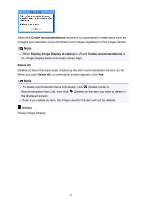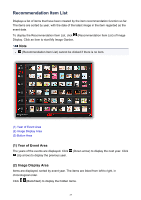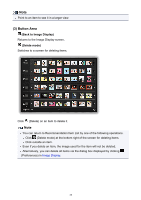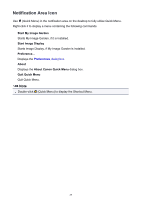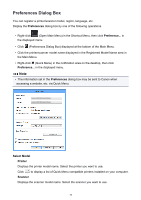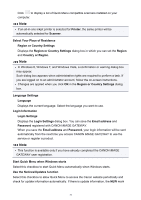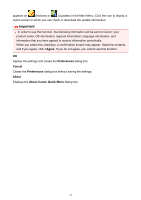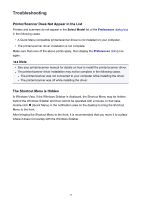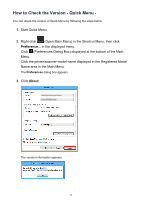Canon PIXMA MG2520 Quick Menu Guide - Page 31
Start Quick Menu when Windows starts - inkjet all in one printer
 |
View all Canon PIXMA MG2520 manuals
Add to My Manuals
Save this manual to your list of manuals |
Page 31 highlights
Click to display a list of Quick Menu compatible scanners installed on your computer. Note If an all-in-one inkjet printer is selected for Printer, the same printer will be automatically selected for Scanner. Select Your Place of Residence Region or Country Settings Displays the Region or Country Settings dialog box in which you can set the Region and Country or Region. Note In Windows 8, Windows 7, and Windows Vista, a confirmation or warning dialog box may appear. Such dialog box appears when administrative rights are required to perform a task. If you are logged on to an administrator account, follow the on-screen instructions. Changes are applied when you click OK in the Region or Country Settings dialog box. Language Settings Language Displays the current language. Select the language you want to use. Login Information Login Settings Displays the Login Settings dialog box. You can save the Email address and Password registered with CANON iMAGE GATEWAY. When you save the Email address and Password, your login information will be sent automatically from the next time you access CANON iMAGE GATEWAY to use the service or register a product. Note This function is available only if you have already completed the CANON iMAGE GATEWAY user registration. Start Quick Menu when Windows starts Select this checkbox to start Quick Menu automatically when Windows starts. Use the Notices/Updates function Select this checkbox to allow Quick Menu to access the Canon website periodically and check for update information automatically. If there is update information, the NEW mark 31