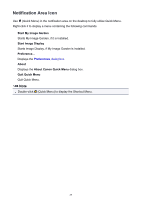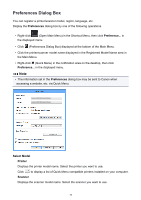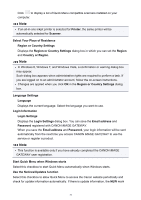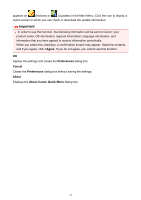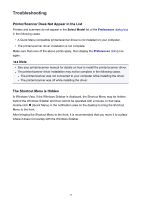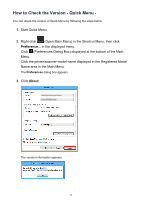Canon PIXMA MG2520 Quick Menu Guide - Page 34
How to Check the Version - Quick Menu - printer
 |
View all Canon PIXMA MG2520 manuals
Add to My Manuals
Save this manual to your list of manuals |
Page 34 highlights
How to Check the Version - Quick Menu - You can check the version of Quick Menu by following the steps below. 1. Start Quick Menu. 2. Right-click (Open Main Menu) in the Shortcut Menu, then click Preference... in the displayed menu. Click (Preferences Dialog Box) displayed at the bottom of the Main Menu. Click the printer/scanner model name displayed in the Registered Model Name area in the Main Menu. The Preferences dialog box appears. 3. Click About. The version information appears. 34
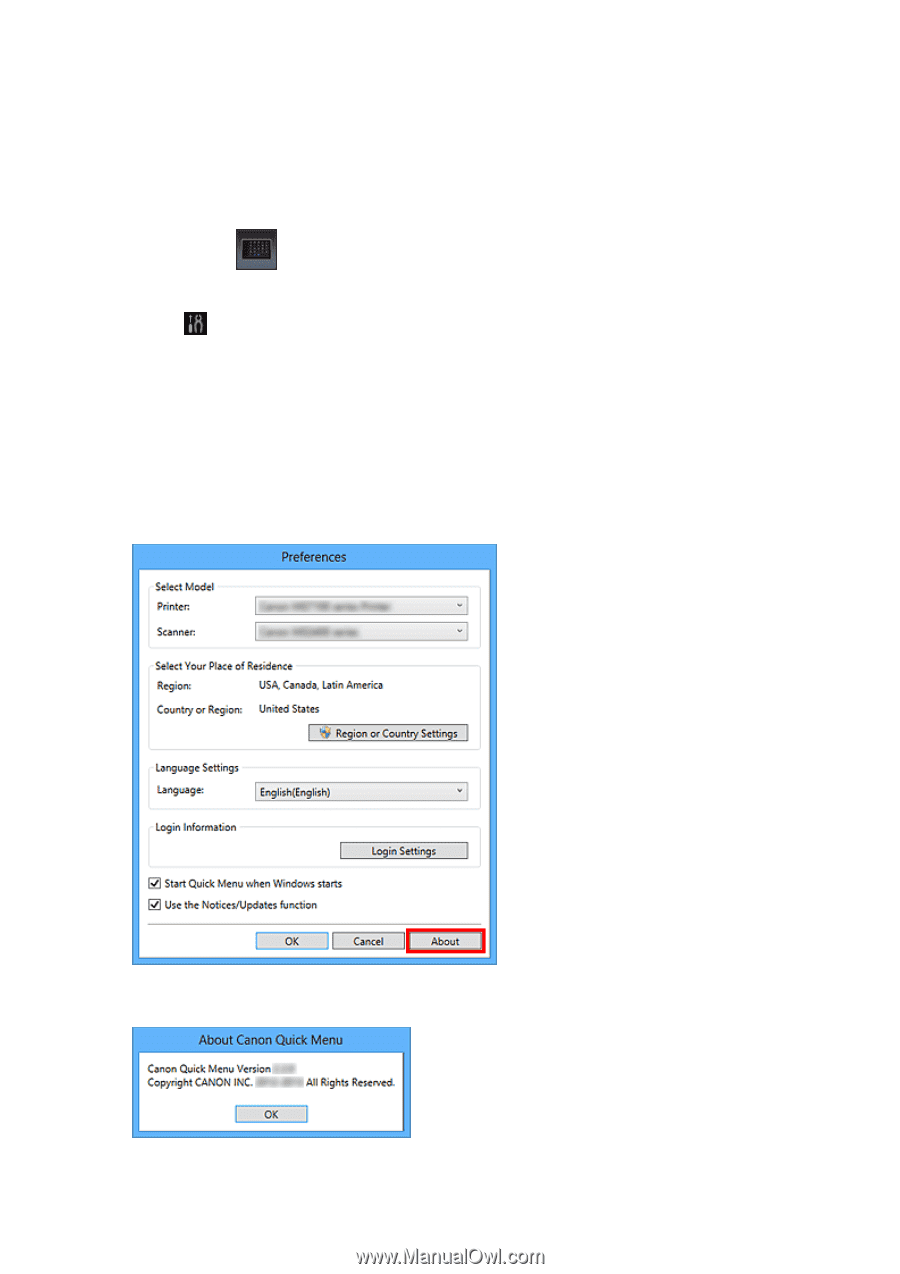
How to Check the Version - Quick Menu -
You can check the version of Quick Menu by following the steps below.
1.
Start Quick Menu.
2.
Right-click
(Open Main Menu) in the Shortcut Menu, then click
Preference...
in the displayed menu.
Click
(Preferences Dialog Box) displayed at the bottom of the Main
Menu.
Click the printer/scanner model name displayed in the Registered Model
Name area in the Main Menu.
The
Preferences
dialog box appears.
3.
Click
About
.
The version information appears.
34