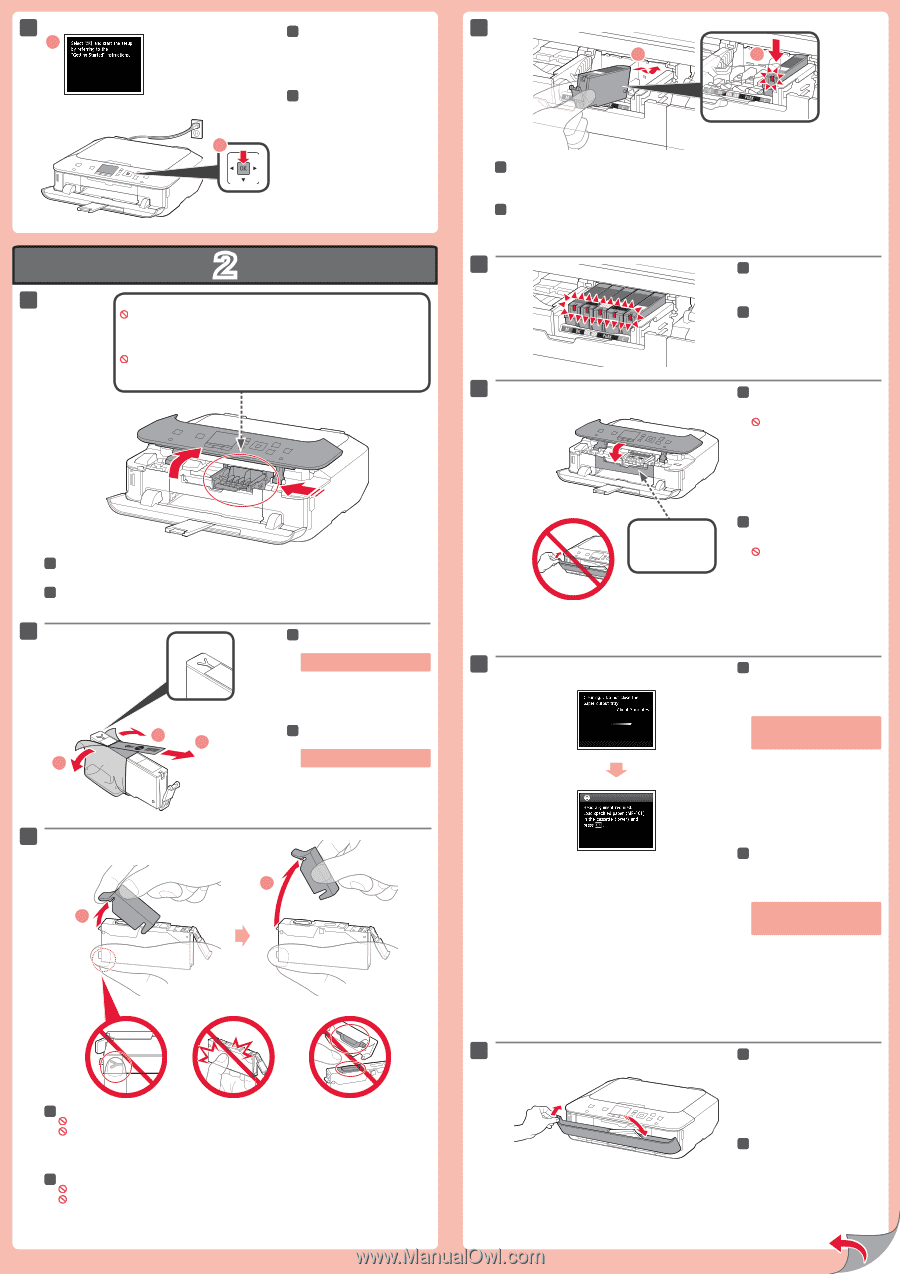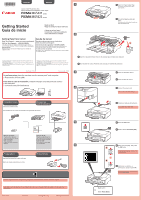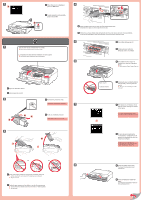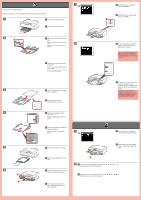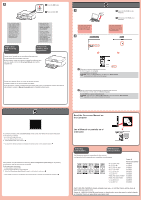Canon PIXMA MG5422 Getting Started Guide - Page 2
Close the Paper Output Tray.
 |
View all Canon PIXMA MG5422 manuals
Add to My Manuals
Save this manual to your list of manuals |
Page 2 highlights
7 1 1 7 When this screen is displayed, press the OK button. 7 Cuando aparezca esta pantalla, pulse el botón OK. 2 2 The ink tanks will be installed into this holder. Do not touch inside until the movement stops. Los depósitos de tinta deberán instalarse en este soporte. No toque el interior hasta que cese el movimiento. 4 1 2 4 Insert and push down the ink tank into the matching color slot. Check that the ink lamp is lit, then install the next ink tank. 4 Introduzca y empuje hacia abajo el depósito de tinta en la ranura del color correspondiente. Compruebe que la lámpara de tinta está encendida y coloque el siguiente depósito de tinta. 5 5 Check that all lamps are lit. 5 Compruebe que todas las lámparas están encendidas. 6 6 Check that the Inner Cover is closed, then close the Operation Panel. Don't close the Paper Output Tray yet! 1 Open the Operation Panel. 1 Abra el panel de control. 2 2 1 2 2 Remove the protective wrap. Remove the orange tape completely. 7 2 Retire el envoltorio protector. Retire totalmente la cinta naranja. 3 2 1 Inner Cover Cubierta interior 6 Compruebe que la cubierta interior está cerrada y cierre el panel de control. ¡No cierre aún la bandeja de salida del papel! 7 After about 3 to 4 minutes, check that the screen changes as shown in the figure. If an error message appears, check that the ink tanks are installed correctly. 7 Al cabo de aproximadamente 3 o 4 minutos, compruebe que la pantalla ha cambiado tal como se muestra en la figura. Si aparece un mensaje de error, compruebe que los depósitos de tinta están instalados correctamente. (A) (B) 8 3 Hook your fingers under the orange cap and slowly pull it out. (A) Do not press the sides when the Y-shaped groove is blocked. (B) Do not touch! 3 Sujete la tapa naranja con los dedos y tire de ella suavemente. (A) No presione los laterales si la ranura en forma de Y está bloqueada. (B) ¡No tocar! 8 Close the Paper Output Tray. The Output Tray Extension closes automatically. 8 Cierre la bandeja de salida del papel. La extensión de la bandeja de salida se cierra automáticamente.