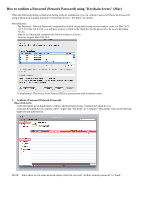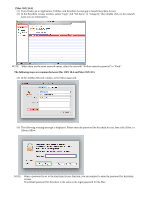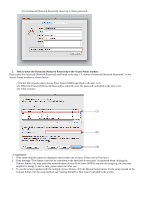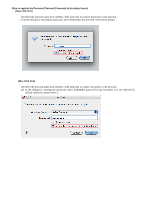Canon PIXMA MP620 Obtaining the Password For Your Existing Wireless Network (M - Page 2
Mac OSX 10.4], The following steps are common between Mac OSX 10.4 and Mac OSX 10.5
 |
View all Canon PIXMA MP620 manuals
Add to My Manuals
Save this manual to your list of manuals |
Page 2 highlights
[Mac OSX 10.4] (1) From Finder, go to Application, Utilities, and Keychain Access.app to launch Keychain Access. (2) In the Keychain Access window, select "login" and "All Items" in "Category," then double click on the network name you are interested in. NOTE: When there are the same network names, select the one with "AirPort network password" in "Kind." The following steps are common between Mac OSX 10.4 and Mac OSX 10.5 (3) In the AirMac Network window, select Show password. (4) The following warning message is displayed. Please enter the password for Keychain Access, then click Allow, or Always Allow. NOTE: When a password is set to the Keychain Access function, you are required to enter the password for Keychain Access. The default password for Keychain is the same as the login password for the Mac.