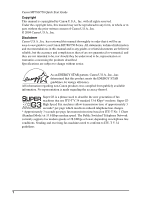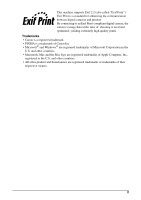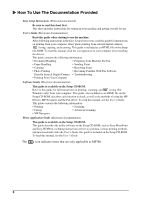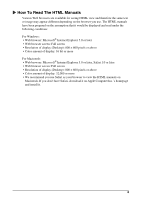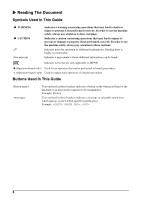Canon PIXMA MP750 PIXMA MP750/780 Quick Start Guide
Canon PIXMA MP750 Manual
 |
View all Canon PIXMA MP750 manuals
Add to My Manuals
Save this manual to your list of manuals |
Canon PIXMA MP750 manual content summary:
- Canon PIXMA MP750 | PIXMA MP750/780 Quick Start Guide - Page 1
Quick Start Guide Table of Contents Introduction 19 Document Handling 26 Paper Handling 29 Copying 32 Photo Printing Directly From A Digital Camera 33 Preparing Your Machine For Fax 34 Sending Faxes 41 Receiving Faxes 42 Maintenance 44 ENG HT7-0030-000-V.2.0 - Canon PIXMA MP750 | PIXMA MP750/780 Quick Start Guide - Page 2
part, without the prior written consent of Canon U.S.A., Inc. © 2004 Canon U.S.A., Inc. Disclaimer Canon U.S.A., Inc. has reviewed this manual thoroughly in order that it will be an easy-to-use guide to your Canon MP780 The Public Switched Telephone Network currently supports fax modem speeds of 28.8 - Canon PIXMA MP750 | PIXMA MP750/780 Quick Start Guide - Page 3
and printers. By connecting to an Exif Print-compliant digital camera, the camera's image data at the time of shooting is used and optimized, yielding extremely high quality prints. Trademarks • Canon is a registered trademark. • PIXMA is a trademark of Canon Inc. • Microsoft® and Windows® are - Canon PIXMA MP750 | PIXMA MP750/780 Quick Start Guide - Page 4
• Copying • Receiving Faxes • Photo Printing • Becoming Familiar With The Software Directly From A Digital Camera • Troubleshooting • Printing From Your Computer Software Guide (Electronic documentation): This guide is available on the Setup CD-ROM. Refer to this guide for full instructions - Canon PIXMA MP750 | PIXMA MP750/780 Quick Start Guide - Page 5
you use. The HTML manuals have been prepared on the assumption that it would be displayed and read under the following conditions: For Windows: • Web browser: browser to view the HTML manuals on Macintosh. If you don't have Safari, download it on Apple Computer Inc.'s homepage and install it. 4 - Canon PIXMA MP750 | PIXMA MP750/780 Quick Start Guide - Page 6
be found. FAX Indicates items that are only applicable to MP780. z (Operation branch title) Used for an operation that explain each operation of a branch procedure. Buttons Used In This Guide [button name] Text enclosed in these brackets indicates a : , 5 - Canon PIXMA MP750 | PIXMA MP750/780 Quick Start Guide - Page 7
Used In This Guide machine default General term used to represent MP780/750. A setting that remains in effect unless you change it. document paper The original sheets of paper, pages of a book, or photographs you copy, FAX fax, or scan with the machine. Paper on which you can print with the - Canon PIXMA MP750 | PIXMA MP750/780 Quick Start Guide - Page 8
described in this guide. For detailed safety information, see User's Guide. WARNING You power supply and contact the Canon Customer Care Center at 800 turn OFF the power and unplug the machine from the power outlet before cleaning the machine. If you accidentally switch the machine ON while cleaning - Canon PIXMA MP750 | PIXMA MP750/780 Quick Start Guide - Page 9
or flashing, the print head is not protected, and you may not be able to print later. CAUTION You may cause injury or damage the machine if you ignore any of these safety precautions. z Location • Place the machine on a flat, stable, vibration-free surface that is strong enough to support its weight - Canon PIXMA MP750 | PIXMA MP750/780 Quick Start Guide - Page 10
source other than the one rated for the machine in printing. Parts inside the machine are moving and this may result in injury. • Do not turn the machine upside down. Ink may leak out and stain clothing or the surrounding area. z Print head/Ink tanks • For safety reasons, store print heads and ink - Canon PIXMA MP750 | PIXMA MP750/780 Quick Start Guide - Page 11
Of Images It may be unlawful to make copies of, scan, print or use reproductions of the following documents. The revenue stamps (canceled or • Selective service or draft papers uncanceled) • of copyright owner X Users In The U.S.A. Pre-Installation Requirements For MP780 A. Location Supply 10 - Canon PIXMA MP750 | PIXMA MP750/780 Quick Start Guide - Page 12
one. Use one line per machine. DDD (Direct Distance Dial) line -orIDDD (International Direct Distance Dial) line if you communicate overseas Canon a fax error. C. complies with Part 68 The REN for this product is part of the product identifier that has Part 68 compliant. See Installation instructions - Canon PIXMA MP750 | PIXMA MP750/780 Quick Start Guide - Page 13
The telephone line cable should not be reconnected or the main power switch turned ON until the problem is completely resolved. Users should contact their local authorized Canon Facsimile Service Dealer for the servicing of equipment. Rights Of The Telephone Company If this equipment causes harm to - Canon PIXMA MP750 | PIXMA MP750/780 Quick Start Guide - Page 14
FCC Notice PIXMA MP780: Facsimile Transceiver, Model H12458 PIXMA MP750: H12456 This device complies with Part 15 of the FCC Rules. Operation which can be determined by turning the equipment off and on, the user is encouraged to try to correct the interference by one or more of the following - Canon PIXMA MP750 | PIXMA MP750/780 Quick Start Guide - Page 15
to operate the Product as set forth in the user's manual or other documentation for the Product. (b) Use of parts or supplies (other than those sold by Canon USA) that cause damage to the Product or cause abnormally frequent service calls or service problems. (c) If the Product has had its serial - Canon PIXMA MP750 | PIXMA MP750/780 Quick Start Guide - Page 16
THEREON. PLEASE CONTACT CANON USA IMMEDIATELY IF YOU HAVE NOT RECEIVED A COPY OF THE SOFTWARE MANUFACTURER'S LICENSE AGREEMENT. MAY NOT APPLY TO YOU.) CANON USA SHALL NOT BE LIABLE FOR LOSS OF REVENUES OR PROFITS, INCONVENIENCE, EXPENSE FOR SUBSTITUTE EQUIPMENT OR SERVICE, STORAGE CHARGES, LOSS OR - Canon PIXMA MP750 | PIXMA MP750/780 Quick Start Guide - Page 17
Canon USA offers a range of customer technical support* options: • Interactive troubleshooting, e-mail technical support, the latest driver downloads and answers to frequently asked questions (www.canontechsupport.com) • Toll-free live technical support Monday-Saturday (excluding holidays) at 1-800- - Canon PIXMA MP750 | PIXMA MP750/780 Quick Start Guide - Page 18
Support program specifics are subject to change without notice. **InstantExchange warranty service is subject to the availability of refurbished or new replacement units. Canon U.S.A., Inc. One Canon Plaza Lake Success, NY 11042 USA Canon is a registered trademark of Canon Inc. X Users fax error. C. - Canon PIXMA MP750 | PIXMA MP750/780 Quick Start Guide - Page 19
cifications techniques applicables d'Industrie Canada. Before installing this equipment, users should ensure that it is permitted to be connected to the , the company's inside wiring associated with a single-line individual service may be extended by means of a certified connector assembly (telephone - Canon PIXMA MP750 | PIXMA MP750/780 Quick Start Guide - Page 20
13) (12) (11) (9) (10) (14) (15) (1) ADF (Automatic Document Feeder) Automatically scans in documents loaded in the Document Tray. (2) Feeder Cover Open when clearing jammed documents. (3) Document Guides Adjust these guides to match the document width. (4) Paper Support Supports paper loaded on - Canon PIXMA MP750 | PIXMA MP750/780 Quick Start Guide - Page 21
- or Canon Bubble Jet Direct-compatible digital camera or digital video camcorder to the machine when printing images directly from the camera. For details, see page 33. (10) Paper Output Tray Printouts are output to this tray. Open the tray before you start copying or printing, by pressing - Canon PIXMA MP750 | PIXMA MP750/780 Quick Start Guide - Page 22
) (22) (25) (24) (23) (16) Scanning Unit (Printer Cover) Lift this unit until it locks into place when the Inner Cover 2 needs to be opened. (17) Print Head Holder Used to install a print head. (18) Inner Cover 2 Open this cover when replacing the ink tanks, or clearing a paper jam. (19) Inner - Canon PIXMA MP750 | PIXMA MP750/780 Quick Start Guide - Page 23
Connector (for computer) Used to connect the machine to a computer for scanning, printing, and other operations. (25) Duplexing Transport Unit Open to clear paper jams. Operation Panel MP780 is shown here. (1) (2)(3)(4)(5)(6) (7) (8) (9)(10)(11)(12)(13) (28) (27)(26)(25)(24) (23) (22) (21) (20 - Canon PIXMA MP750 | PIXMA MP750/780 Quick Start Guide - Page 24
Switches the machine to photo print mode. (10) Alarm Lamp Flashes when the machine is turned ON or OFF, when an error occurs, or when paper or ink has run out. (11) [Enlarge/Reduce] Sets the enlargement or reduction ratio for copying. (12) [Collate] Selects software collation (sorting). (13) [Paper - Canon PIXMA MP750 | PIXMA MP750/780 Quick Start Guide - Page 25
. (20) LCD (Liquid Crystal Display) Displays messages, menu selections, and the operation status. (21) [Color] Starts color copying, or FAX faxing. (22) [Black] Starts black & white copying, or FAX faxing. (23) [Stop/Reset] Cancels operations and returns the machine to standby mode. (24) [Two-Sided - Canon PIXMA MP750 | PIXMA MP750/780 Quick Start Guide - Page 26
(" borderless" ). (3) Two-sided copying Displayed when two-sided copying is selected. (4) Remaining ink Indicates how much ink is left. Displays from the left in the following sequence: 6BK/3eBK/6Y/6M/ 6C. (See page 44 for ink tank installation instruction.) (5) Messages Displays messages, menu - Canon PIXMA MP750 | PIXMA MP750/780 Quick Start Guide - Page 27
2 Document Handling X Document Requirements Platen Glass ADF Document type • Special types of paper • Photographs • Book • Documents that are not suitable for the ADF Multipage documents of the same size, thickness, and weight Size (W × L) Max. 8 1/2 × 11 3/4 in. (216 × 297 mm) Max. 8 1/2 × - Canon PIXMA MP750 | PIXMA MP750/780 Quick Start Guide - Page 28
X Loading Documents Using The Platen Glass 1 Lift the Document Cover. 2 Load your document on the Platen Glass. Align the upper left corner of your document with the alignment mark on the upper left corner of the Platen Glass. 3 Gently close the Document Cover. 27 Document Handling Chapter 2 - Canon PIXMA MP750 | PIXMA MP750/780 Quick Start Guide - Page 29
Using The ADF 1 Remove any documents from the Platen Glass. 2 Open the Document Tray. 3 Load the document in the ADF (1). 4 Adjust the Document Guides to match the document width (2). (2) (1) Chapter 2 Document Handling 28 - Canon PIXMA MP750 | PIXMA MP750/780 Quick Start Guide - Page 30
High Resolution Paper Glossy Photo Paper Matte Photo Paper Photo Paper Plus Glossy Photo Paper Plus Double Sided Photo Paper Plus Semi-Glossy Photo Paper Pro Transparencies T-Shirt Transfers Load Limit Auto Sheet Feeder Approx. 150 sheets (17 lbs or 64 g/m2) Approx. 10 envelopes Less than 1/2 in - Canon PIXMA MP750 | PIXMA MP750/780 Quick Start Guide - Page 31
The Auto Sheet Feeder 1 Open the Auto Sheet Feeder (1), then pull out the Paper Support (2). (1) (2) 2 Place a stack of paper (print side up) in the Auto Sheet Feeder (1), and (1) pinch the paper guide (A) and adjust it to the left side of the stack (2). (2) (A) Chapter 3 Paper Handling - Canon PIXMA MP750 | PIXMA MP750/780 Quick Start Guide - Page 32
Paper In The Cassette 1 Pull out the Cassette towards you. 2 Load the stack of paper (print side down) (1). Grasp the paper guide (A) and align it to the left edge of the paper stack (2). Align the front edge of the paper stack in the same way (3). (2) (1) (3) (A) 3 Load the Cassette into - Canon PIXMA MP750 | PIXMA MP750/780 Quick Start Guide - Page 33
When making color or black & white copies, you can adjust the print resolution and density. You can also change reduction or enlargement settings. For more information, see User's Guide. 1 Load the document on the Platen Glass or the ADF. 2 Press [COPY]. 3 Select the paper source with [Feed Switch - Canon PIXMA MP750 | PIXMA MP750/780 Quick Start Guide - Page 34
5 Photo Printing Directly From A Digital Camera Connecting a PictBridge compatible or Canon "Bubble Jet Direct" compatible digital camera or digital video camcorder to the MP780/750 enables you to print captured images directly without using a computer. X Connecting To A Digital Camera 1 Turn on the - Canon PIXMA MP750 | PIXMA MP750/780 Quick Start Guide - Page 35
or Answering machine Connecting A Telephone Or Answering Machine Telephone line (analog) Telephone Answering machine ADSL Connection For details on ADSL connection and settings, see the manual supplied with your ADSL modem. ISDN Connection For details on ISDN connection and settings, see the - Canon PIXMA MP750 | PIXMA MP750/780 Quick Start Guide - Page 36
for pulse dialing. 5 Press [OK], then press [Stop/Reset]. X Registering Sender Information 1 Press [FAX], then press [Menu]. 2 Use [W] or [X] to select , then press [OK] twice. 3 Use [W] or [X] to select , then press [OK]. 4 Use the Numeric Keys to enter the date - Canon PIXMA MP750 | PIXMA MP750/780 Quick Start Guide - Page 37
details, see User's Guide. 1 Press [FAX], then press [Menu]. 2 Use [W] or [X] to select , then press [OK]. 3 Use [W] or [X] to select or then press [OK]. • If you select : 1. Use [W] or [X] to select a One-Touch Speed Dial - Canon PIXMA MP750 | PIXMA MP750/780 Quick Start Guide - Page 38
-Touch Speed Dial And A Coded Speed Dial Follow this procedure: 1. Follow the procedures from step 1 to 3 under "Registering One-Touch Speed Dialing Or Coded Speed Dialing". z To change a registered number: 2. Use [W] to delete the registered number. 3. Use the Numeric Keys to enter the new - Canon PIXMA MP750 | PIXMA MP750/780 Quick Start Guide - Page 39
-hour format) when summer time starts, then press [OK] three times. 9 Use [W] or [X] to select the month when summer time ends, then press [OK] twice. 10 Use [W] or [X] to select the week when summer time ends, then press [OK] twice. 11 Use [W] or [X] to select the day when summer time ends - Canon PIXMA MP750 | PIXMA MP750/780 Quick Start Guide - Page 40
X Guidelines For Entering Numbers, Letters, And Symbols 1 Press [ ] to switch to uppercase letter mode (:A), lowercase letter mode (:a), or number mode (:1). 2 Use the Numeric Keys to enter a character. Press the button repeatedly until the character you want appears. z To enter two characters - Canon PIXMA MP750 | PIXMA MP750/780 Quick Start Guide - Page 41
With lowercase letter mode: Button Uppercase letter mode Lowercase letter mode [1] [2] ABC abc [3] DEFÐËÉÈÊ defðëéèê [4] GH I Ï Í Ì Î gh i ï í ì î [5] JKL jkl [6] MNO mno [7] PQRSÞ pqrsþ [8] TUVÜÚÙÛ tuvüúùû [9] WXYZÝ wxyzý [0] [#] [] Uppercase letter - Canon PIXMA MP750 | PIXMA MP750/780 Quick Start Guide - Page 42
the recipient's number using the Numeric Keys or speed dialing. 5 Press [Color] for color sending, or [Black] for black & white sending. One-Touch Speed Dialing 1 Press the One-Touch Speed Dial Key (01-08) that has been assigned the number you want to dial. Coded Speed Dialing 1 Press [Coded Dial - Canon PIXMA MP750 | PIXMA MP750/780 Quick Start Guide - Page 43
. You will not be able to answer the call. If You Receive Mainly Voice Calls And Sometimes Faxes, Or You Want To Receive Faxes Manually: z Select . • When you receive a fax call: • When you receive a voice call: • For remote receiving: The telephone will ring. Pick up the handset and - Canon PIXMA MP750 | PIXMA MP750/780 Quick Start Guide - Page 44
automatically. The machine will ring. Pick up the handset to answer the call. If You Have Subscribed To A Distinctive Ring Pattern Detection (DRPD) Service With Your Telephone Company (US only): z Select . • When you receive a fax call: • When you receive a voice call: The machine will ring - Canon PIXMA MP750 | PIXMA MP750/780 Quick Start Guide - Page 45
9 Maintenance X Replacing An Ink Tank 1 Make sure the power is turned ON. 2 Press the Open Button (1) to open the Paper Output Tray (2). (1) 3 Lift up the Scanning Unit until it stops. 4 Open the Inner Cover 1. (2) Click 5 Open the Inner Cover 2. Chapter 9 Maintenance 44 - Canon PIXMA MP750 | PIXMA MP750/780 Quick Start Guide - Page 46
film does not remain on the air hole (A). Then hold the ink tank as shown and remove the orange protective cap (B). 8 Insert the ink tank diagonally into the print head. 9 If you need to replace another ink tank, repeat steps 6 to 8. 10 Close the Inner Cover 2. 11 Close the Inner Cover 1. 12 Close - Canon PIXMA MP750 | PIXMA MP750/780 Quick Start Guide - Page 47
X Maintaining The Print Head Cleaning The Print Head 1 Press [Menu] repeatedly until appears. 2 Use [W] or [X] to select or as necessary. 3 Press [OK]. Aligning The Print Head Automatically 1 Load A4- or letter-size plain paper in the Auto Sheet Feeder. 2 - Canon PIXMA MP750 | PIXMA MP750/780 Quick Start Guide - Page 48
are duplicated in all such forms and that any documentation, advertising materials, and other materials related to such distribution and use acknowledge that the software was developed at Cygnus Support, Inc. Cygnus Support, Inc. may not be used to endorse or promote products derived from this - Canon PIXMA MP750 | PIXMA MP750/780 Quick Start Guide - Page 49
Australia Canon Singapore Pte. Ltd. 1 Harbour Front Avenue #04-00 Keppel Bay Tower, Singapore 098632 The following ink tanks are compatible with this printer. For details on ink tank replacement, refer to "Maintenance" in this guide. HT7-0030-000-V.2.0 XX2004XX ©CANON INC.2004 PRINTED IN CHINA
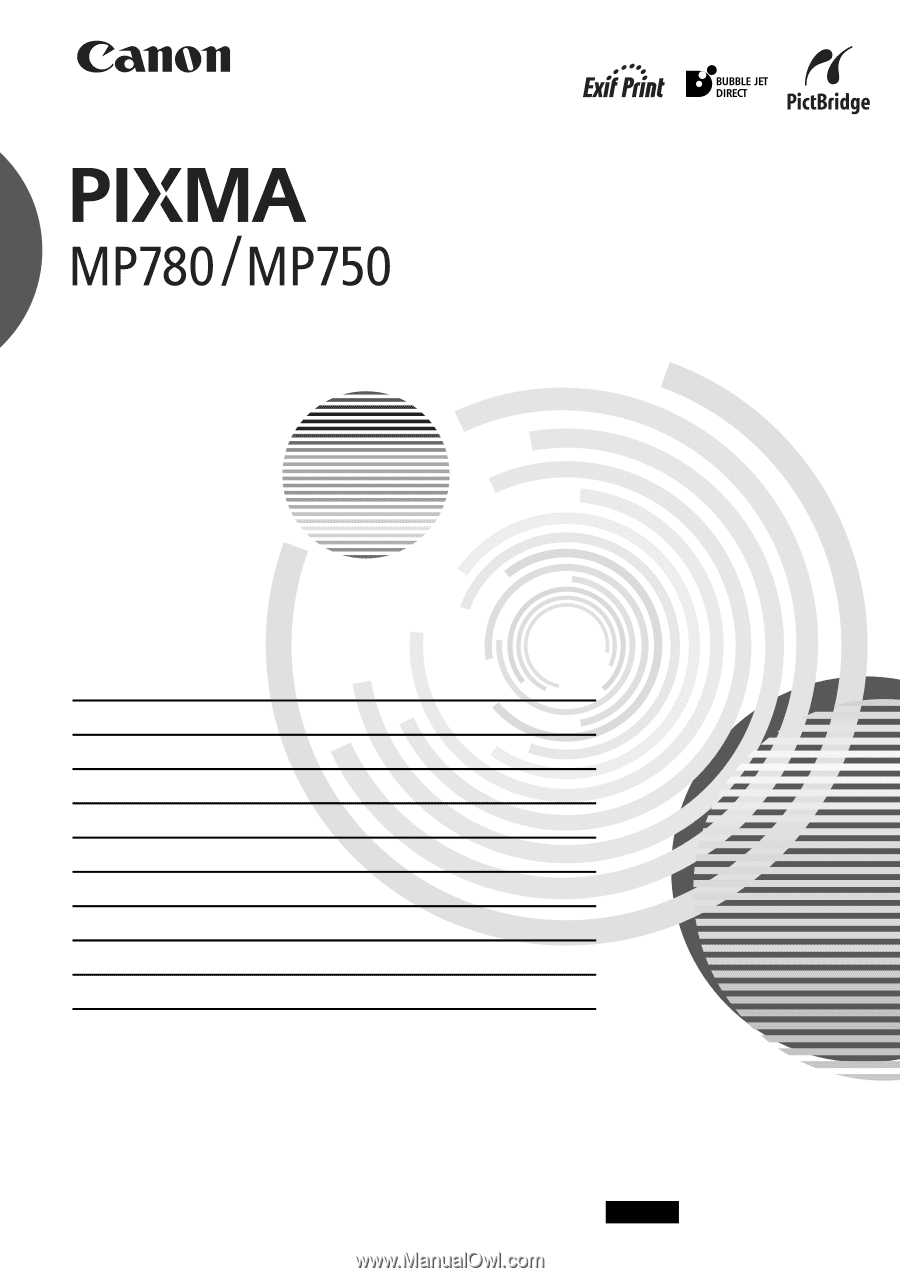
Quick Start Guide
Table of Contents
Introduction
19
Document Handling
26
Paper Handling
29
Copying
32
Photo Printing Directly From A Digital Camera
33
Preparing Your Machine For Fax
34
Sending Faxes
41
Receiving Faxes
42
Maintenance
44
HT7-0030-000-V.
2
.0
ENG