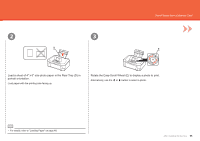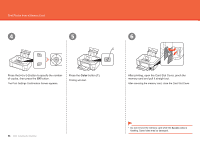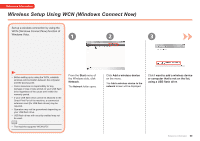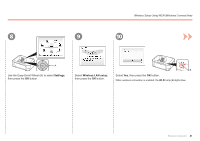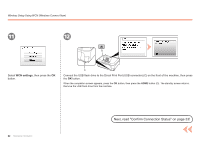Canon PIXMA MP990 Getting Started - Page 62
using a USB flash drive, Close, Add the device or computer
 |
View all Canon PIXMA MP990 manuals
Add to My Manuals
Save this manual to your list of manuals |
Page 62 highlights
Wireless Setup Using WCN (Windows Connect Now) 4 5 6 7 Click Add the device or computer using a USB flash drive. From the list, select the network name (SSID), then click Next. Connect the USB flash drive to the computer, make sure that the drive name is displayed, then click Next. When the above screen appears, remove the USB flash drive from the computer, then click Close. 60 Reference Information • If the User Account Control dialog box appears, click Continue. If the same dialog box reappears in subsequent steps, click Continue.
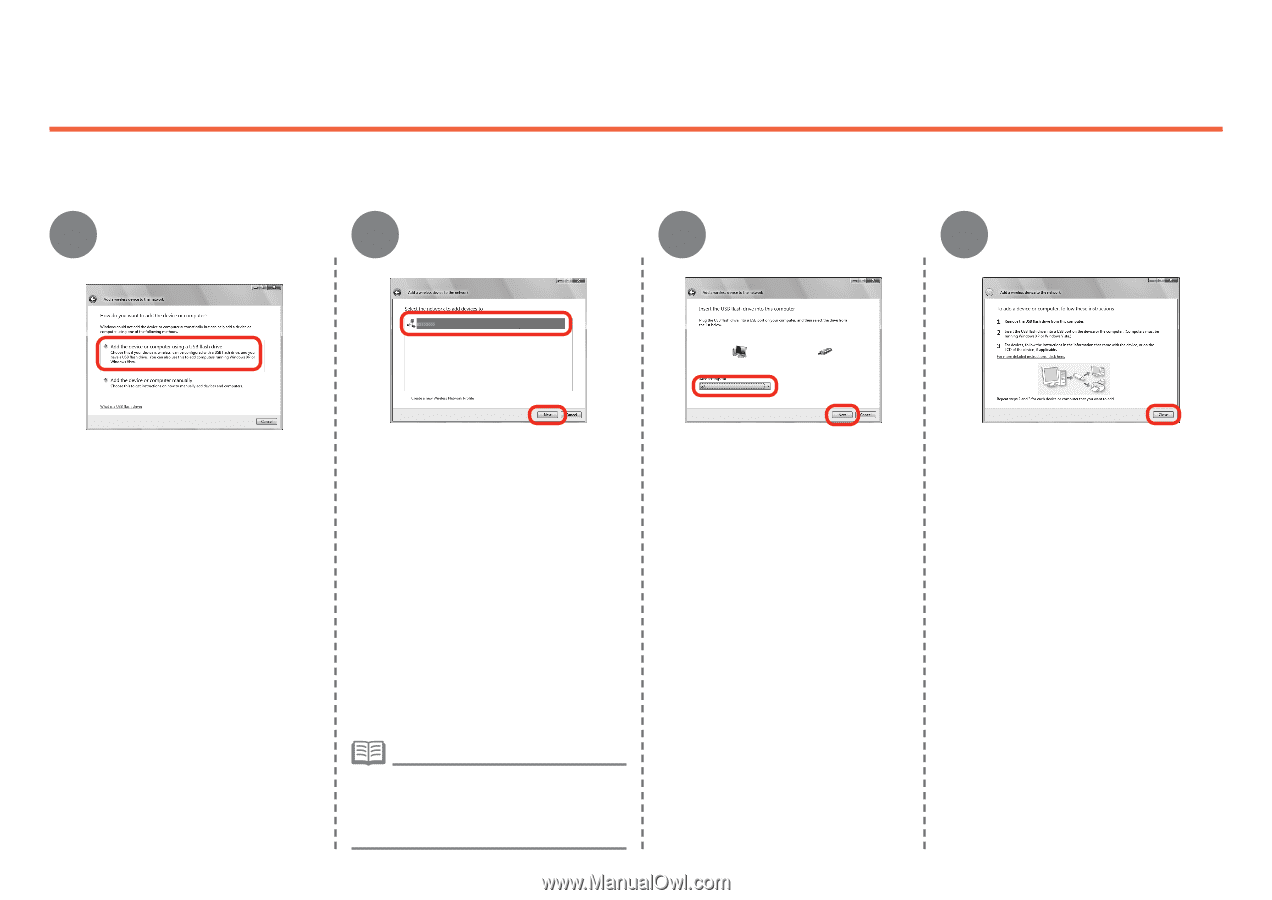
¶0
7
4
5
6
Reference Information
Wireless Setup Using WCN (Windows Connect Now)
When the above screen appears,
remove the USB flash drive from the
computer, then click
Close
.
If the
User Account Control
dialog box
appears, click
Continue
. If the same
dialog box reappears in subsequent
steps, click
Continue
.
•
Click
Add the device or computer
using a USB flash drive
.
From the list, select the network
name (SSID), then click
Next
.
Connect the USB flash drive to
the computer, make sure that the
drive name is displayed, then
click
Next
.